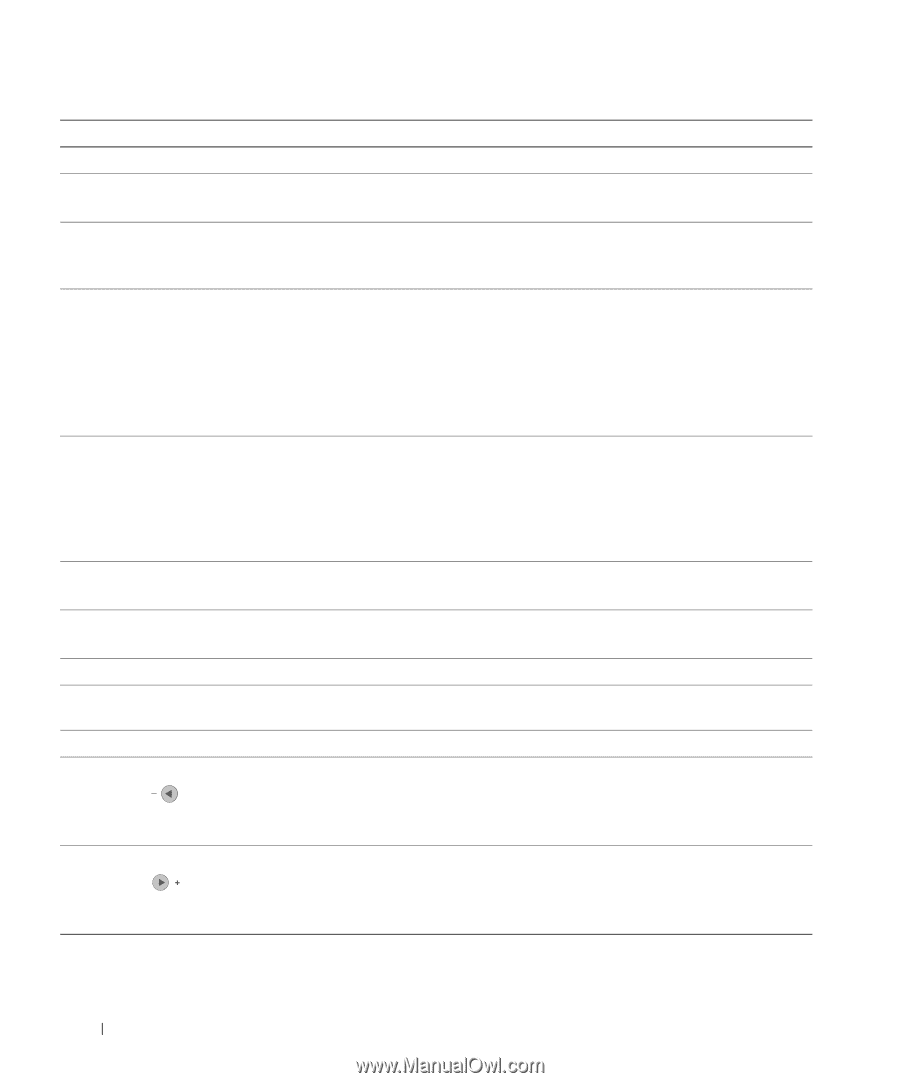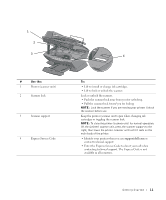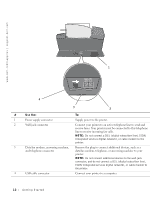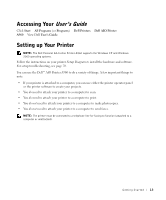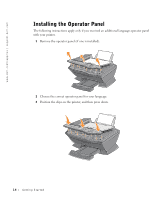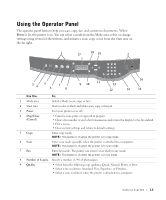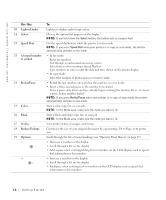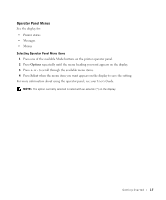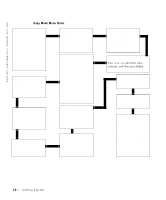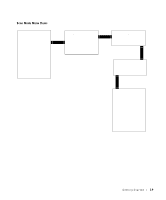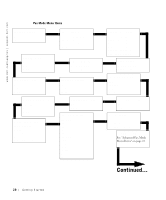Dell A960 Owner's Manual - Page 16
Lighter/Darker, Select, Speed Dial, A keypad number, or symbol, Redial/Pause, Color, Black
 |
View all Dell A960 manuals
Add to My Manuals
Save this manual to your list of manuals |
Page 16 highlights
www.dell.com/supplies | support.dell.com Use the: 10 Lighter/Darker 11 Select 12 Speed Dial 13 A keypad number or symbol 14 Redial/Pause 15 Color 16 Black 17 Display 18 Reduce/Enlarge 19 Options - + To: Lighten or darken a photocopy or fax. Choose the option that appears on the display. NOTE: If you hold down the Select button, the button acts as a paper feed. Use the speed dial feature while the printer is in fax mode. NOTE: If you press Speed Dial when your printer is in copy or scan mode, the printer automatically switches to fax mode. • In fax mode: Enter fax numbers. Get through an automated answering system. Select letters when creating a Speed Dial list. Type numbers to enter or edit the date and time shown on the printer display. • In copy mode: Select the number of photocopies you want to make. • Redial the last number entered when the machine is in fax mode. • Insert a three-second pause in the number to be dialed. Enter a pause only when you have already begun entering the number. Press - to insert a pause before number dialed. NOTE: If you press Redial/Pause when your printer is in copy or scan mode, the printer automatically switches to fax mode. Start a color copy, fax, or scan job. NOTE: In the Mode area, make sure the mode you want is lit. Start a black and white copy, fax, or scan job. NOTE: In the Mode area, make sure the mode you want is lit. View printer status, messages, and menus. Customize the size of your original document by a percentage, Fit to Page, or to poster size. Scroll through the list of menu headings (see "Operator Panel Menus" on page 17). • Decrease a number on the display. • Scroll through a list on the display. • Add a space when entering/editing text or numbers on the LCD display, such as speed dial information or fax numbers. • Increase a number on the display. • Scroll through a list on the display. • Backspace when entering text or numbers on the LCD display, such as speed dial information or fax numbers. 16 Getting Started