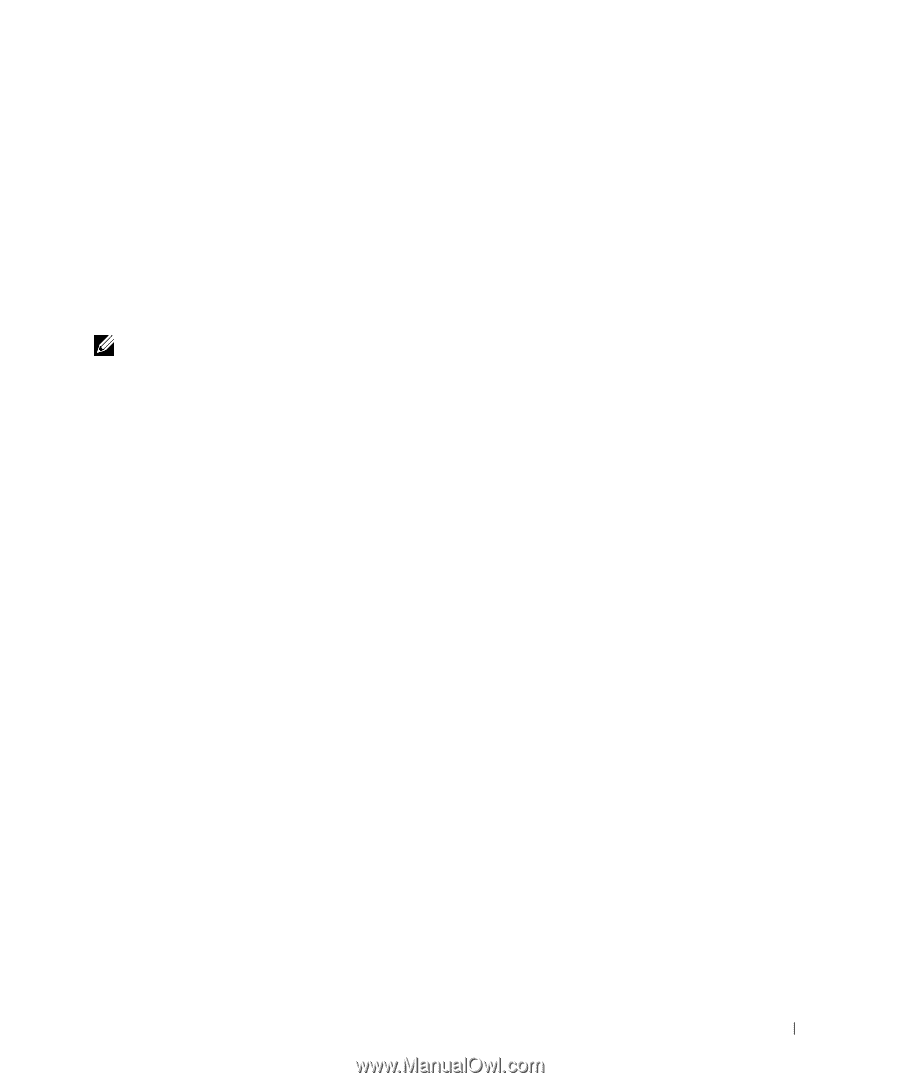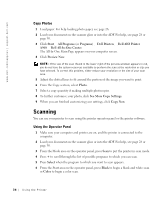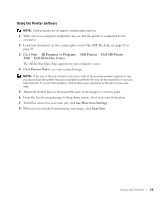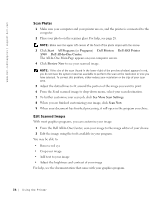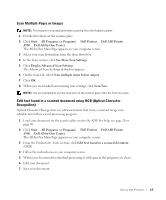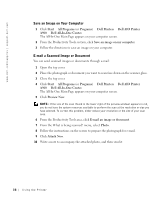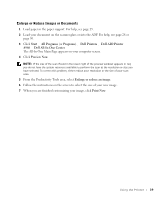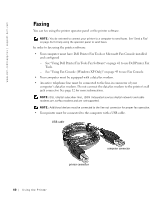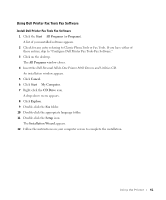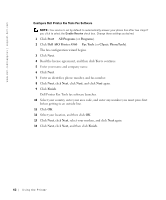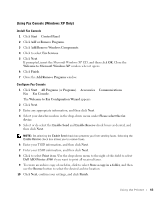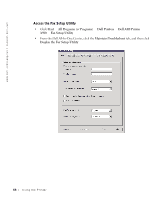Dell A960 Owner's Manual - Page 39
Start, All Programs, Programs, Printers, AIO Printer, All-In-One Center, Preview Now - windows 8
 |
View all Dell A960 manuals
Add to My Manuals
Save this manual to your list of manuals |
Page 39 highlights
Enlarge or Reduce Images or Documents 1 Load paper in the paper support. For help, see page 25. 2 Load your document on the scanner glass or into the ADF. For help, see page 28 or page 30. 3 Click Start → All Programs (or Programs) → Dell Printers → Dell AIO Printer A960 → Dell All-In-One Center. The All-In-One Main Page appears on your computer screen. 4 Click Preview Now. NOTE: If the size of the scan (found in the lower right of the preview window) appears in red, you do not have the system resources available to perform the scan at the resolution or size you have selected. To correct this problem, either reduce your resolution or the size of your scan area. 5 From the Productivity Tools area, select Enlarge or reduce an image. 6 Follow the instructions on the screen to select the size of your new image. 7 When you are finished customizing your image, click Print Now. Using the Printer 39