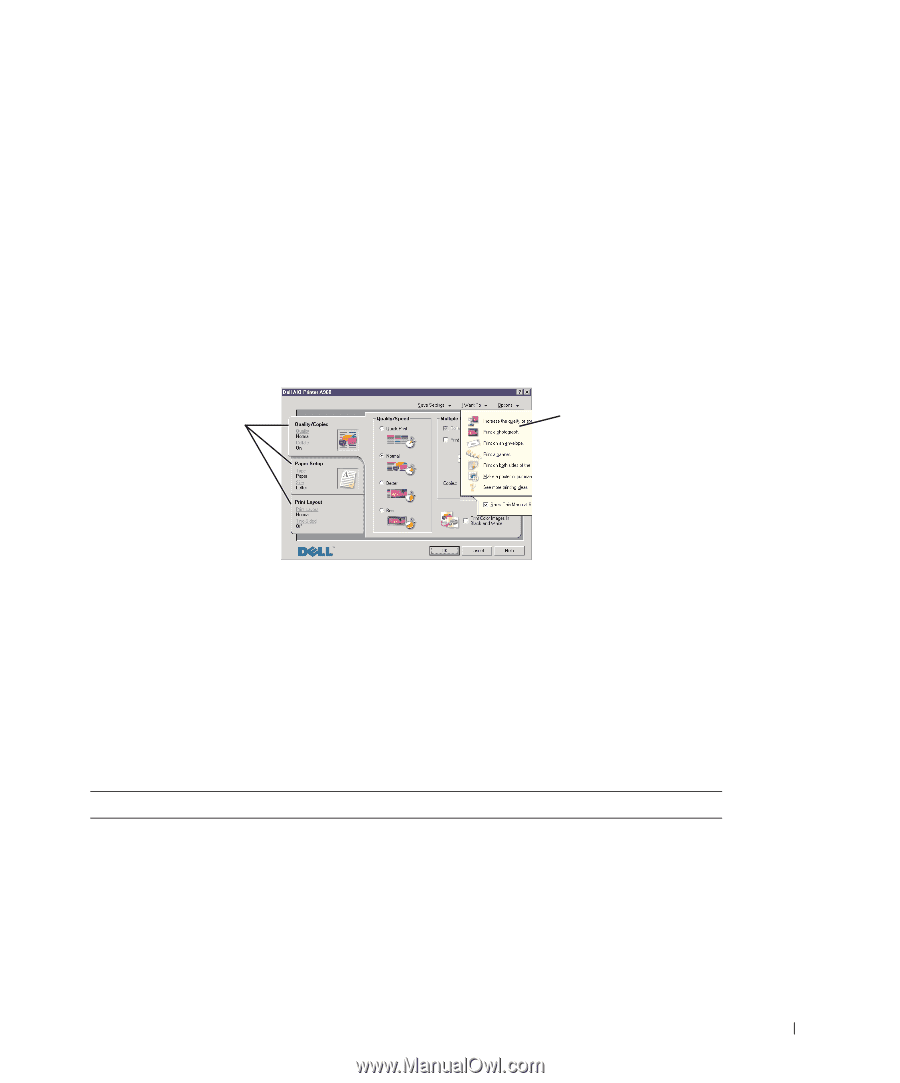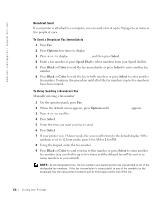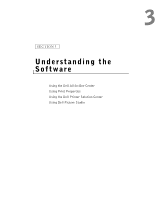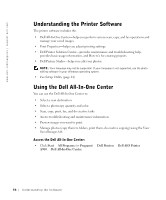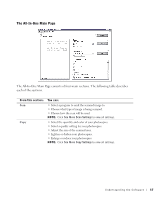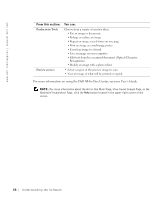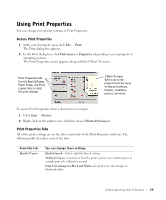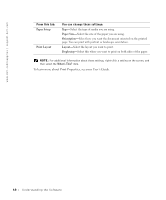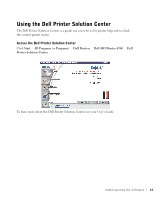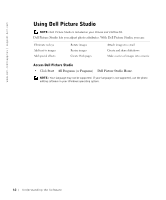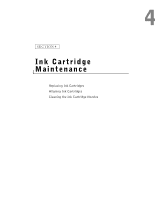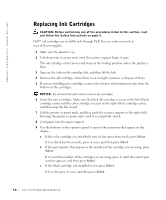Dell A960 Owner's Manual - Page 59
Using Print Properties, Print, Preferences, Properties, Start
 |
View all Dell A960 manuals
Add to My Manuals
Save this manual to your list of manuals |
Page 59 highlights
Using Print Properties You can change your printer settings in Print Properties. Access Print Properties 1 With your document open, click File → Print. The Print dialog box appears. 2 In the Print dialog box, click Preferences or Properties (depending on your program or operating system). The Print Properties screen appears along with the I Want To menu. Print Properties tabs Use the Quality/Copies, Paper Setup, and Print Layout tabs to select the print settings. I Want To menu Select one of the projects from the menu to help print photos, banners, envelopes, posters, and more. To access Print Properties when a document is not open: 1 Click Start → Printers. 2 Right-click on the printer icon, and then choose Printer Preferences. Print Properties Tabs All of the print settings are on the three main tabs of the Print Properties software. The following table describes each of the tabs. From this tab: Quality/Copies You can change these settings: Quality/Speed-Select a Quality/Speed setting. Multiple Copies-Customize how the printer prints several photocopies of a single print job: collated or normal. Print Color Images in Black and White-To print your color images in black and white. Understanding the Software 59