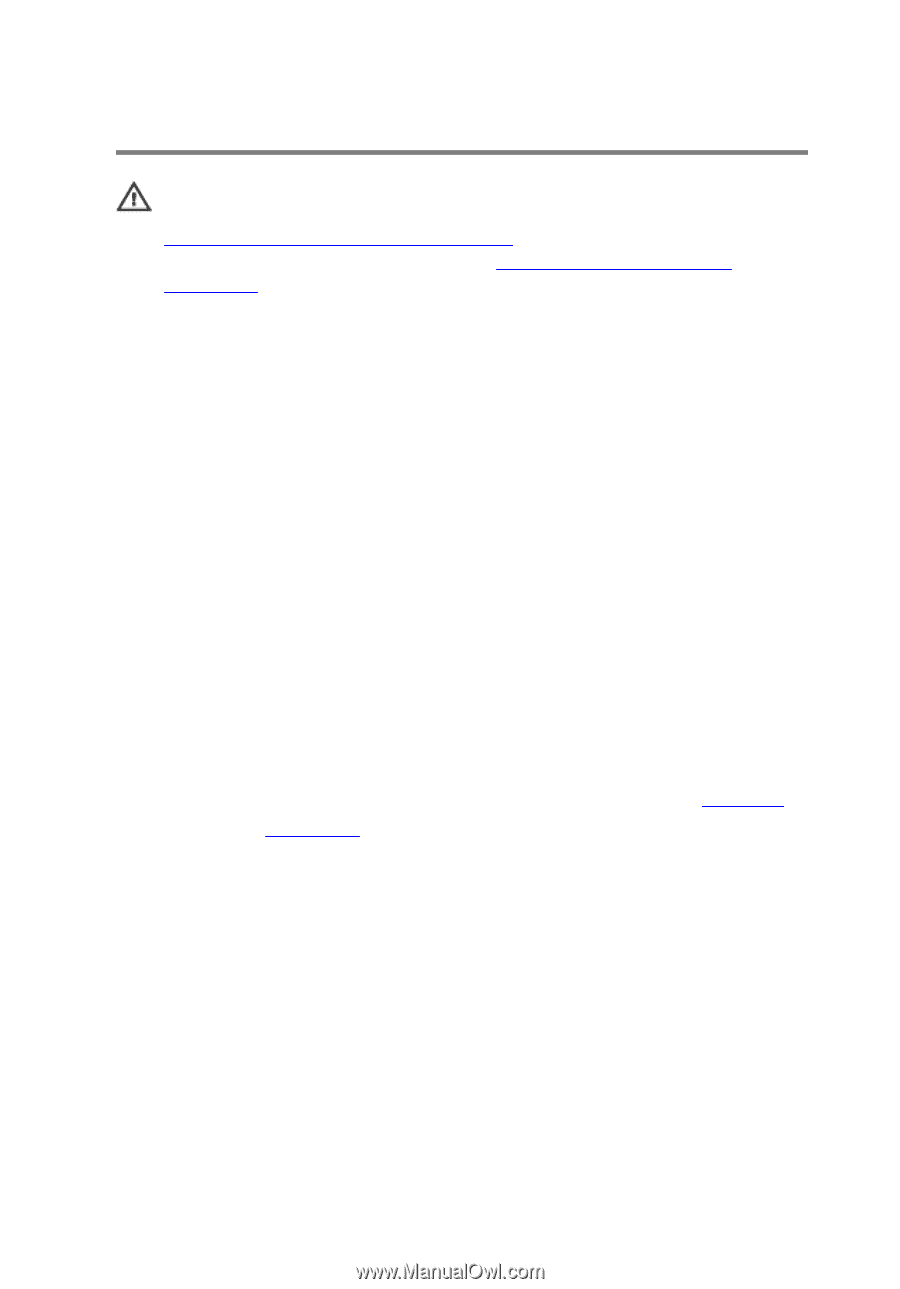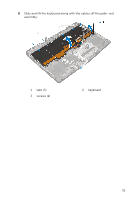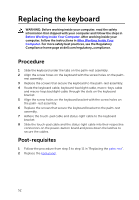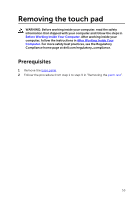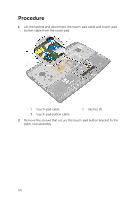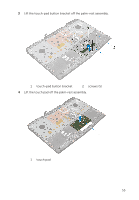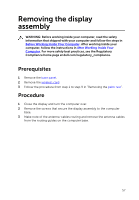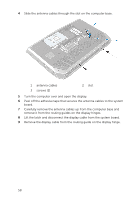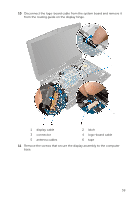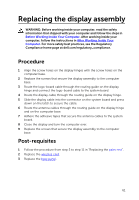Dell Alienware 17 R2 Service Manual - Page 56
Replacing the touch pad, Procedure, Post-requisites, After working inside your
 |
View all Dell Alienware 17 R2 manuals
Add to My Manuals
Save this manual to your list of manuals |
Page 56 highlights
Replacing the touch pad WARNING: Before working inside your computer, read the safety information that shipped with your computer and follow the steps in Before Working Inside Your Computer. After working inside your computer, follow the instructions in After Working Inside Your Computer. For more safety best practices, see the Regulatory Compliance home page at dell.com/regulatory_compliance. Procedure 1 Using the alignment posts on the palm-rest assembly, place the touch pad on the palm-rest assembly. 2 Slide the touch-pad button cable into the touch-pad button connector and press down the latch to secure the cable. 3 Align the screw holes on the touch-pad button bracket with the screw holes on the palm-rest assembly. 4 Replace the screws that secure the touch-pad button bracket to the palm-rest assembly. 5 Slide the touch-pad cable into the touch-pad connector and press down the latch to secure the cable. Post-requisites 1 Follow the procedure from step 5 to step 11 in "Replacing the palm rest". 2 Replace the base panel. 56