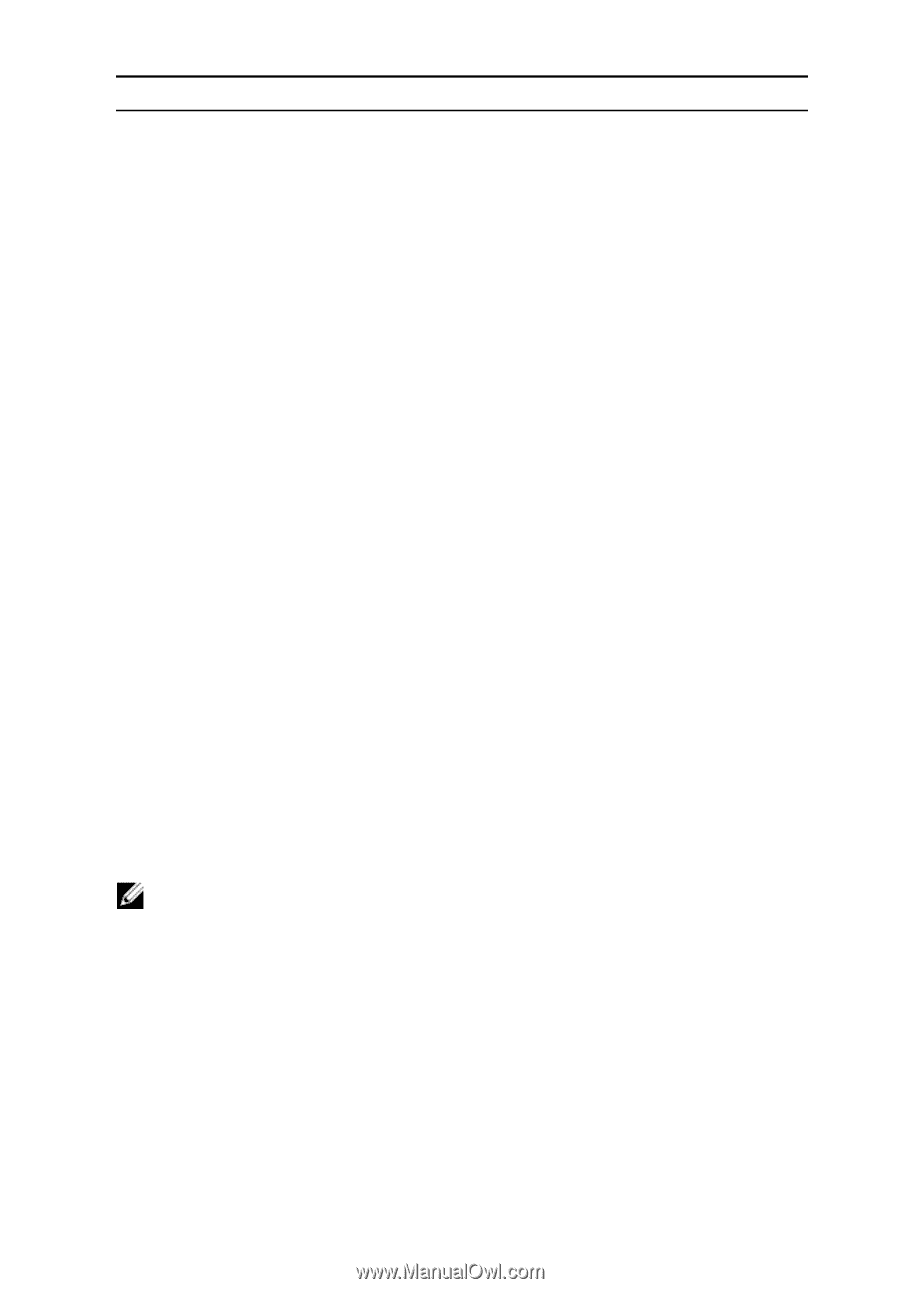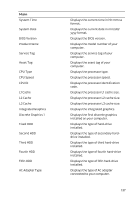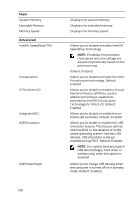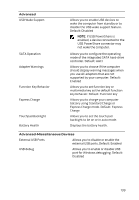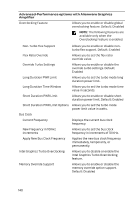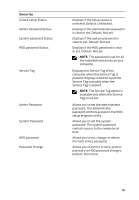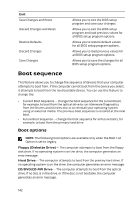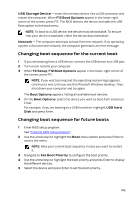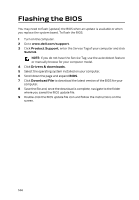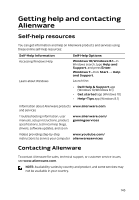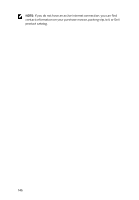Dell Alienware 17 R3 Service Manual - Page 142
Boot sequence, Boot options - drivers
 |
View all Dell Alienware 17 R3 manuals
Add to My Manuals
Save this manual to your list of manuals |
Page 142 highlights
Exit Save Changes and Reset Discard Changes and Reset Restore Defaults Discard Changes Save Changes Allows you to exit the BIOS setup program and save your changes. Allows you to exit the BIOS setup program and load previous values for all BIOS setup program options. Allows you to restore default values for all BIOS setup program options. Allows you to load previous values for all BIOS setup program options. Allows you to save the changes for all BIOS setup program options. Boot sequence This feature allows you to change the sequence of devices that your computer attempts to boot from. If the computer cannot boot from the device you select, it attempts to boot from the next bootable device. You can use this feature to change the: • Current Boot Sequence - change the boot sequence for the current boot, for example, to boot from the optical drive to run Alienware Diagnostics from the Drivers and Utilities disc or to reinstall your operating system using an external media. The previous boot sequence is restored at the next boot. • Future Boot Sequence - change the boot sequence for all future boots, for example, to boot from the primary hard drive. Boot options NOTE: The following boot options are available only when the Boot List Option is set to Legacy. Floppy (Diskette Drive) - The computer attempts to boot from the floppy disk drive. If no operating system is on the drive, the computer generates an error message. Hard Drive - The computer attempts to boot from the primary hard drive. If no operating system is on the drive, the computer generates an error message. CD/DVD/CD-RW Drive - The computer attempts to boot from the optical drive. If no disc is in the drive, or if the disc is not bootable, the computer generates an error message. 142