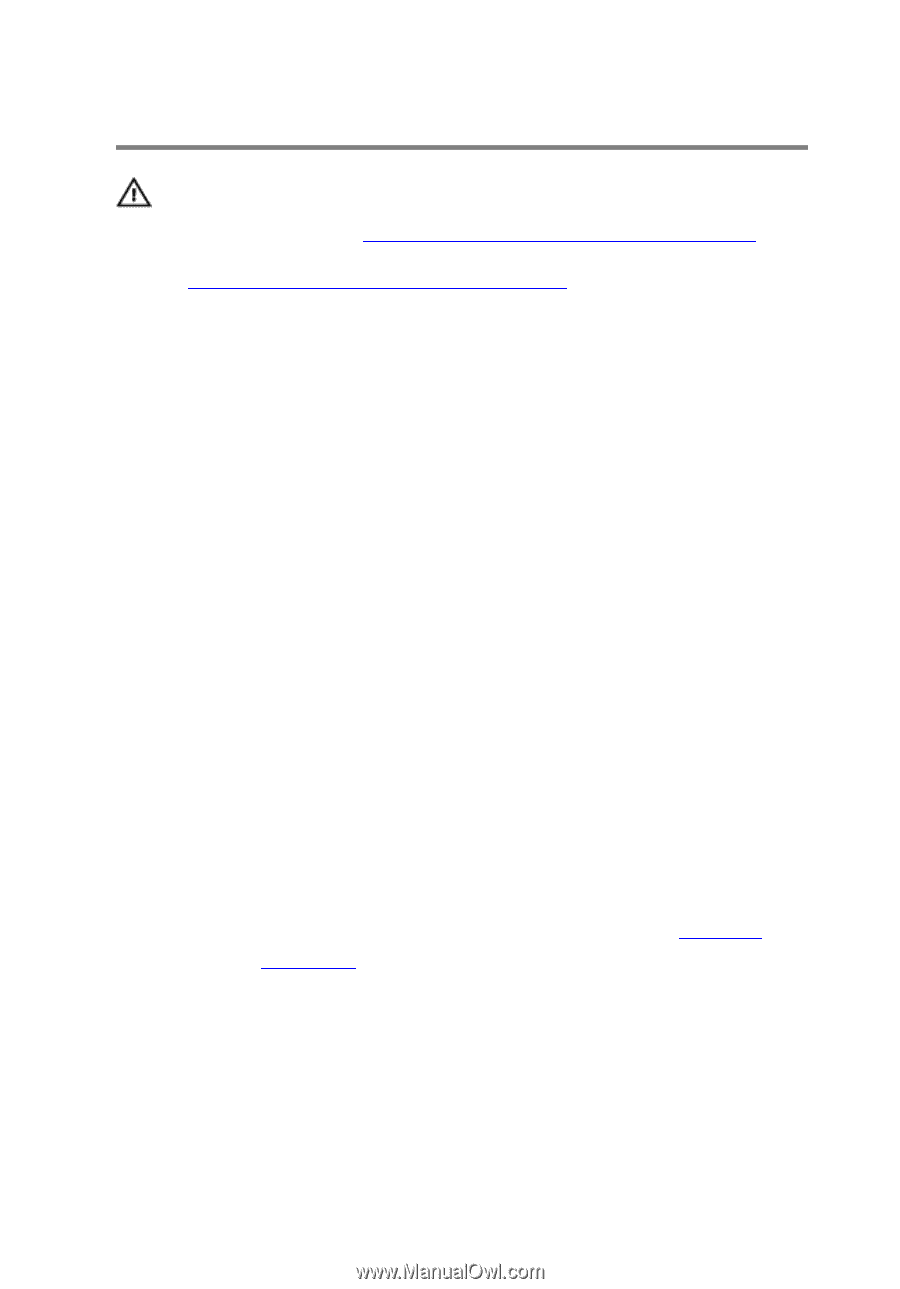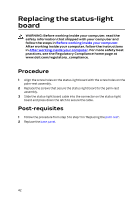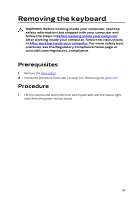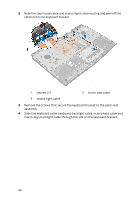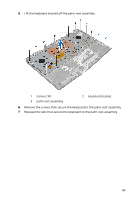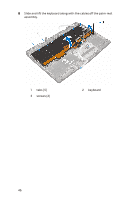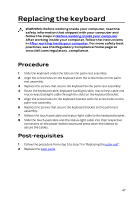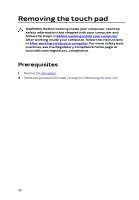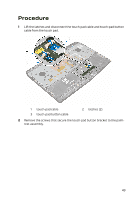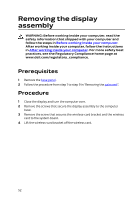Dell Alienware 17 R3 Service Manual - Page 47
Replacing the keyboard, Procedure, Post-requisites
 |
View all Dell Alienware 17 R3 manuals
Add to My Manuals
Save this manual to your list of manuals |
Page 47 highlights
Replacing the keyboard WARNING: Before working inside your computer, read the safety information that shipped with your computer and follow the steps in Before working inside your computer. After working inside your computer, follow the instructions in After working inside your computer. For more safety best practices, see the Regulatory Compliance home page at www.dell.com/regulatory_compliance. Procedure 1 Slide the keyboard under the tabs on the palm-rest assembly. 2 Align the screw holes on the keyboard with the screw holes on the palm- rest assembly. 3 Replace the screws that secure the keyboard to the palm-rest assembly. 4 Route the keyboard cable, keyboard-backlight cable, macro-keys cable and macro-keys backlight cable through the slots on the keyboard bracket. 5 Align the screw holes on the keyboard bracket with the screw holes on the palm-rest assembly. 6 Replace the screws that secure the keyboard bracket to the palm-rest assembly. 7 Adhere the touch-pad cable and status-light cable to the keyboard bracket. 8 Slide the touch-pad cable and the status-light cable into their respective connectors on the power-button board and press down the latches to secure the cables. Post-requisites 1 Follow the procedure from step 5 to step 11 in "Replacing the palm rest". 2 Replace the base panel. 47