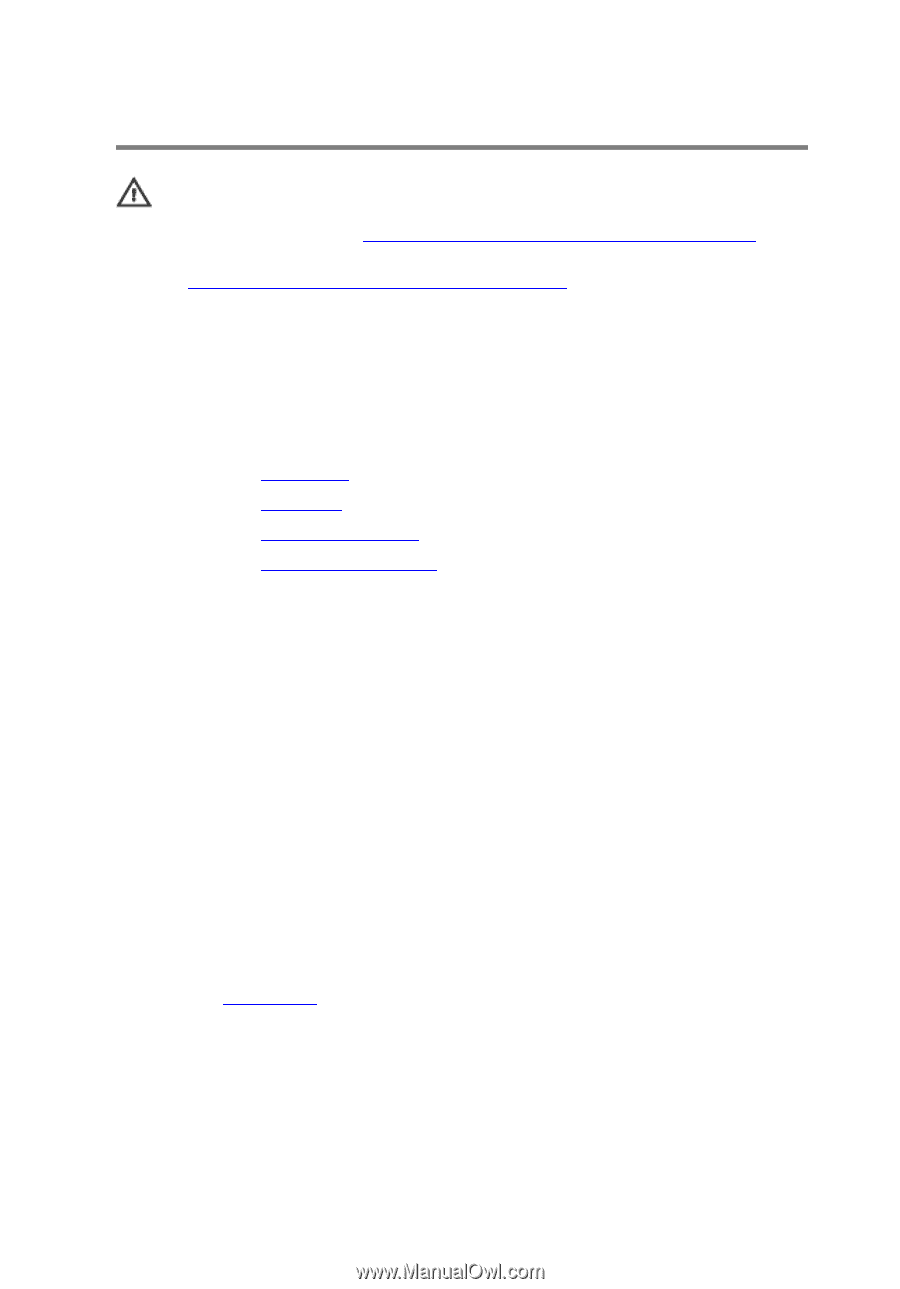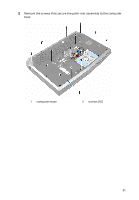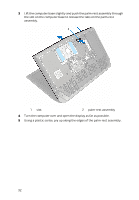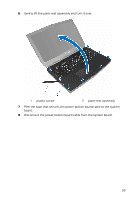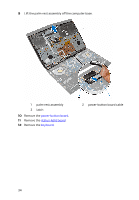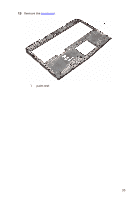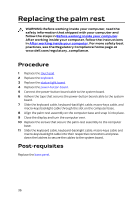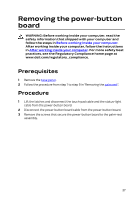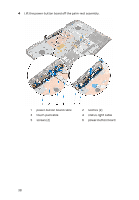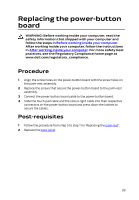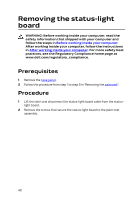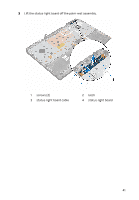Dell Alienware 17 R3 Service Manual - Page 36
Replacing the palm rest, Procedure, Post-requisites
 |
View all Dell Alienware 17 R3 manuals
Add to My Manuals
Save this manual to your list of manuals |
Page 36 highlights
Replacing the palm rest WARNING: Before working inside your computer, read the safety information that shipped with your computer and follow the steps in Before working inside your computer. After working inside your computer, follow the instructions in After working inside your computer. For more safety best practices, see the Regulatory Compliance home page at www.dell.com/regulatory_compliance. Procedure 1 Replace the touch pad. 2 Replace the keyboard. 3 Replace the status-light board. 4 Replace the power-button board. 5 Connect the power-button board cable to the system board. 6 Adhere the tape that secures the power-button board cable to the system board. 7 Slide the keyboard cable, keyboard-backlight cable, macro-keys cable, and macro-keys backlight cable through the slot on the computer base. 8 Align the palm-rest assembly on the computer base and snap it into place. 9 Close the display and turn the computer over. 10 Replace the screws that secure the palm-rest assembly to the computer base. 11 Slide the keyboard cable, keyboard-backlight cable, macro-keys cable and macro-keys backlight cable into their respective connectors and press down the latches to secure the cables to the system board. Post-requisites Replace the base panel. 36