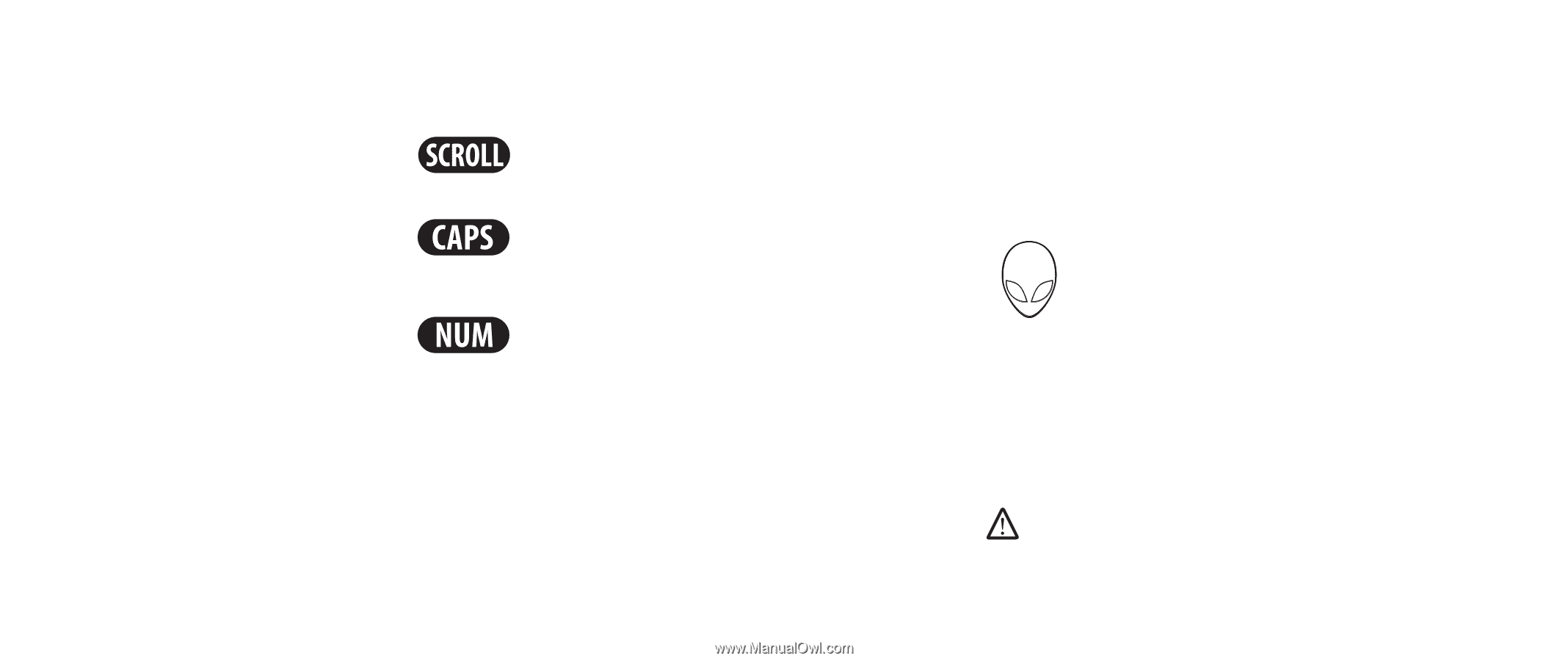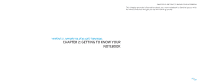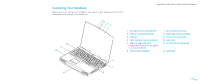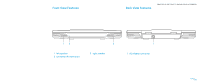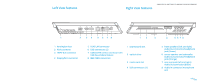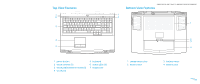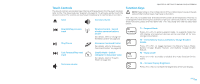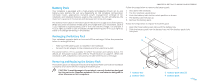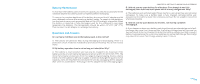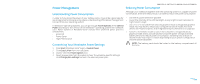Dell Alienware M17x Manual - Page 14
Status LEDs, Power Button - windows 8
 |
UPC - 074450000071
View all Dell Alienware M17x manuals
Add to My Manuals
Save this manual to your list of manuals |
Page 14 highlights
Status LEDs The three status LEDs are located at the top-left side of the keyboard. For the exact location, please refer to the "Top View Features" diagram on page 13. Scroll Lock LED The LED lights up when the scroll lock option is switched on. Caps Lock LED The LED lights up when the keyboard is in Caps Lock mode. In this mode, all characters you type are in uppercase. Number Lock LED The LED lights up when the keyboard is in Num Lock mode. In this mode, the embedded numeric keypads can be used. CHAPTER 2: GETTING TO KNOW YOUR NOTEBOOK Power Button This button is programmable by the user. For details on how to program this button, please refer to Power Options in the Control Panel of Microsoft Windows operating system. The Power Button is located in the center of the hinge cover. For the exact location, please refer to the "Top View Features" diagram on page 13. The color of the AlienHead rim indicates the power status. The color indicating the power status can be changed through the AlienFX® software. On AC adapter: Blue or custom AC-color Blue or custom AC-color fading into Amber or custom batterycolor Blue or custom AC-color fading into Black On battery: Amber or custom battery-color Amber or custom battery-color fading into Black Blinking Amber or custom battery-color The battery is fully charged. The notebook is powered off or on and the battery is being charged. The notebook is in sleep mode. The battery is fully charged. The notebook is in sleep mode. The battery charge is low. NOTE: Custom AC-color or Custom battery-colors are assigned by the user when on AC-Mode or Battery-Mode. For more details on Standby and Hibernate, please refer to Power Options in the Control Panel of your Microsoft Windows operating system. 014 /014