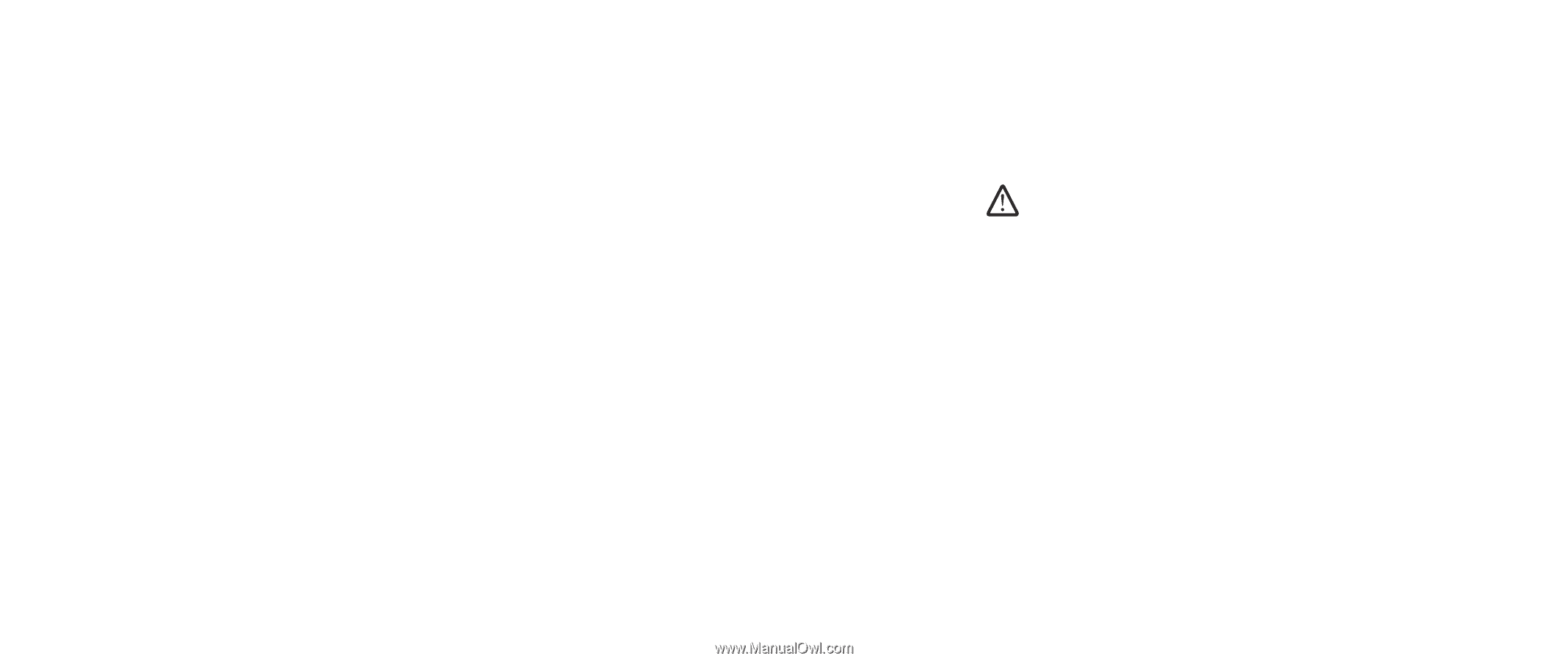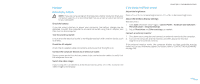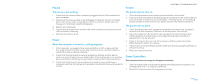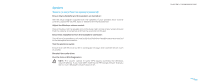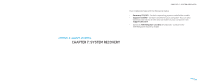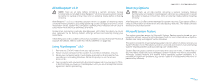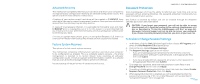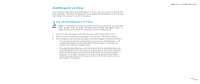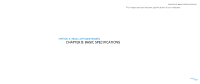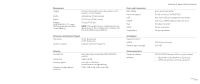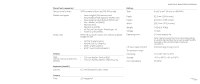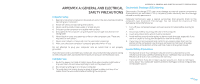Dell Alienware M17x Manual - Page 53
Password Protection - respawn
 |
UPC - 074450000071
View all Dell Alienware M17x manuals
Add to My Manuals
Save this manual to your list of manuals |
Page 53 highlights
Advanced Recovery This method will completely reformat your hard drive and return your computer to its original factory configuration resolving all software/configuration issues. This option is best for most software-related issues. A backup of your entire current hard drive will be created in C:\BACKUP, from which data files may be copied to permanent locations. Once you have retrieved all desired files, this directory may be safely deleted. In cases of virus/spyware infection, it is advisable to thoroughly scan and clean C:\BACKUP prior to copying files out of it; for this reason, it is recommended that you install and run your preferred third-party antivirus/antispyware utilities prior to retrieving your data. If viruses or spyware were present prior to running AlienRespawn v2.0, there is a chance of re-infection from backup files if these are not successfully cleaned. Password Protection CHAPTER 7: SYSTEM RECOVERY Since AlienRespawn v2.0 has the ability to reformat your hard drive and can be accessed without entering Windows, the password-protection functionality has been included for your security. This feature is disabled by default, but can be enabled through the Respawn Settings application, described below. CAUTION: If you forget your password, you will not be able to access AlienRespawn v2.0, except by booting to the optional AlienRespawn v2.0 disc as described in "To Use the AlienRespawn v2.0 Disc" on page 54). Alienware Technical Support will not be able to recover your password. If you choose to enable password protection, you do so at your own risk. To Enable or Change Password Settings Factory System Recovery This option is for last-resort system recovery. This method will completely reformat your hard drive and return your computer to its configuration as shipped. This is a complete system recovery - the entire configuration is restored to its factory default state, resolving all software/ configuration issues. Viruses or spyware will be eliminated. However, it is advised that you scan all external storage media to prevent re-infection. No data backup will be performed. All saved data will be lost. 1. In Windows, click the Start (Windows logo) button, choose All Programs, and select the AlienRespawn v2.0 program group. 2. Click on the icon labeled Respawn Settings. 3. The Respawn Settings application will launch. • If you are enabling password protection for the first time, enter the default password, "alienware" (case-sensitive), in the appropriate field, then click Submit. • If you have already defined a password, enter your current password in the appropriate field, then click Submit. 4. To change your password, enter the new password in both fields in the Change Password section, then click Apply. 5. To enable or disable password protection, select the check box labeled Enable Respawn Password Protection, then click Apply. 6. When password protection is enabled, you will be prompted to enter the password after pressing to run AlienRespawn v2.0 as described in "Using AlienRespawn™ v2.0" on page 52). 053 /053