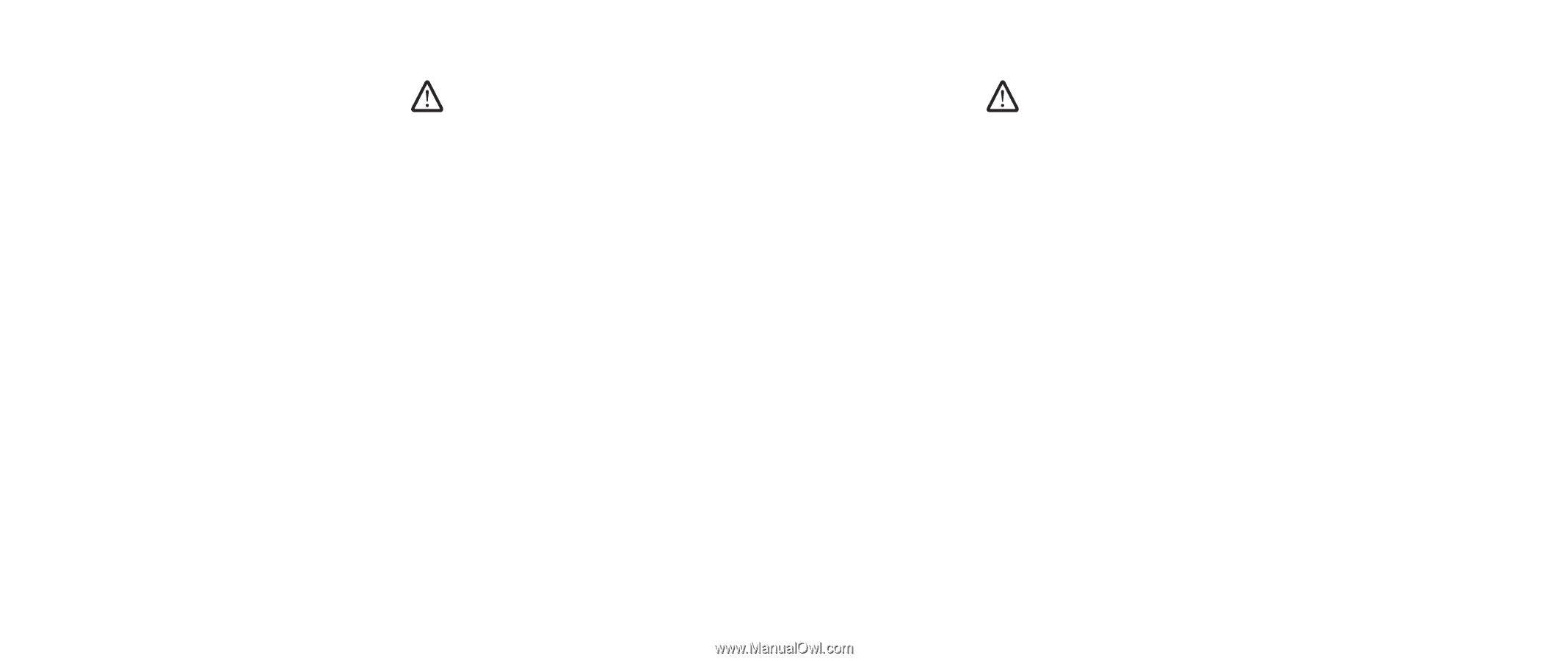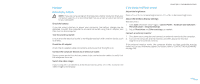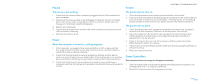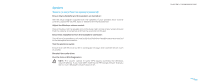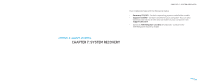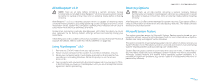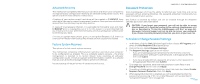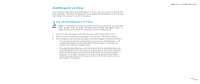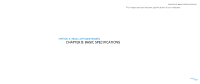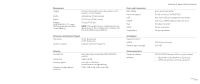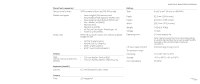Dell Alienware M17x Manual - Page 52
AlienRespawn v2.0, Recovery Options - alienware drivers
 |
UPC - 074450000071
View all Dell Alienware M17x manuals
Add to My Manuals
Save this manual to your list of manuals |
Page 52 highlights
AlienRespawn v2.0 NOTE: Back up all data before initiating a system recovery. Backup functionality is included in AlienRespawn™ v2.0, but as a precaution it would be better to backup critical files onto an external media before initiating recovery. AlienRespawn™ v2.0 is a recovery solution which is capable of resolving many software-related problems, including operating system configuration errors, driver installation errors, system file corruption, spyware/virus infection (when used in conjunction with antivirus software), and more. Unlike other restoration methods, AlienRespawn v2.0 offers the ability to return your computer to its factory default settings without permanently losing your saved data. If AlienRespawn v2.0 is unable to resolve your problem, contact Alienware Technical Support (for details, refer to "CONTACTING ALIENWARE" on page 90). Using AlienRespawn™ v2.0 1. Remove any CD/DVD media from your optical drive. 2. Power on your computer (If the system is currently in Windows, restart). 3. When your computer boots, it will display a prompt on the screen for five seconds prior to loading Windows. While this prompt is on the screen, press . 4. Your computer will now boot into the AlienRespawn v2.0 environment. If this is the first time you have run AlienRespawn v2.0, you must accept the license agreement before proceeding. Recovery Options CHAPTER 7: SYSTEM RECOVERY NOTE: Back up all data before initiating a system recovery. Backup functionality is included in AlienRespawn v2.0, but as a precaution it would be better to backup critical files onto an external media before initiating recovery. AlienRespawn v2.0 offers three methods for system recovery. Each option offers a unique combination of restoration and data-backup features. The details of each method are described below. Microsoft System Restore This option provides access to Microsoft System Restore points stored on your computer without having to enter Windows itself. For more information on System Restore, see "Help and Support" within Windows. This option is best for driver/operating system file corruption. It allows recovery via System Restore even if Windows cannot be accessed and resolves many operating system-related problems without altering user-created files. System Restore points stored on your hard drive must be intact. If these files or the hard drive itself have been damaged, System Restore may not be accessible. Although System Restore will resolve many operating system problems, it is possible for significant problems, e.g. certain types of virus/spyware infections, to persist after recovery. 052 /052