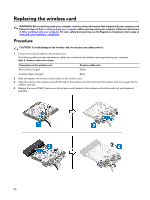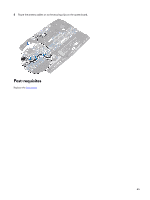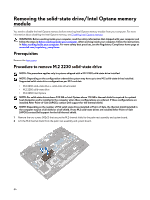Dell Alienware m15 Service Manual - Page 49
Replacing the solid-state drive/Intel Optane memory module
 |
View all Dell Alienware m15 manuals
Add to My Manuals
Save this manual to your list of manuals |
Page 49 highlights
Replacing the solid-state drive/Intel Optane memory module Enable the Intel Optane memory after you replace the Intel Optane memory module. For more information about enabling the Intel Optane memory, see Enabling Intel Optane memory. WARNING: Before working inside your computer, read the safety information that shipped with your computer and follow the steps in Before working inside your computer. After working inside your computer, follow the instructions in After working inside your computer. For more safety best practices, see the Regulatory Compliance home page at www.dell.com/regulatory_compliance. CAUTION: Solid-state drives are fragile. Exercise care when handling the solid-state drive. Procedure to replace M.2 2230 solid-state drive NOTE: This procedure applies only to systems shipped with a M.2 2230 solid-state drive installed. NOTE: Depending on the configuration ordered the system may have up to two M.2 solid-state drives installed. Supported card configurations per M.2 solid-state drive slot: • M.2 2230 solid-state drive + solid-state drive bracket • M.2 2280 solid-state drive • M.2 2280 Intel Optane NOTE: For solid-state drives above 512 GB or Intel Optane above 118 GB a thermal shield is required for optimal heat dissipation and is installed in the computer when these configurations are ordered. If these configurations are installed After Point-of-Sale (APOS), contact Dell support for the thermal shield. NOTE: Depending on the number of M.2 solid-state drives installed at Point-of-Sale, the thermal shield installed in the computer may be a full shield or a half shield. If two M.2 solid-state drives are installed After Point-of-Sale (APOS) contact Dell support for the full thermal shield. 1 Place the M.2 2230 solid-state drive on the M.2 2230 solid-state drive bracket. 2 Replace the screw (M1.6x2) that secures the M.2 2230 solid-state drive to the M.2 2230 solid-state drive bracket. 3 Align the notch on the M.2 2230 solid-state drive with the tab on the M.2 solid-state drive slot on the system board. 4 Slide the M.2 2230 solid-state drive along with the bracket into the M.2 solid-state drive slot on the system board. 49