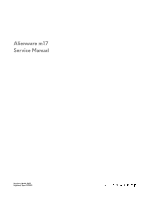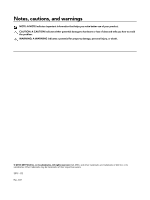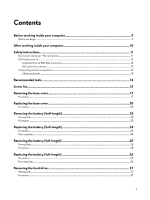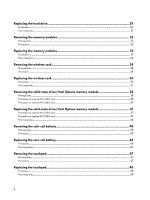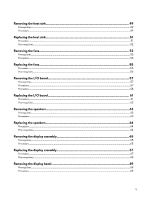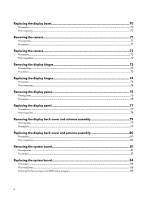Dell Alienware m17 Service Manual
Dell Alienware m17 Manual
 |
View all Dell Alienware m17 manuals
Add to My Manuals
Save this manual to your list of manuals |
Dell Alienware m17 manual content summary:
- Dell Alienware m17 | Service Manual - Page 1
Alienware m17 Service Manual Regulatory Model: P37E Regulatory Type: P37E001 - Dell Alienware m17 | Service Manual - Page 2
data and tells you how to avoid the problem. WARNING: A WARNING indicates a potential for property damage, personal injury, or death. © 2018-2019 Dell Inc. or its subsidiaries. All rights reserved. Dell, EMC, and other trademarks are trademarks of Dell Inc. or its subsidiaries. Other trademarks may - Dell Alienware m17 | Service Manual - Page 3
computer 9 Before you begin ...9 After working inside your computer 10 Safety instructions...11 Electrostatic discharge-ESD protection...11 ESD field service kit ...12 Components of an ESD field service kit...12 ESD protection summary ...12 Transporting sensitive components...13 Lifting equipment - Dell Alienware m17 | Service Manual - Page 4
Replacing the hard drive 29 Procedure...29 Post-requisites...31 Removing the memory modules 32 Prerequisites...32 Procedure...32 Replacing the memory modules 33 Procedure ...33 Post-requisites...33 Removing the wireless card 34 Prerequisites...34 Procedure...34 Replacing the wireless card 36 - Dell Alienware m17 | Service Manual - Page 5
Removing the heat sink...49 Prerequisites...49 Procedure...49 Replacing the heat sink...51 Procedure ...51 Post-requisites...52 Removing the fans...53 Prerequisites...53 Procedure...53 Replacing the fans...55 Procedure ...55 Post-requisites...56 Removing the I/O board 57 Prerequisites...57 - Dell Alienware m17 | Service Manual - Page 6
...80 Post-requisites...80 Removing the system board 81 Prerequisites...81 Procedure...81 Replacing the system board 84 Procedure ...84 Post-requisites...85 Entering the Service Tag in the BIOS setup program 86 6 - Dell Alienware m17 | Service Manual - Page 7
Removing the power-button board 87 Prerequisites...87 Procedure...87 Replacing the power-button board 88 Procedure...88 Post-requisites...88 Removing the power-adapter port 89 Prerequisites...89 Procedure...89 Replacing the power-adapter port 91 Procedure...91 Post-requisites...91 Removing the - Dell Alienware m17 | Service Manual - Page 8
...102 Clearing CMOS settings...105 Clearing BIOS (System Setup) and System passwords 106 Troubleshooting...107 Flashing the BIOS...107 Flashing BIOS (USB key)...107 Enhanced Pre-Boot System ...109 Flea power release...110 Getting help and contacting Dell 111 Self-help resources...111 Contacting - Dell Alienware m17 | Service Manual - Page 9
→ Power → Shut down. NOTE: If you are using a different operating system, see the documentation of your operating system for shutdown instructions. 3 Disconnect your computer and all attached devices from their electrical outlets. 4 Disconnect all attached network devices and peripherals, such as - Dell Alienware m17 | Service Manual - Page 10
After working inside your computer CAUTION: Leaving stray or loose screws inside your computer may severely damage your computer. 1 Replace all screws and ensure that no stray screws remain inside your computer. 2 Connect any external devices, peripherals, or cables you removed before working on - Dell Alienware m17 | Service Manual - Page 11
troubleshooting and repairs as authorized or directed by the Dell technical assistance team. Damage due to servicing that is not authorized by Dell is not covered by your warranty. See the safety instructions may not be obvious, such as intermittent problems or a shortened product life span. As the - Dell Alienware m17 | Service Manual - Page 12
bags for safe transport. ESD protection summary It is recommended that all field service technicians use the traditional wired ESD grounding wrist strap and protective antistatic mat at all times when servicing Dell products. In addition, it is critical that technicians keep sensitive parts separate - Dell Alienware m17 | Service Manual - Page 13
such as replacement parts or parts to be returned to Dell, it is critical to place these parts in anti-static apart for a stable base, and point your toes out. 2 Tighten stomach muscles. Abdominal muscles support your spine when you lift, offsetting the force of the load. 3 Lift with your legs, - Dell Alienware m17 | Service Manual - Page 14
Recommended tools The procedures in this document may require the following tools: • Philips screwdriver #1 • Flat-head screwdriver • Plastic scribe 14 - Dell Alienware m17 | Service Manual - Page 15
Screw list NOTE: When removing screws from a component, it is recommended to note the screw type, the quantity of screws, and then place them in a screw storage box. This is to ensure that the correct number of screws and correct screw type is restored when the component is replaced. NOTE: Some - Dell Alienware m17 | Service Manual - Page 16
Component Power-adapter port Power-button board Secured to System board and palmrest assembly Palm-rest assembly Screw type M2.5x4.5 M2x3 USB Type-C port bracket System board System board Palm-rest assembly M2x3 M2x3 Keyboard bracket Keyboard Palm-rest assembly Palm-rest assembly M1.2x2.4 M1 - Dell Alienware m17 | Service Manual - Page 17
your computer. After working inside your computer, follow the instructions in After working inside your computer. For more safety best practices , see the Regulatory Compliance home page at www.dell.com/regulatory_compliance. Procedure 1 Loosen the four captive screws on the base - Dell Alienware m17 | Service Manual - Page 18
4 Rotate the base cover from front to back and remove the base cover off the palm-rest assembly. 18 - Dell Alienware m17 | Service Manual - Page 19
5 Using the pull tab, disconnect the battery cable from the system board. 6 Press and hold the power button for 5 seconds to ground the computer and drain the flea power. 19 - Dell Alienware m17 | Service Manual - Page 20
the safety information that shipped with your computer and follow the steps in Before working inside your computer. After working inside your computer, follow the instructions in After working inside your computer. For more safety best practices, see the Regulatory Compliance home page at www - Dell Alienware m17 | Service Manual - Page 21
2 Rotate the cover from back to front and place the base cover on the palm-rest assembly. 3 Tighten the four captive screws on the base cover. 4 Replace the six screws (M2.5x9)that secure the base cover to the palm-rest assembly. 21 - Dell Alienware m17 | Service Manual - Page 22
5 Replace the two screws (M2.5x9) in the back that secure the base cover to the palm-rest assembly. 22 - Dell Alienware m17 | Service Manual - Page 23
your computer. After working inside your computer, follow the instructions in After working inside your computer. For more safety best practices, see the Regulatory Compliance home page at www.dell.com/regulatory_compliance. Prerequisites Remove the base cover. Procedure 1 Using - Dell Alienware m17 | Service Manual - Page 24
your computer. After working inside your computer, follow the instructions in After working inside your computer. For more safety best practices, see the Regulatory Compliance home page at www.dell.com/regulatory_compliance. Procedure 1 Align the screw holes on the battery with - Dell Alienware m17 | Service Manual - Page 25
your computer. After working inside your computer, follow the instructions in After working inside your computer. For more safety best practices, see the Regulatory Compliance home page at www.dell.com/regulatory_compliance. Prerequisites Remove the base cover. Procedure 1 Using - Dell Alienware m17 | Service Manual - Page 26
your computer. After working inside your computer, follow the instructions in After working inside your computer. For more safety best practices, see the Regulatory Compliance home page at www.dell.com/regulatory_compliance. Procedure 1 Align the screw holes on the battery with - Dell Alienware m17 | Service Manual - Page 27
your computer. After working inside your computer, follow the instructions in After working inside your computer. For more safety best practices, see the Regulatory Compliance home page at www.dell.com/regulatory_compliance. CAUTION: Hard drives are fragile. Exercise care when - Dell Alienware m17 | Service Manual - Page 28
4 Remove the four screws (M3x3) that secure the hard-drive bracket to the hard drive. 5 Lift the hard drive off the hard-drive bracket. 6 Disconnect the interposer from the hard-drive assembly. 28 - Dell Alienware m17 | Service Manual - Page 29
your computer. After working inside your computer, follow the instructions in After working inside your computer. For more safety best practices, see the Regulatory Compliance home page at www.dell.com/regulatory_compliance. CAUTION: Hard drives are fragile. Exercise care when - Dell Alienware m17 | Service Manual - Page 30
3 Replace the four screws (M3x3) that secure the hard-drive bracket to the hard drive. 4 Align the screw holes on the hard-drive assembly with the screw holes on the palm-rest assembly. 5 Replace the four screws (M2x5) that secure the hard-drive assembly to the palm-rest assembly. 6 Connect the hard - Dell Alienware m17 | Service Manual - Page 31
Post-requisites Replace the base cover. 31 - Dell Alienware m17 | Service Manual - Page 32
inside your computer. After working inside your computer, follow the instructions in After working inside your computer. For more safety best practices, see the Regulatory Compliance home page at www.dell.com/regulatory_compliance. Prerequisites Remove the base cover. Procedure 1 Locate - Dell Alienware m17 | Service Manual - Page 33
your computer. After working inside your computer, follow the instructions in After working inside your computer. For more safety best practices, see the Regulatory Compliance home page at www.dell.com/regulatory_compliance. Procedure 1 Align the notch on the memory module with - Dell Alienware m17 | Service Manual - Page 34
your computer. After working inside your computer, follow the instructions in After working inside your computer. For more safety best practices, see the Regulatory Compliance home page at www.dell.com/regulatory_compliance. Prerequisites Remove the base cover. Procedure 1 Locate - Dell Alienware m17 | Service Manual - Page 35
5 Disconnect the antenna cables from the wireless card. 35 - Dell Alienware m17 | Service Manual - Page 36
inside your computer, follow the instructions in After working inside your computer. For the Regulatory Compliance home page at www.dell.com/regulatory_compliance. Procedure CAUTION: To avoid damage antenna-cable color scheme for the wireless card supported by your computer. Table 2. Antenna-cable - Dell Alienware m17 | Service Manual - Page 37
5 Route the antenna cables on to the securing clips on the system board. Post-requisites Replace the base cover. 37 - Dell Alienware m17 | Service Manual - Page 38
computer. After working inside your computer, follow the instructions in After working inside your computer. For more safety best half shield. If two M.2 cards are installed After Point-of-Sale (APOS) contact Dell support for the full thermal shield. 1 Remove the two screws (M2x3) that secure the - Dell Alienware m17 | Service Manual - Page 39
thermal shield installed in the computer may be a full shield or a half shield. If two M.2 cards are installed After Point-of-Sale (APOS) contact Dell support for the full thermal shield. 1 Remove the two screws (M2x3) that secure the M.2 thermal shield to the palm-rest assembly and system board. 39 - Dell Alienware m17 | Service Manual - Page 40
2 Lift the M.2 thermal shield from the palm-rest assembly and system board 3 Remove the screw (M2x2) that secures the M.2 2280 card to the palm-rest assembly. 4 Slide and remove the M.2 2280 card from the M.2 card slot on the system board. 40 - Dell Alienware m17 | Service Manual - Page 41
computer. After working inside your computer, follow the instructions in After working inside your computer. For more safety best a half shield. If two M.2 cards are installed After Point-of-Sale (APOS) contact Dell support for the full thermal shield. 1 Place the M.2 2230 card on the M.2 2230 card - Dell Alienware m17 | Service Manual - Page 42
5 Replace the screw (M2x3) that secures the M.2 2230 bracket to the palm-rest assembly. 6 Align the screw holes of the M.2 thermal shield with the screw holes on the palm-rest assembly and system board. 42 - Dell Alienware m17 | Service Manual - Page 43
, the thermal shield installed in the computer may be a full shield or a half shield. If two M.2 cards are installed After Point-of-Sale (APOS) contact Dell support for the full thermal shield. 1 Align the notch on the M.2 2280 card with the tab on the M.2 card slot on the system board. 2 Slide the - Dell Alienware m17 | Service Manual - Page 44
3 Replace the screw (M2x3) that secures the M.2 2280 card to the palm-rest assembly. 4 Align the screw holes of the M.2 thermal shield with the screw holes on the palm-rest assembly and system board. 5 Replace the two screws (M2x3) that secure the M.2 thermal shield to the palm-rest assembly and - Dell Alienware m17 | Service Manual - Page 45
your computer. After working inside your computer, follow the instructions in After working inside your computer. For more safety best practices, see the Regulatory Compliance home page at www.dell.com/regulatory_compliance. CAUTION: Removing the coin-cell battery resets the BIOS - Dell Alienware m17 | Service Manual - Page 46
your computer. After working inside your computer, follow the instructions in After working inside your computer. For more safety best practices, see the Regulatory Compliance home page at www.dell.com/regulatory_compliance. Procedure 1 Adhere the coin-cell battery to the palm - Dell Alienware m17 | Service Manual - Page 47
your computer. After working inside your computer, follow the instructions in After working inside your computer. For more safety best practices, see the Regulatory Compliance home page at www.dell.com/regulatory_compliance. Prerequisites 1 Remove the base cover. 2 Remove the - Dell Alienware m17 | Service Manual - Page 48
your computer. After working inside your computer, follow the instructions in After working inside your computer. For more safety best practices, see the Regulatory Compliance home page at www.dell.com/regulatory_compliance. Procedure 1 Slide and place the touchpad into the - Dell Alienware m17 | Service Manual - Page 49
your computer. After working inside your computer, follow the instructions in After working inside your computer. For more safety best practices, see the Regulatory Compliance home page at www.dell.com/regulatory_compliance. WARNING: The heat sink may become hot during normal - Dell Alienware m17 | Service Manual - Page 50
5 Lift the heat-sink assembly off the system board. 6 Remove the fans. 50 - Dell Alienware m17 | Service Manual - Page 51
your computer. After working inside your computer, follow the instructions in After working inside your computer. For more safety best practices, see the Regulatory Compliance home page at www.dell.com/regulatory_compliance. CAUTION: Incorrect alignment of the heat sink can damage - Dell Alienware m17 | Service Manual - Page 52
Post-requisites Replace the base cover. 52 - Dell Alienware m17 | Service Manual - Page 53
your computer. After working inside your computer, follow the instructions in After working inside your computer. For more safety best practices, see the Regulatory Compliance home page at www.dell.com/regulatory_compliance. Prerequisites 1 Remove the base cover. 2 Follow the - Dell Alienware m17 | Service Manual - Page 54
5 Lift the fans off the heat sink. 54 - Dell Alienware m17 | Service Manual - Page 55
inside your computer. After working inside your computer, follow the instructions in After working inside your computer. For more safety best practices, see the Regulatory Compliance home page at www.dell.com/regulatory_compliance. Procedure 1 Place the fans on the heat sink - Dell Alienware m17 | Service Manual - Page 56
5 Replace the two screws (M2x3) that secure the fan to the heat sink. Post-requisites 1 Follow the procedure from step 2 to step 6 in Replacing the heat sink. 2 Replace the base cover. 56 - Dell Alienware m17 | Service Manual - Page 57
your computer. After working inside your computer, follow the instructions in After working inside your computer. For more safety best practices, see the Regulatory Compliance home page at www.dell.com/regulatory_compliance. Prerequisites Remove the base cover. Procedure 1 Peel the - Dell Alienware m17 | Service Manual - Page 58
5 Lift the I/O board off the palm-rest assembly. Procedure 1 Peel the tape that secures the I/O-board cable to the I/O board. 58 - Dell Alienware m17 | Service Manual - Page 59
2 Open the latch and disconnect the I/O-board cable from the I/O board. 3 Remove the screw (M2x5) that secures the I/O board to the palm-rest assembly. 59 - Dell Alienware m17 | Service Manual - Page 60
4 Lift the I/O board off the palm-rest assembly. 60 - Dell Alienware m17 | Service Manual - Page 61
your computer. After working inside your computer, follow the instructions in After working inside your computer. For more safety best practices, see the Regulatory Compliance home page at www.dell.com/regulatory_compliance. Procedure 1 Align the USB ports on the I/O board - Dell Alienware m17 | Service Manual - Page 62
4 Adhere the tape that secures the I/O-board cable to the I/O board. Post-requisites Replace the base cover. 62 - Dell Alienware m17 | Service Manual - Page 63
working inside your computer, follow the instructions in After working inside your computer. For more see the Regulatory Compliance home page at www.dell.com/regulatory_compliance. Prerequisites 1 Remove the base cable from the routing guides on palm-rest assembly. 3 Lift the speakers, along with the - Dell Alienware m17 | Service Manual - Page 64
inside your computer, follow the instructions in After working inside your computer. Regulatory Compliance home page at www.dell.com/regulatory_compliance. Procedure NOTE: If -rest assembly. 2 Route the speaker cable through the routing guides on the palm-rest assembly. 3 Connect the speaker cable - Dell Alienware m17 | Service Manual - Page 65
your computer. After working inside your computer, follow the instructions in After working inside your computer. For more safety best practices, see the Regulatory Compliance home page at www.dell.com/regulatory_compliance. Prerequisites 1 Remove the base cover. 2 Remove the - Dell Alienware m17 | Service Manual - Page 66
9 Rotate the display assembly inward and lift up and away from the palm-rest assembly. After performing all the steps you are left with the display assembly. 66 - Dell Alienware m17 | Service Manual - Page 67
your computer. After working inside your computer, follow the instructions in After working inside your computer. For more safety best practices, see the Regulatory Compliance home page at www.dell.com/regulatory_compliance. Procedure 1 Open the hinges to 90 degree and place - Dell Alienware m17 | Service Manual - Page 68
8 Place the power-adapter port bracket onto the power-adapter port, aligning the screw holes on the power-adapter port to the screw holes on the palm-rest assembly. 9 Replace the two screws (M2x3) that secure the power-adapter port bracket to the palm-rest assembly. Post-requisites 1 Replace the - Dell Alienware m17 | Service Manual - Page 69
inside your computer, follow the instructions in After working inside your computer. the Regulatory Compliance home page at www.dell.com/regulatory_compliance. Prerequisites 1 Remove the the following order: Top (camera)->Left->Right->Bottom (Alienware logo). NOTE: Note the location of each adhesive tape - Dell Alienware m17 | Service Manual - Page 70
computer. After working inside your computer, follow the instructions in After working inside your computer. For more safety best dell.com/regulatory_compliance. Procedure Align and place the display bezel onto the display assembly and snap it into place in the following order: Bottom (Alienware - Dell Alienware m17 | Service Manual - Page 71
your computer. After working inside your computer, follow the instructions in After working inside your computer. For more safety best practices, see the Regulatory Compliance home page at www.dell.com/regulatory_compliance. Prerequisites 1 Remove the base cover. 2 Remove the - Dell Alienware m17 | Service Manual - Page 72
your computer. After working inside your computer, follow the instructions in After working inside your computer. For more safety best practices, see the Regulatory Compliance home page at www.dell.com/regulatory_compliance. Procedure 1 Using the guiding pins for alignment, adhere the camera to the - Dell Alienware m17 | Service Manual - Page 73
your computer. After working inside your computer, follow the instructions in After working inside your computer. For more safety best practices, see the Regulatory Compliance home page at www.dell.com/regulatory_compliance. Prerequisites 1 Remove the base cover. 2 Remove the - Dell Alienware m17 | Service Manual - Page 74
your computer. After working inside your computer, follow the instructions in After working inside your computer. For more safety best practices, see the Regulatory Compliance home page at www.dell.com/regulatory_compliance. Procedure 1 Align the screw holes on the display - Dell Alienware m17 | Service Manual - Page 75
your computer. After working inside your computer, follow the instructions in After working inside your computer. For more safety best practices, see the Regulatory Compliance home page at www.dell.com/regulatory_compliance. Prerequisites 1 Remove the base cover. 2 Remove the - Dell Alienware m17 | Service Manual - Page 76
5 Lift the display panel from the display back-cover and antenna assembly. After performing all the steps you are left with the display panel. 76 - Dell Alienware m17 | Service Manual - Page 77
your computer. After working inside your computer, follow the instructions in After working inside your computer. For more safety best practices, see the Regulatory Compliance home page at www.dell.com/regulatory_compliance. Procedure 1 Place the bottom edge of the display panel - Dell Alienware m17 | Service Manual - Page 78
5 Replace the four screws (M2x3) that secure the display panel to the display back-cover and antenna assembly. Post-requisites 1 Replace the display bezel. 2 Replace the display assembly. 3 Replace the wireless card. 4 Replace the base cover. 78 - Dell Alienware m17 | Service Manual - Page 79
your computer. After working inside your computer, follow the instructions in After working inside your computer. For more safety best practices, see the Regulatory Compliance home page at www.dell.com/regulatory_compliance. Prerequisites 1 Remove the base cover. 2 Remove the - Dell Alienware m17 | Service Manual - Page 80
your computer. After working inside your computer, follow the instructions in After working inside your computer. For more safety best practices , see the Regulatory Compliance home page at www.dell.com/regulatory_compliance. Procedure Place the display back-cover and antenna assembly - Dell Alienware m17 | Service Manual - Page 81
your computer. After working inside your computer, follow the instructions in After working inside your computer. For more safety best practices, see the Regulatory Compliance home page at www.dell.com/regulatory_compliance. NOTE: Your computer's Service Tag is stored in the system board. You must - Dell Alienware m17 | Service Manual - Page 82
14 Open the latch and disconnect the keyboard back-light cable from the system board. 15 Remove the six screws (M2x3) that secure the system board to the palm-rest assembly. 82 - Dell Alienware m17 | Service Manual - Page 83
16 Gently release the ports on the system board from the slots on the palm-rest assembly and lift the system board off the palm-rest assembly. 83 - Dell Alienware m17 | Service Manual - Page 84
your computer. After working inside your computer, follow the instructions in After working inside your computer. For more safety best practices, see the Regulatory Compliance home page at www.dell.com/regulatory_compliance. NOTE: Your computer's Service Tag is stored in the system board. You must - Dell Alienware m17 | Service Manual - Page 85
10 Connect the power-button board cable to the system board. 11 Place and align the USB Type-C port bracket on the palm-rest assembly. 12 Replace the two screws (M2x3) that secure the USB Type-C port bracket to the palm-rest assembly. 13 Connect the camera cable to the system board and adhere the - Dell Alienware m17 | Service Manual - Page 86
BIOS setup program 1 Turn on or restart your computer. 2 Press F2 when the Dell logo is displayed to enter the BIOS setup program. 3 Navigate to the Main tab and enter the Service Tag in the Service Tag Input field. NOTE: Service tag is the alphanumeric identifier located at the back side of your - Dell Alienware m17 | Service Manual - Page 87
your computer. After working inside your computer, follow the instructions in After working inside your computer. For more safety best practices, see the Regulatory Compliance home page at www.dell.com/regulatory_compliance. Prerequisites 1 Remove the base cover. 2 Remove the - Dell Alienware m17 | Service Manual - Page 88
your computer. After working inside your computer, follow the instructions in After working inside your computer. For more safety best practices, see the Regulatory Compliance home page at www.dell.com/regulatory_compliance. Procedure 1 Align the screw holes on the power-button - Dell Alienware m17 | Service Manual - Page 89
your computer. After working inside your computer, follow the instructions in After working inside your computer. For more safety best practices, see the Regulatory Compliance home page at www.dell.com/regulatory_compliance. Prerequisites 1 Remove the base cover. 2 Remove the - Dell Alienware m17 | Service Manual - Page 90
5 Remove the power-adapter port cable from the routing guides on the palm-rest assembly and lift the power-adapter port along with its cable off the palm-rest assembly. 90 - Dell Alienware m17 | Service Manual - Page 91
your computer. After working inside your computer, follow the instructions in After working inside your computer. For more safety best Compliance home page at www.dell.com/regulatory_compliance. Procedure 1 Route the power-adapter port cable through the routing guides on the palm-rest assembly. - Dell Alienware m17 | Service Manual - Page 92
your computer. After working inside your computer, follow the instructions in After working inside your computer. For more safety best practices, see the Regulatory Compliance home page at www.dell.com/regulatory_compliance. Prerequisites 1 Remove the base cover. 2 Remove the - Dell Alienware m17 | Service Manual - Page 93
3 Lift the keyboard off the palm-rest assembly. 93 - Dell Alienware m17 | Service Manual - Page 94
your computer. After working inside your computer, follow the instructions in After working inside your computer. For more safety best practices , see the Regulatory Compliance home page at www.dell.com/regulatory_compliance. Procedure 1 Align the screw holes on the keyboard with - Dell Alienware m17 | Service Manual - Page 95
9 Replace the base cover. 95 - Dell Alienware m17 | Service Manual - Page 96
your computer. After working inside your computer, follow the instructions in After working inside your computer. For more safety best practices, see the Regulatory Compliance home page at www.dell.com/regulatory_compliance. Prerequisites 1 Remove the base cover. 2 Remove the - Dell Alienware m17 | Service Manual - Page 97
97 - Dell Alienware m17 | Service Manual - Page 98
your computer. After working inside your computer, follow the instructions in After working inside your computer. For more safety best practices, see the Regulatory Compliance home page at www.dell.com/regulatory_compliance. Procedure Place the palm rest on a clean and flat - Dell Alienware m17 | Service Manual - Page 99
11 Replace the I/O board. 12 Replace the solid-state drive/Intel Optane. 13 Follow the procedure from step 4 to step 6 in Replacing the hard drive. 14 Replace the battery (half-length) or the battery (full-length), whichever applicable. 15 Replace the base cover. 99 - Dell Alienware m17 | Service Manual - Page 100
Intel Serial IO driver In the Device Manager, check if the Intel Serial IO driver is installed. Install the driver updates from www.dell.com/support. Intel Trusted Execution Engine Interface In the Device Manager, check if the Intel Trusted Execution Engine Interface driver is installed. Install the - Dell Alienware m17 | Service Manual - Page 101
of hard drive installed, and enabling or disabling base devices. Entering BIOS setup program 1 Turn on (or restart) your computer. 2 During POST, when the DELL logo is displayed, watch for the F2 prompt to appear, and then press F2 immediately. NOTE: The F2 prompt indicates that the keyboard is - Dell Alienware m17 | Service Manual - Page 102
items listed in this section may or may not appear. Table 3. System setup options-Main menu Main System Time System Date BIOS Version Product Name Service Tag Asset Tag CPU Type CPU Speed CPU ID CPU L1 Cache CPU L2 Cache CPU L3 Cache Integrated Graphics Discrete Graphics 1 Discrete Graphics 1 First - Dell Alienware m17 | Service Manual - Page 103
hard drive controller. Default: AHCI Ebales you to choose if the computer should display warning messages when you use AC adapters that are not supported by your computer. Default: Enabled Enables you to set function key or multimedia key as the default function key behavior. Default: Function key - Dell Alienware m17 | Service Manual - Page 104
the automatic boot flow for SupportAssist System Resolution Console and for Dell OS Recovery tool. Default: 2 Enable or disable SupportAssist OS Permitted Enable or disable the BIOS module interface of the optional Computrace Service from Absolute Software. Default: Activate Enables you to enable or - Dell Alienware m17 | Service Manual - Page 105
Security UEFI Capsule Firmware Updates BIOS PPI user prompts when issuing the Clear command. Changes to this setting take effect immediately. Default: Enabled Enable or disable BIOS updates through UEFI capsule update packages. Default: Enabled Table 6. System setup options-Boot menu Boot Boot - Dell Alienware m17 | Service Manual - Page 106
the base cover. Clearing BIOS (System Setup) and System passwords To clear the system or BIOS passwords, contact Dell technical support as described at www.dell.com/contactdell. NOTE: For information on how to reset Windows or application passwords, refer to the documentation accompanying Windows - Dell Alienware m17 | Service Manual - Page 107
dell.com/support. 3 Click Product support, enter the Service Tag of your computer, and then click Submit. NOTE: If you do not have the Service Tag, use the auto-detect feature or manually update file icon and follow the instructions on the screen. Flashing BIOS (USB of problems encountered during - Dell Alienware m17 | Service Manual - Page 108
codes are displayed. Note the error code and validation number and contact Dell. System diagnostic lights Power and battery-status light Indicates the power and describes what they indicate. Table 8. Diagnostics Light pattern Problem description 2,1 CPU failure 2,2 System board: BIOS and ROM - Dell Alienware m17 | Service Manual - Page 109
to WiFi connectivity issues a WiFi power cycle procedure may be performed. The following procedure provides the instructions on how to conduct a WiFi power cycle: NOTE: Some ISPs (Internet Service Providers) provide a modem/router combo device. 1 Turn off your computer. 2 Turn off the modem. 3 Turn - Dell Alienware m17 | Service Manual - Page 110
that remains on the computer even after it has been powered off and the battery has been removed. The following procedure provides the instructions on how to conduct flea power release: 1 Turn off your computer. 2 Disconnect the power adapter from your computer. 3 Press and hold the power - Dell Alienware m17 | Service Manual - Page 111
about Dell products and services Resource location www.dell.com My Dell app Tips Contact Support In Windows search, type Contact Support, and press Enter. Online help for operating system www.dell.com/support/windows Troubleshooting information, user manuals, setup instructions, www.dell.com
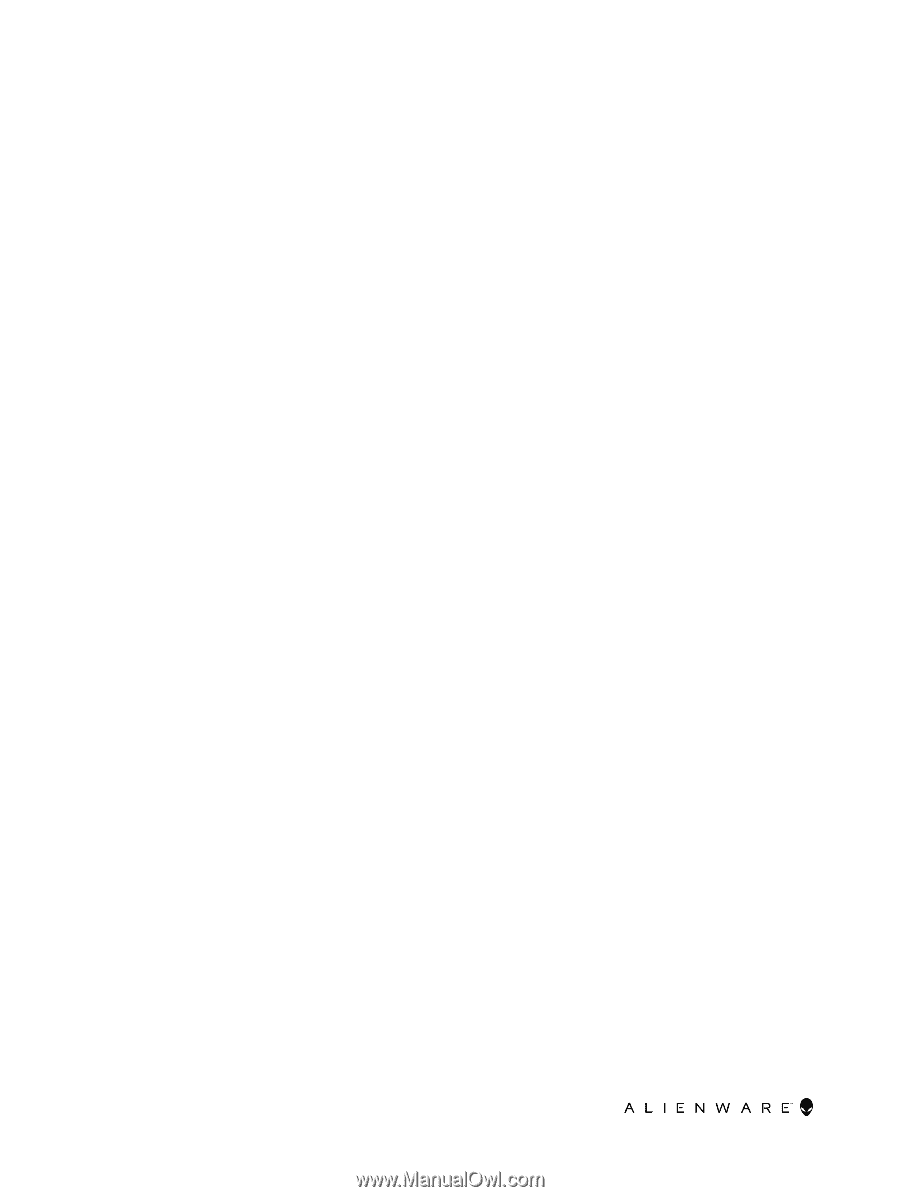
Alienware m17
Service Manual
Regulatory Model: P37E
Regulatory Type: P37E001