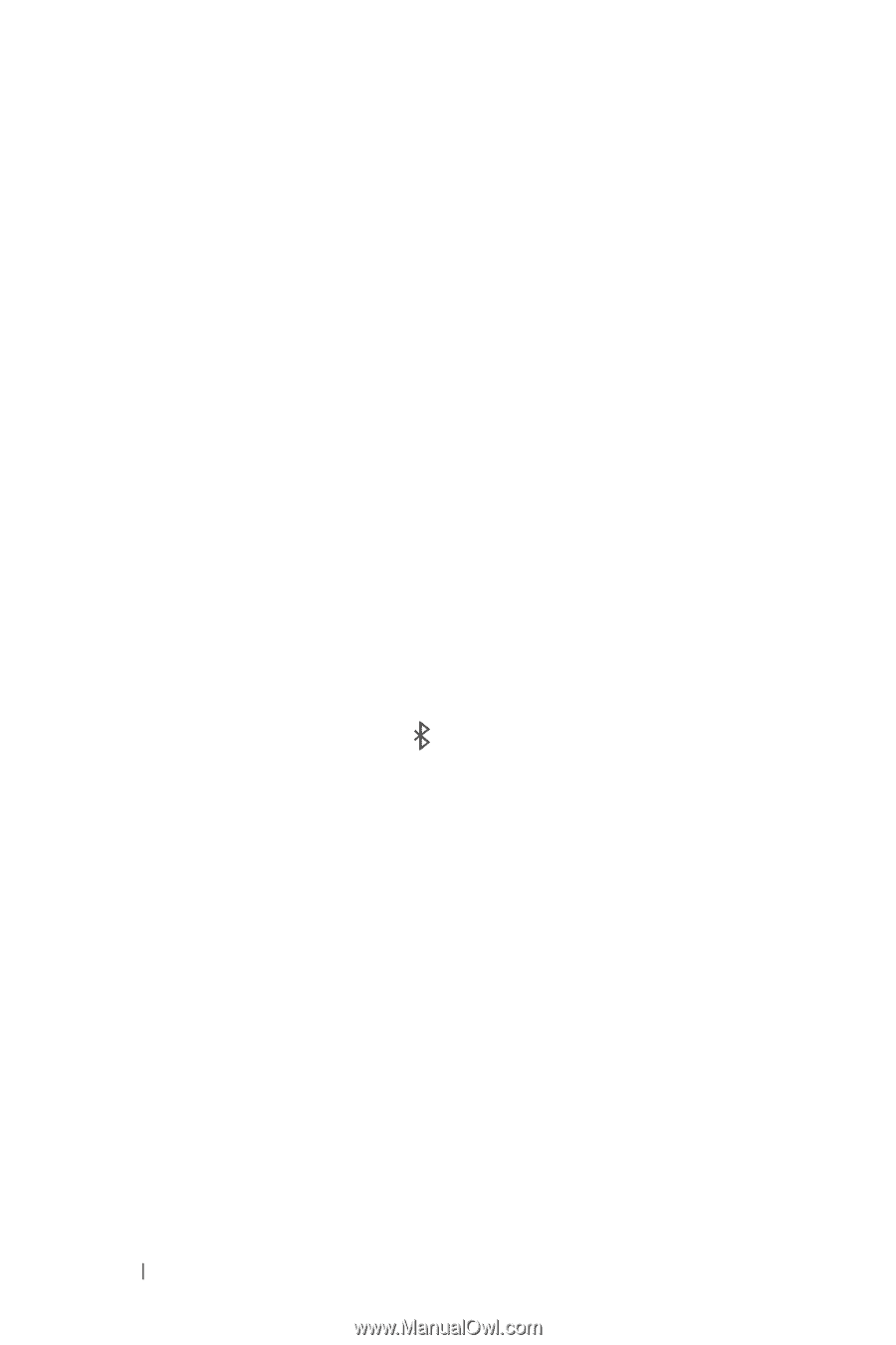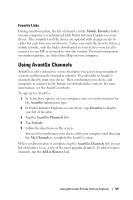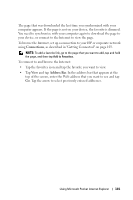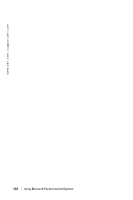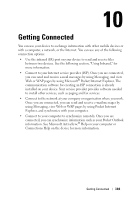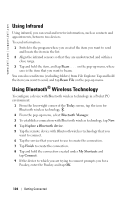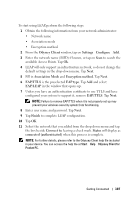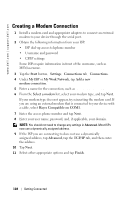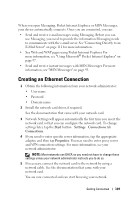Dell Axim X30 Owner's Manual - Page 104
Using Infrared, Using Bluetooth® Wireless Technology
 |
View all Dell Axim X30 manuals
Add to My Manuals
Save this manual to your list of manuals |
Page 104 highlights
www.dell.com | support.dell.com Using Infrared Using infrared, you can send and receive information, such as contacts and appointments, between two devices. To send information: 1 Switch to the program where you created the item you want to send and locate the item in the list. 2 Align the infrared sensors so that they are unobstructed and within a close range. 3 Tap and hold the item, and tap Beam xxxx on the pop-up menu, where xxxx is the item that you want to beam. You can also send items (excluding folders) from File Explorer. Tap and hold the item you want to send, and tap Beam File on the pop-up menu. Using Bluetooth® Wireless Technology To configure a device with Bluetooth wireless technology in a Pocket PC environment: 1 From the lower-right corner of the Today screen, tap the icon for Bluetooth wireless technology, . 2 From the pop-up menu, select Bluetooth Manager. 3 To establish a connection with Bluetooth wireless technology, tap New. 4 Tap Explore a Bluetooth device. 5 Tap the remote device with Bluetooth wireless technology that you want to connect. 6 Tap the service that you want to use to create the connection. 7 Tap Finish to create the connection. 8 Tap and hold the connection created under My Shortcuts and tap Connect. 9 If the device to which you are trying to connect prompts you for a Passkey, enter the Passkey and tap OK. 104 Getting Connected