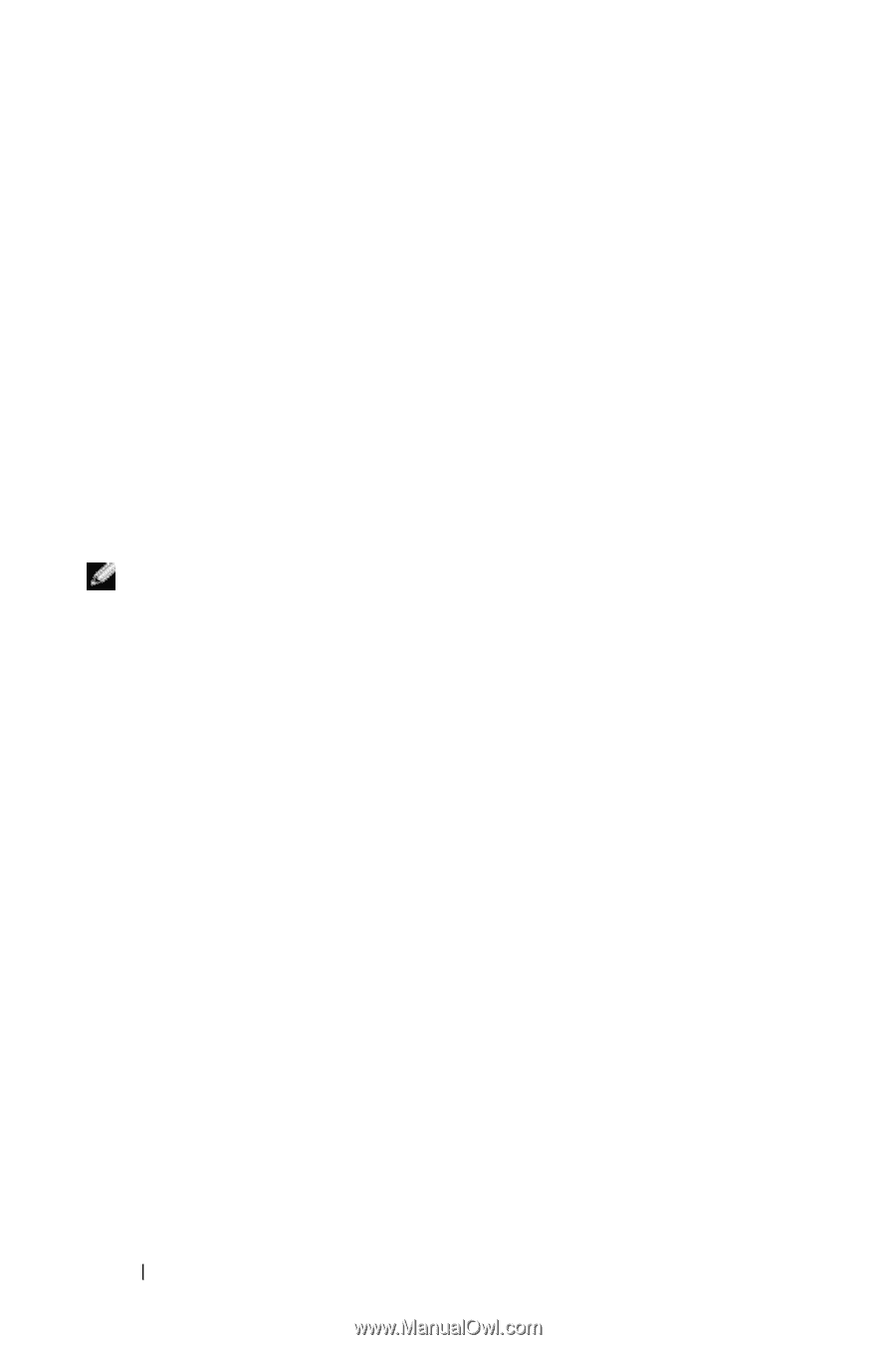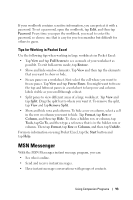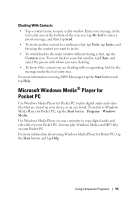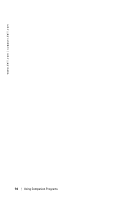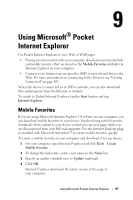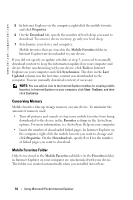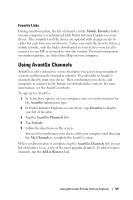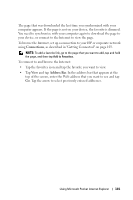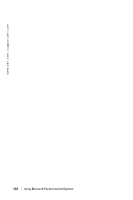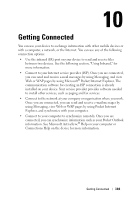Dell Axim X30 Owner's Manual - Page 98
Conserving Memory, Mobile Favorites Folder, Properties, Download, Mobile Favorites, Tools, Synchronize - manuals
 |
View all Dell Axim X30 manuals
Add to My Manuals
Save this manual to your list of manuals |
Page 98 highlights
www.dell.com | support.dell.com 5 In Internet Explorer on the computer, right-click the mobile favorite and click Properties. 6 On the Download tab, specify the number of levels deep you want to download. To conserve device memory, go only one level deep. 7 Synchronize your device and computer. Mobile favorites that are stored in the Mobile Favorites folder in Internet Explorer are downloaded to your device. If you did not specify an update schedule in step 3, you need to manually download content to keep the information updated on your computer and device. Before synchronizing with your device, click Tools in Internet Explorer on your computer and click Synchronize. The date in the Last Updated column was the last time content was downloaded to the computer. You can manually download content, if necessary. NOTE: You can add an icon to the Internet Explorer toolbar for creating mobile favorites. In Internet Explorer on your computer, click View→Toolbars, and then click Customize. Conserving Memory Mobile favorites take up storage memory on your device. To minimize the amount of memory used: • Turn off pictures and sounds or stop some mobile favorites from being downloaded to the device in the Favorites settings in the ActiveSync options. For more information, see ActiveSync Help on your computer. • Limit the number of downloaded linked pages. In Internet Explorer on the computer, right-click the mobile favorite you want to change and click Properties. On the Download tab, specify 0 or 1 for the number of linked pages you want to download. Mobile Favorites Folder Only items stored in the Mobile Favorites subfolder (in the Favorites folder) in Internet Explorer on your computer are synchronized with your device. The folder was created automatically when you installed ActiveSync. 98 Using Microsoft Pocket Internet Explorer