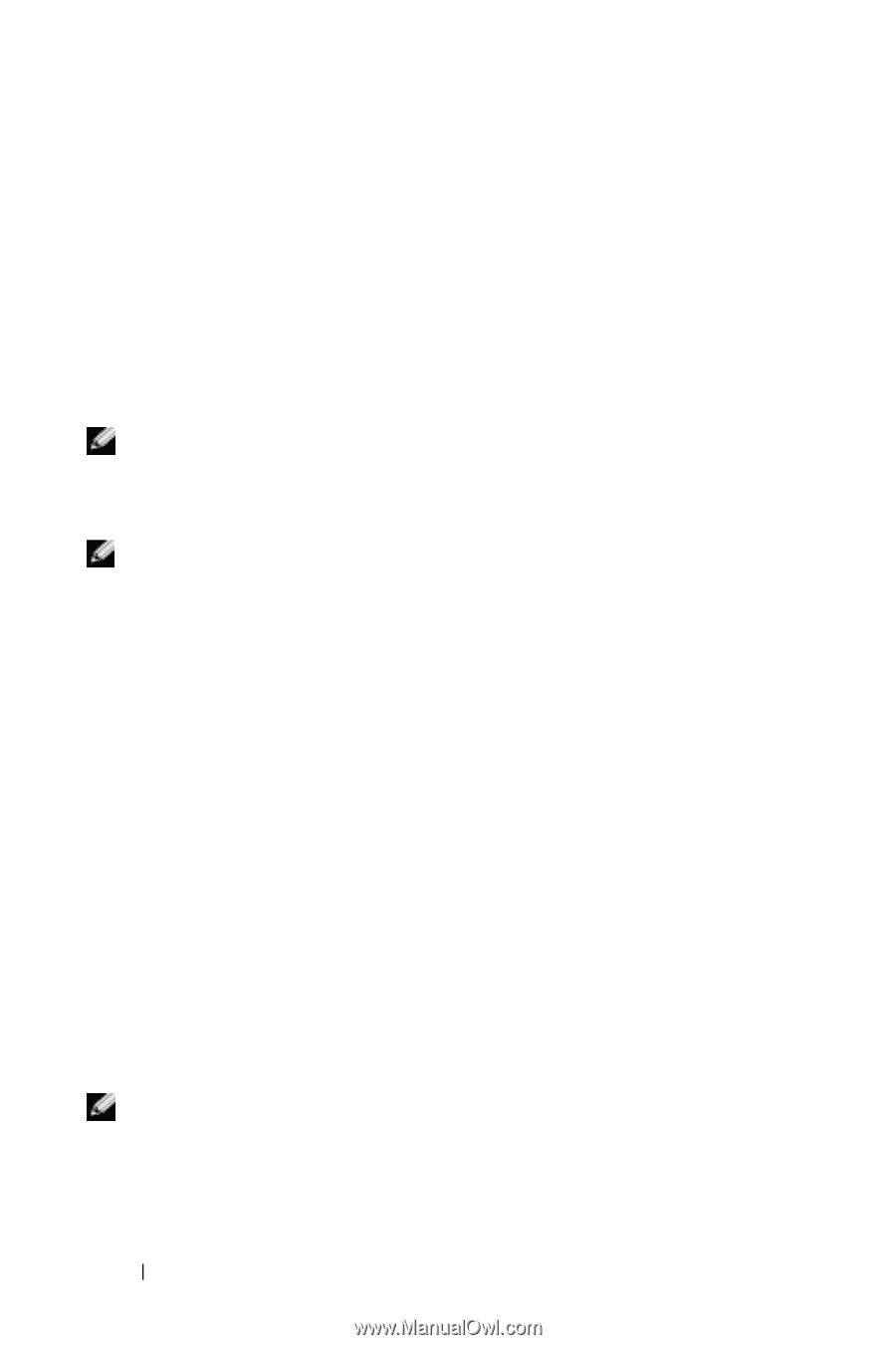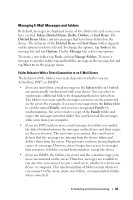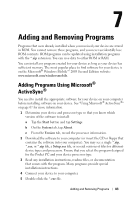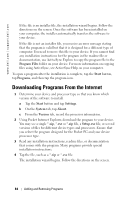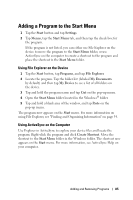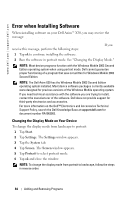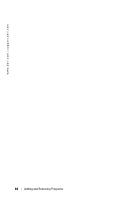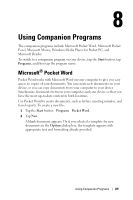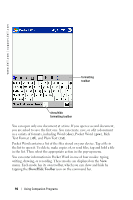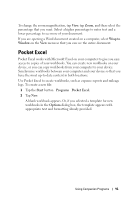Dell Axim X30 Owner's Manual - Page 86
Error when Installing Software, Changing the Display Mode on Your Device
 |
View all Dell Axim X30 manuals
Add to My Manuals
Save this manual to your list of manuals |
Page 86 highlights
www.dell.com | support.dell.com Error when Installing Software When installing software on your Dell Axim™ X30, you may receive the message: The program you have installed may not display properly because it was designed for a previous version of Microsoft® Windows Mobile™ software. If you receive this message, perform the following steps: 1 Tap ok to continue installing the software. 2 Run the software in portrait mode. See "Changing the Display Mode." NOTE: Most device programs function with the Windows Mobile 2003 Second Edition operating system when using portrait mode. Dell cannot guarantee proper functioning of a program that was not written for Windows Mobile 2003 Second Edition. NOTE: The Dell Axim X30 has the Windows Mobile 2003 Second Edition operating system installed. Most device software packages currently available were designed for previous versions of the Windows Mobile operating system. If you need technical assistance with the software you are trying to install, contact the manufacturer of the software. Dell does not provide support for third-party electronics and accessories. For more information on the Dell™ Electronics and Accessories Technical Support Policy, search the Dell Knowledge Base at support.dell.com for document number RA1062902. Changing the Display Mode on Your Device To change the display mode from landscape to portrait: 1 Tap Start. 2 Tap Settings. The Settings window appears. 3 Tap the System tab. 4 Tap Screen. The Screen window appears. 5 Tap Portrait to select portrait mode. 6 Tap ok and close the window. NOTE: To change the display mode from portrait to landscape, follow the steps in reverse order. 86 Adding and Removing Programs