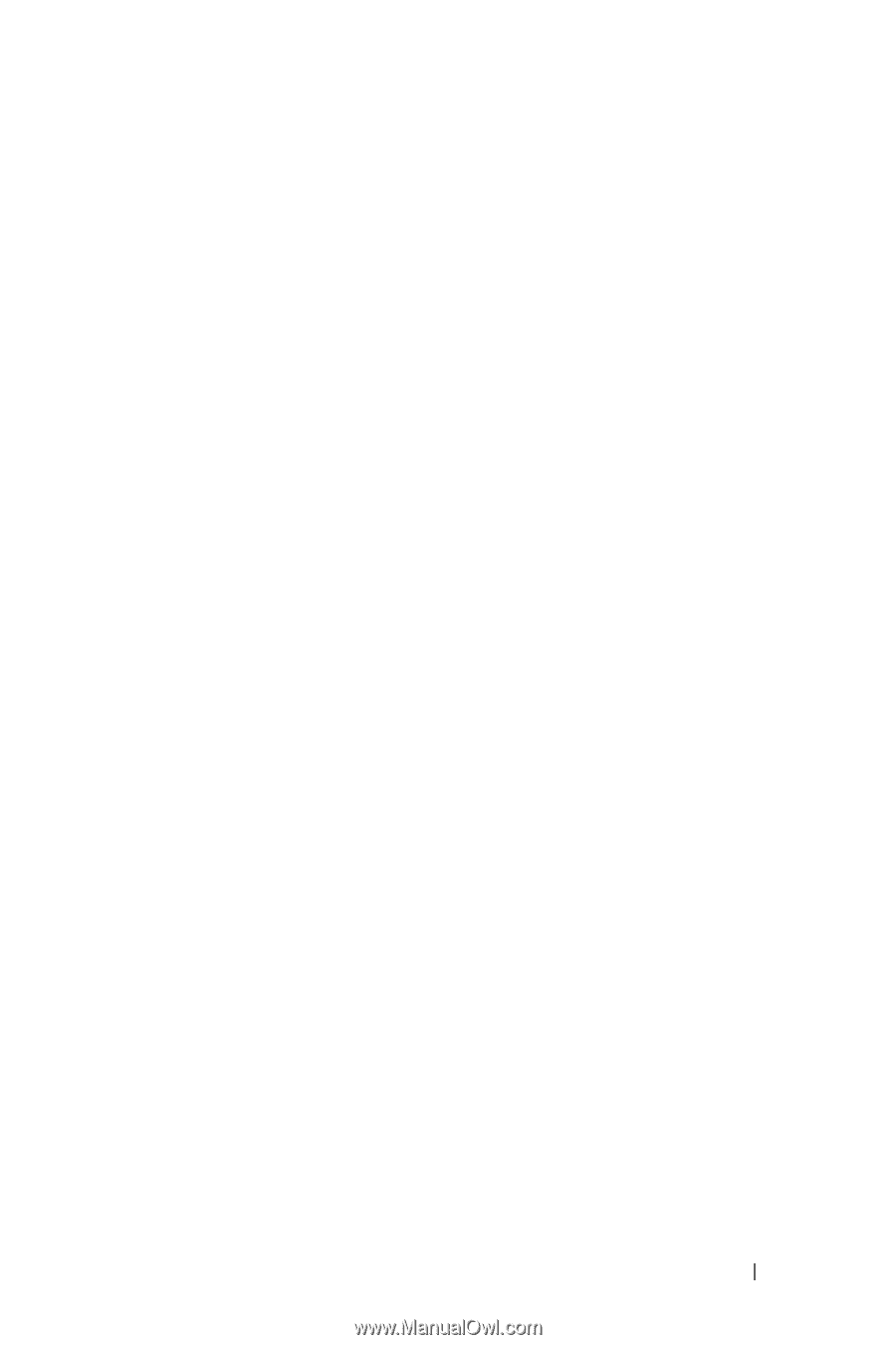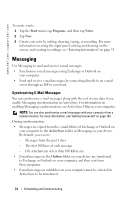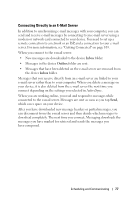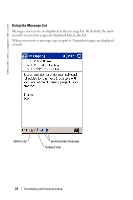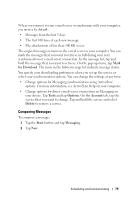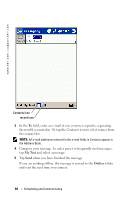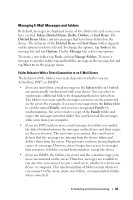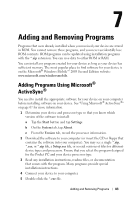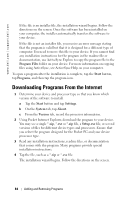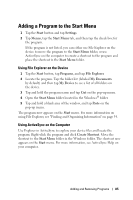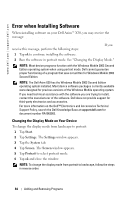Dell Axim X30 Owner's Manual - Page 81
Managing E-Mail Messages and Folders, Inbox, Deleted Items, Drafts, Outbox, Sent Items, Tools, Options
 |
View all Dell Axim X30 manuals
Add to My Manuals
Save this manual to your list of manuals |
Page 81 highlights
Managing E-Mail Messages and Folders By default, messages are displayed in one of five folders for each service you have created: Inbox, Deleted Items, Drafts, Outbox, or Sent Items. The Deleted Items folder contains messages that have been deleted on the device. The behavior of the Deleted Items and Sent Items folders depends on the options you have selected.To change the options, tap Tools in the message list and tap Options. On the Message tab, select your options. To create a new folder, tap Tools, and tap Manage Folders. To move a message to another folder, tap and hold the message in the message list and tap Move to on the pop-up menu. Folder Behavior With a Direct Connection to an E-Mail Server The behavior of the folders you create depends on whether you use ActiveSync, POP3, or IMAP4. • If you use ActiveSync, e-mail messages in the Inbox folder in Outlook are automatically synchronized with your device. You can select to synchronize additional folders by designating them for ActiveSync. The folders you create and the messages you move are then mirrored on the server. For example, if you move messages from the Inbox folder to a folder named Family, and you have designated Family for synchronization, the server creates a copy of the Family folder and copies the messages into that folder. You can then read the messages while away from your computer. • If you use POP3 and you move e-mail messages to a folder you created, the link is broken between the messages on the device and their copies on the e-mail server. The next time you connect, the e-mail server detects that the messages are missing from the device Inbox and deletes them from the server. This prevents you from having duplicate copies of a message. However, you no longer have access to messages that you move to folders created from anywhere except the device. • If you use IMAP4, the folders you create and the e-mail messages you move are mirrored on the server. Therefore, messages are available to you any time you connect to your e-mail server, whether it is from your device or computer. This synchronization of folders occurs whenever you connect to the server, create new folders, or rename/delete folders when connected. Scheduling and Communicating 81