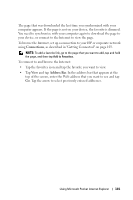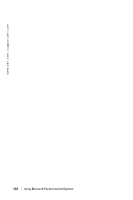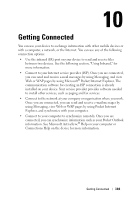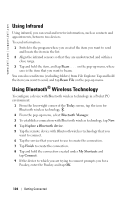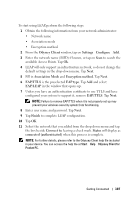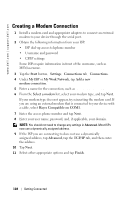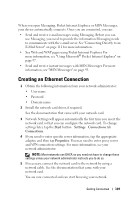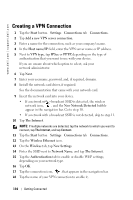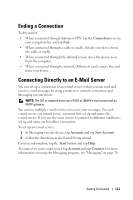Dell Axim X30 Owner's Manual - Page 106
Using Cisco® LEAP Wireless LAN Security
 |
View all Dell Axim X30 manuals
Add to My Manuals
Save this manual to your list of manuals |
Page 106 highlights
www.dell.com | support.dell.com • If you are using Network Authentication (Shared mode), tap Authentication drop-down menu, select Shared, and then select the proper encryption method from the Data Encryption drop-down menu. • If you do require encryption and are provided with the key automatically, the The key is provided for me automatically check box, when unchecked, allows you to enter the encryption key yourself. You can enter key values in either Alphanumeric Value or Hexadecimal Value. The encryption key value is case-sensitive. Consult your LAN Administrator or wireless router documentation for the correct value. If you are using IEEE 802.1x option you will first need to get a certificate through a non 802.1x enabled wireless network connected to a certificate server. Select or configure a non 802.1x enabled wireless network from the list. Using Cisco® LEAP Wireless LAN Security Your Dell Axim supports 802.1X network authentication using Cisco LEAP. Cisco LEAP can be configured using the Odyssey Client application. NOTE: Before starting, ensure that your Wireless On/Off button is in the "On" position. NOTE: LEAP is not supported on a peer-to-peer network. To start the application: 1 Tap the Start button→Settings→Connections tab→Odyssey Client icon. 2 Tap Settings →Enable Odyssey to start using the client. 106 Getting Connected