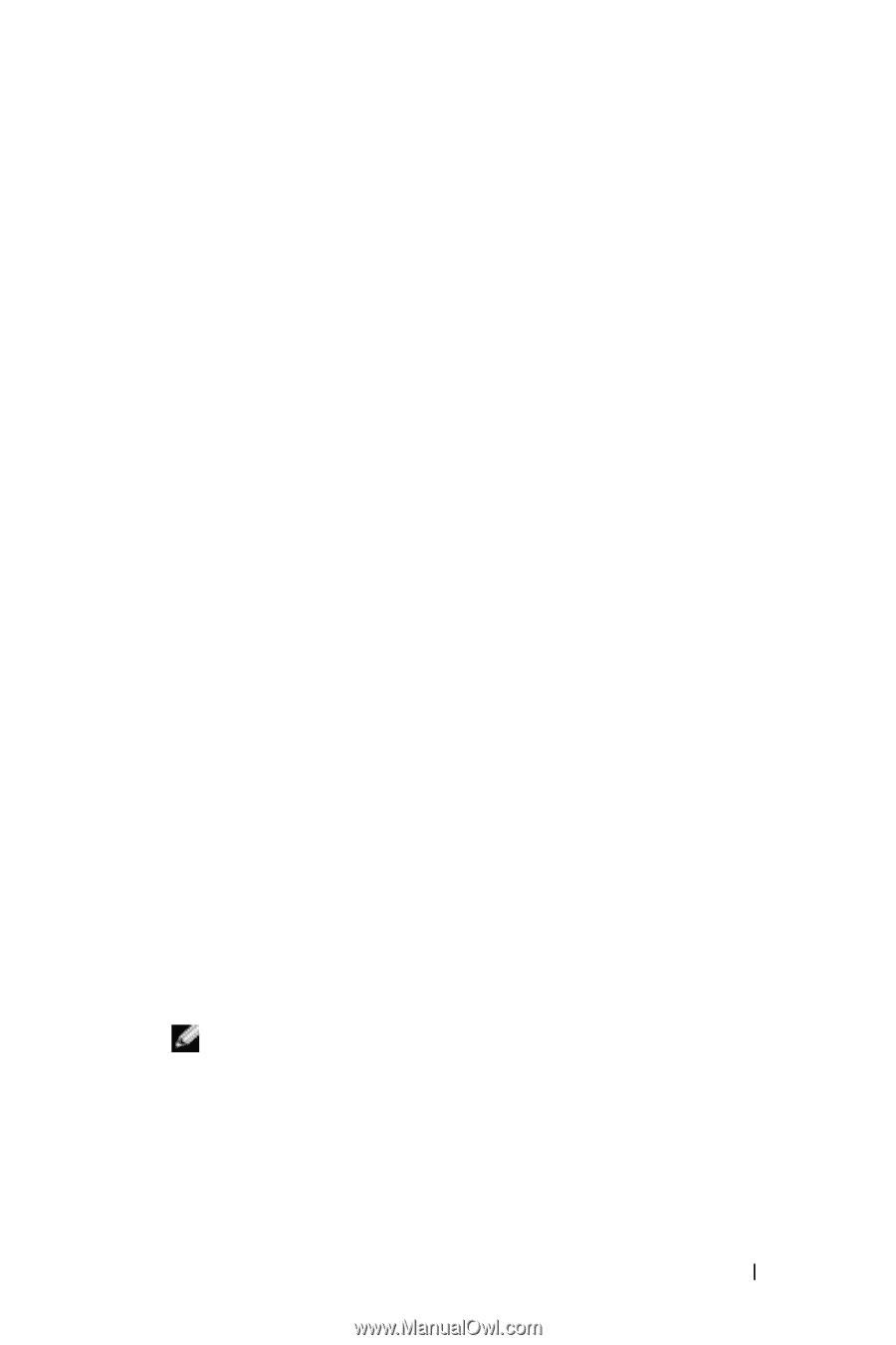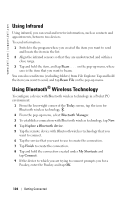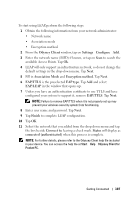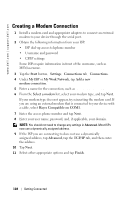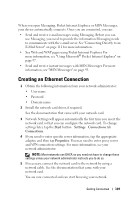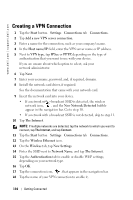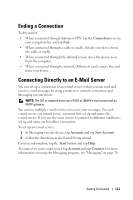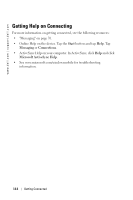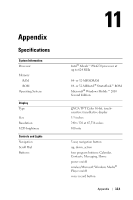Dell Axim X30 Owner's Manual - Page 109
Creating an Ethernet Connection - drivers
 |
View all Dell Axim X30 manuals
Add to My Manuals
Save this manual to your list of manuals |
Page 109 highlights
When you open Messaging, Pocket Internet Explorer, or MSN Messenger, your device automatically connects. Once you are connected, you can: • Send and receive e-mail messages using Messaging. Before you can use Messaging, you need to provide the information Messaging needs to communicate with the e-mail server. See "Connecting Directly to an E-Mail Server" on page 111 for more information. • See Web and WAP pages using Pocket Internet Explorer. For more information, see "Using Microsoft® Pocket Internet Explorer" on page 97. • Send and receive instant messages with MSN Messenger. For more information, see "MSN Messenger" on page 93. Creating an Ethernet Connection 1 Obtain the following information from your network administrator: • User name • Password • Domain name 2 Install the network card driver, if required. See the documentation that came with your network card. 3 Network Settings will appear automatically the first time you insert the network card so that you can configure the network card. To change settings later, tap the Start button→Settings→Connections tab→ Connections. 4 If you need to enter specific server information, tap the appropriate adapter, and then tap Properties. You may need to enter proxy server and VPN connection settings. For more information, see your network administrator. NOTE: Most networks use DHCP, so you need not have to change these settings unless your network administrator instructs you to do so. 5 If necessary, connect the network card to the network by using a network cable. See the documentation that came with your network card. You are now connected and can start browsing your network. Getting Connected 109