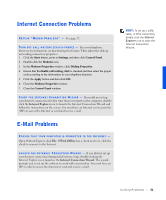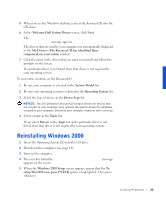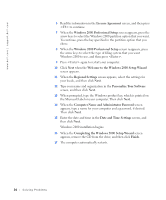Dell Dimension 4200 Dell Dimension 4200 Solutions Guide - Page 32
Resolving Other Technical Problems, Reinstalling Drivers, Start, Programs, User's Guides - audio drivers
 |
View all Dell Dimension 4200 manuals
Add to My Manuals
Save this manual to your list of manuals |
Page 32 highlights
www.dell.com | support.dell.com G O T O T H E D E L L S U P P O R T W E B S I T E - Go to http://support.dell.com for help with general usage, installation, and troubleshooting questions. E - M A I L D E L L - Go to http://support.dell.com and then click E-Mail Dell in the Communicate list. Send an e-mail message to Dell about your problem; you can expect to receive an e-mail message from Dell within hours. C O N T A C T D E L L - If you cannot solve your problem using the Dell support website or e-mail service, contact Dell (see page 70). NOTICE: The Dell support website, http://support.dell.com, and the Dell Dimension ResourceCD provide approved drivers for Dell™ computers. If you install drivers obtained from other sources, your computer might not work correctly. Dell installed the following drivers on your computer: • Graphics driver - Enables the video controller. • Audio driver - Enables the sound controller. • Other drivers - Control devices, such as the modem, sound, and video cards that might be installed in your computer. For information on those drivers, click the Start button, point to Programs-> User's Guides, and click the appropriate guide from the list. Sometimes you can fix a device problem by reinstalling its driver: 1 Save and close any open files and exit any open programs. 2 Insert the Dell Dimension ResourceCD into the CD drive. If this is your first time using the ResourceCD, go to step 3. If not, go to step 6. 3 When the ResourceCD Installation program starts, follow the instructions on the screen. 4 When the InstallShield Wizard Complete window appears, remove the ResourceCD and click Finish to restart the computer. 32 Solving Pr oblems