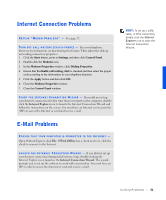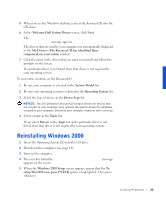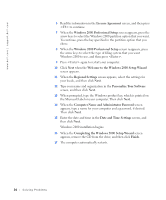Dell Dimension 4200 Dell Dimension 4200 Solutions Guide - Page 33
Reinstalling Windows 2000, Welcome Dell System Owner - parts
 |
View all Dell Dimension 4200 manuals
Add to My Manuals
Save this manual to your list of manuals |
Page 33 highlights
5 When you see the Windows desktop, reinsert the ResourceCD into the CD drive. 6 At the Welcome Dell System Owner screen, click Next. The Please wait... the ResourceCD is detecting hardware in your computer message appears. The drivers that are used by your computer are automatically displayed in the My Drivers-The ResourceCD has identified these components in your system window. 7 Click the name of the driver that you want to reinstall and follow the prompts on the screen. If a particular driver is not listed, then that driver is not required by your operating system. To view other contents on the ResourceCD: 1 Be sure your computer is selected in the System Model list. 2 Be sure your operating system is selected in the Operating System list. 3 Select the type of device in the Device Type list. NOTICE: The Dell Dimension ResourceCD contains drivers for devices that are not part of your computer. Only reinstall the specific drivers for hardware included in your computer. Otherwise your computer might not work correctly. 4 Select a topic in the Topic list. If you select Drivers in the Topic list and a particular driver is not listed, then that driver is not required by your operating system. 1 Insert the Operating System CD into the CD drive. 2 Shut down the computer (see page 14). 3 Turn on the computer. 4 Press any key when the Press any key to boot from CD message appears on the screen. 5 When the Windows 2000 Setup screen appears, ensure that the To setup Win2000 now, press ENTER option is highlighted. Then press . Solving Problems 33