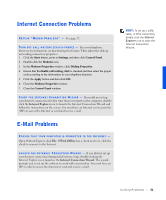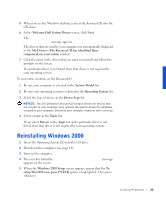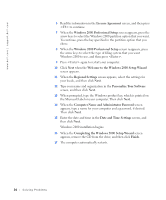Dell Dimension 4200 Dell Dimension 4200 Solutions Guide - Page 34
Welcome to the Windows 2000 Setup Wizard - date
 |
View all Dell Dimension 4200 manuals
Add to My Manuals
Save this manual to your list of manuals |
Page 34 highlights
www.dell.com | support.dell.com 6 Read the information in the License Agreement screen, and then press to continue. 7 When the Windows 2000 Professional Setup screen appears, press the arrow keys to select the Windows 2000 partition option that you want. To continue, press the key specified in the partition option that you chose. 8 When the Windows 2000 Professional Setup screen reappears, press the arrow keys to select the type of filing system that you want Windows 2000 to use, and then press . 9 Press again to restart your computer. 10 Click Next when the Welcome to the Windows 2000 Setup Wizard screen appears. 11 When the Regional Settings screen appears, select the settings for your locale, and then click Next. 12 Type your name and organization in the Personalize Your Software screen, and then click Next. 13 When prompted, type the Windows product key, which is printed on the Microsoft label on your computer. Then click Next. 14 When the Computer Name and Administrator Password screen appears, type a name for your computer and a password, if desired. Then click Next. 15 Enter the date and time in the Date and Time Settings screen, and then click Next. Windows 2000 installation begins. 16 When the Completing the Windows 2000 Setup Wizard screen appears, remove the CD from the drive, and then click Finish. 17 The computer automatically restarts. 34 Solving Pr oblems