Dell Force10 S6000 Installation Guide - Page 41
Default Configuration
 |
View all Dell Force10 S6000 manuals
Add to My Manuals
Save this manual to your list of manuals |
Page 41 highlights
NOTE: Before starting this procedure, be sure you have a terminal emulation program already installed on your PC. You will need to install appropriate drivers to support the USB-B port. For assistance, contact Dell Networking Technical Support. To access the USB-B console port, follow these steps: Step Task 1 Power on the PC (Dell Networking recommends using the XP operating system). 2 Connect the USB-A end of cable into an available USB port on the PC. 3 Connect the USB-B end of cable into the USB-B console port on the S6000. 4 Power on the S6000. 5 Install the necessary USB device drivers (you will need an internet connection). For assistance, contact Dell Networking Technical Support. 6 Open your terminal software emulation program to access the S6000. 7 Keep the default terminal settings on the S6000 console as follows: • 9600 baud rate • No parity • 8 data bits • 1 stop bit • No flow control The CLI prompt appears (Dell>_) when you are connected to the S6000. Default Configuration A version of Dell Networking OS is pre-loaded onto the S6000 switch; however, the switch is not configured when you power it up for the first time (except for the default host name, which is Dell). You must configure the switch using the CLI. Management Ports | 41















