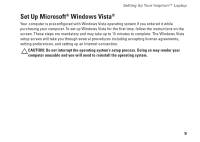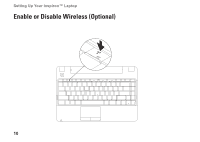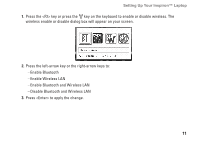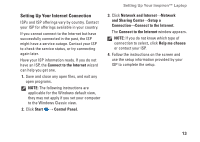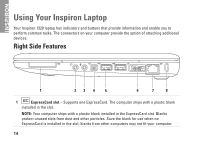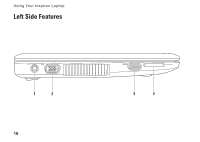Dell Inspiron 1320 Setup Guide - Page 13
Enable Bluetooth and Wireless LAN
 |
View all Dell Inspiron 1320 manuals
Add to My Manuals
Save this manual to your list of manuals |
Page 13 highlights
Setting Up Your Inspiron™ Laptop 1. Press the key or press the key on the keyboard to enable or disable wireless. The wireless enable or disable dialog box will appear on your screen. 2. Press the left-arrow key or the right-arrow keys to: --Enable Bluetooth --Enable Wireless LAN --Enable Bluetooth and Wireless LAN --Disable Bluetooth and Wireless LAN 3. Press to apply the change. 11
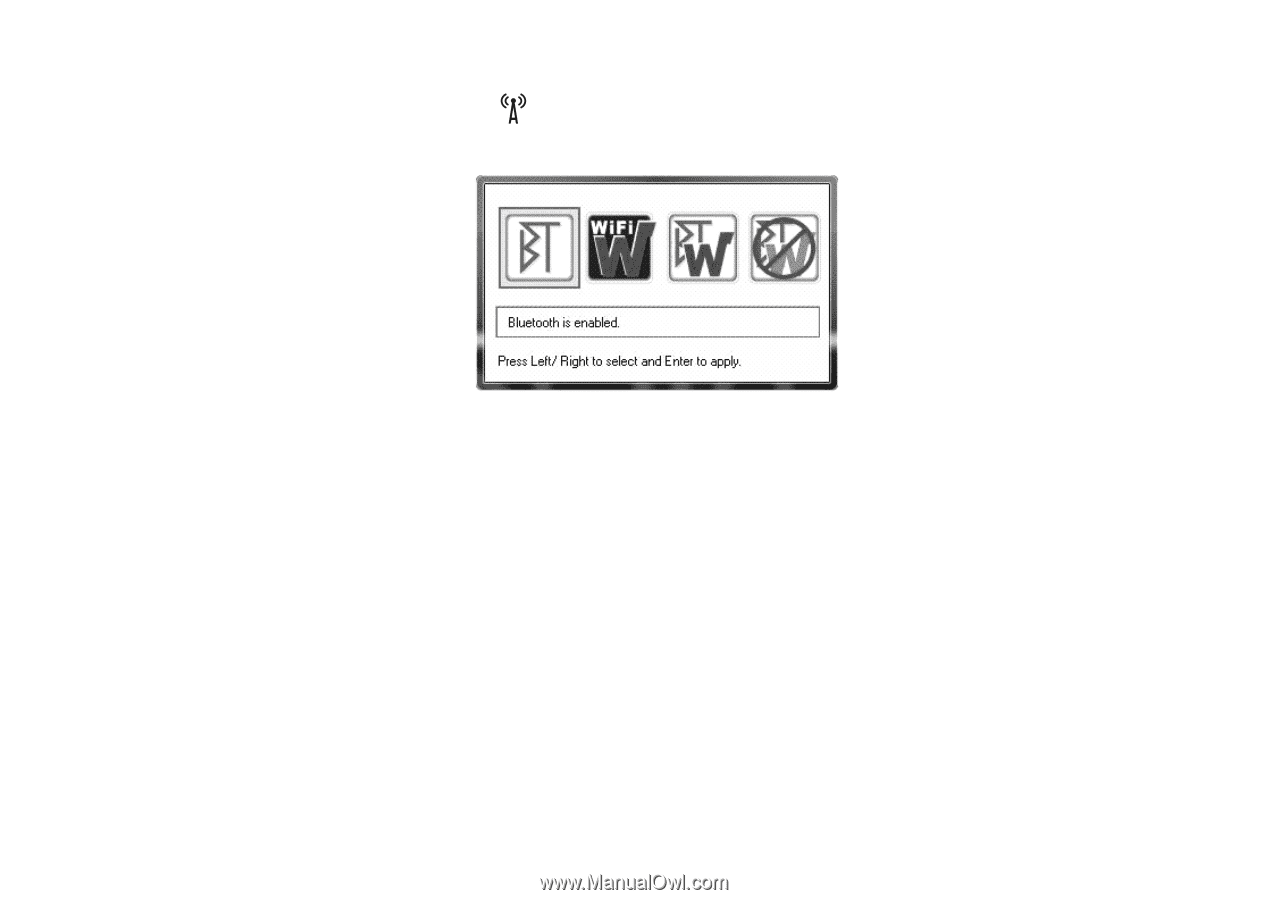
11
Setting Up Your Inspiron™ Laptop
Press the <F2> key or press the
1.
key on the keyboard to enable or disable wireless. The
wireless enable or disable dialog box will appear on your screen.
Press the left-arrow key or the right-arrow keys to:
2.
Enable Bluetooth
–
Enable Wireless LAN
–
Enable Bluetooth and Wireless LAN
–
Disable Bluetooth and Wireless LAN
–
Press <Enter> to apply the change.
3.