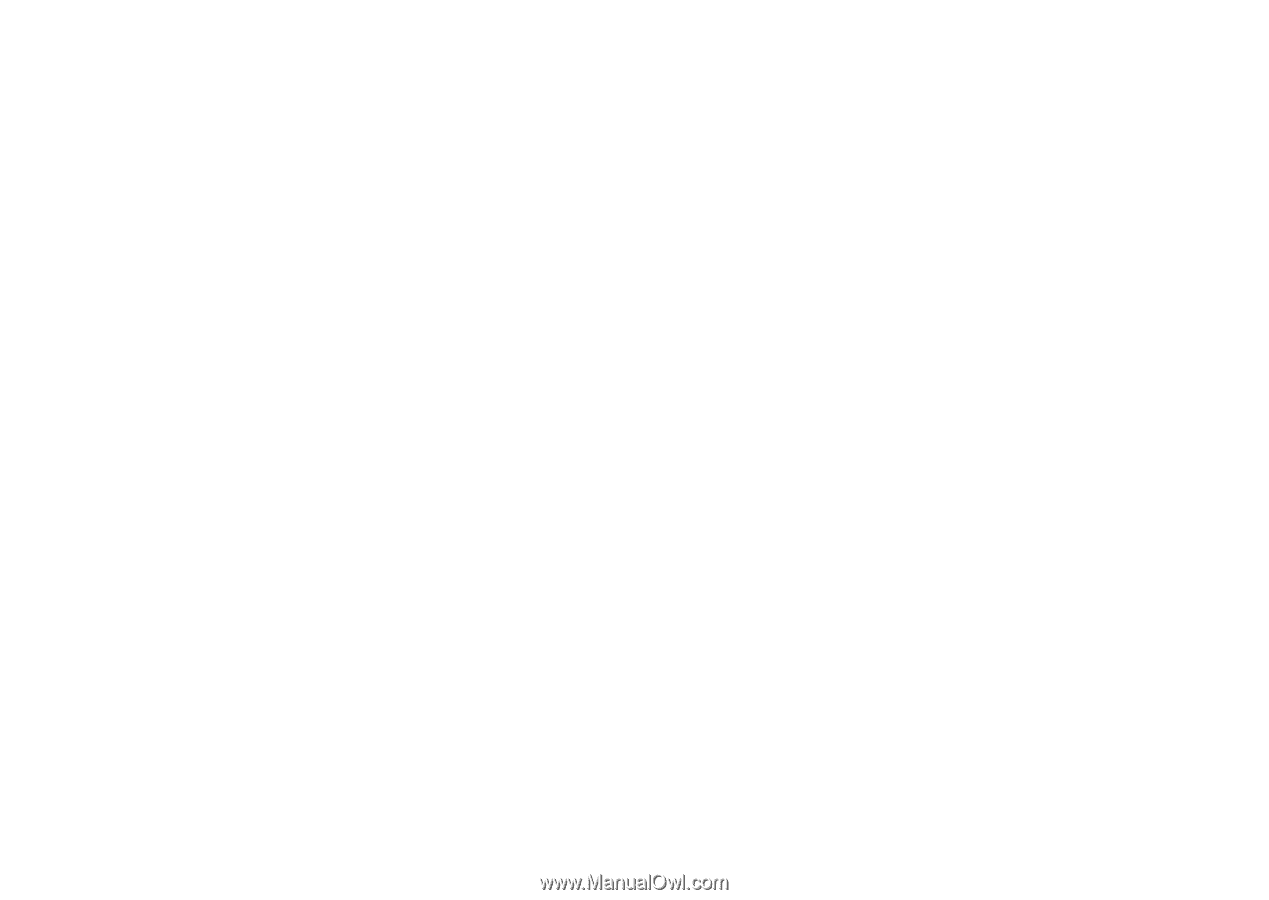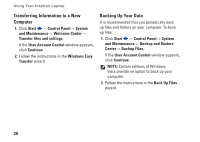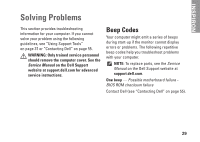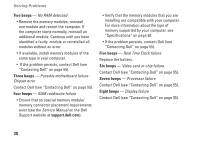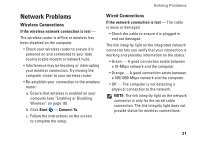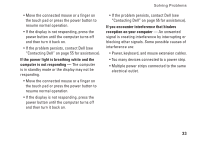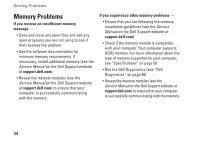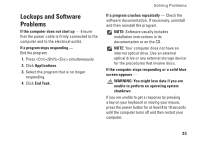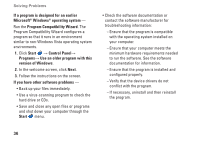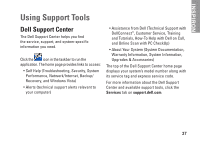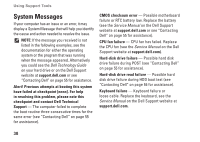Dell Inspiron 1320 Setup Guide - Page 35
If the power light is breathing white and the, computer is not responding
 |
View all Dell Inspiron 1320 manuals
Add to My Manuals
Save this manual to your list of manuals |
Page 35 highlights
Solving Problems • Move the connected mouse or a finger on the touch pad or press the power button to resume normal operation. • If the display is not responding, press the power button until the computer turns off and then turn it back on. • If the problem persists, contact Dell (see "Contacting Dell" on page 55 for assistance). If the power light is breathing white and the computer is not responding - The computer is in standby mode or the display may not be responding. • Move the connected mouse or a finger on the touch pad or press the power button to resume normal operation. • If the display is not responding, press the power button until the computer turns off and then turn it back on. • If the problem persists, contact Dell (see "Contacting Dell" on page 55 for assistance). If you encounter interference that hinders reception on your computer - An unwanted signal is creating interference by interrupting or blocking other signals. Some possible causes of interference are: • Power, keyboard, and mouse extension cables. • Too many devices connected to a power strip. • Multiple power strips connected to the same electrical outlet. 33