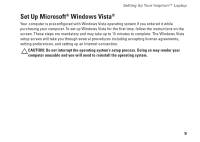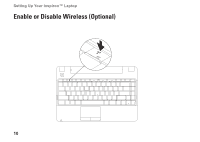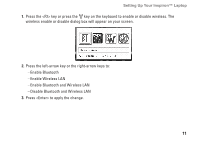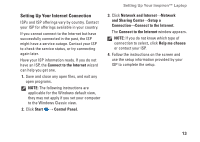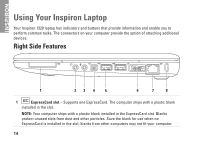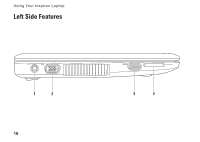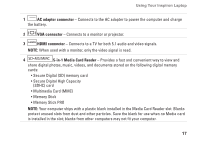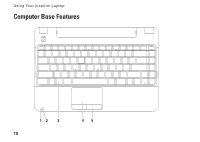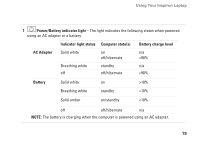Dell Inspiron 1320 Setup Guide - Page 16
Using Your Inspiron Laptop, Right Side Features
 |
View all Dell Inspiron 1320 manuals
Add to My Manuals
Save this manual to your list of manuals |
Page 16 highlights
INSPIRON Using Your Inspiron Laptop Your Inspiron 1320 laptop has indicators and buttons that provide information and enable you to perform common tasks. The connectors on your computer provide the option of attaching additional devices. Right Side Features 1 23 4 5 6 7 8 1 ExpressCard slot - Supports one ExpressCard. The computer ships with a plastic blank installed in the slot. NOTE: Your computer ships with a plastic blank installed in the ExpressCard slot. Blanks protect unused slots from dust and other particles. Save the blank for use when no ExpressCard is installed in the slot; blanks from other computers may not fit your computer. 14
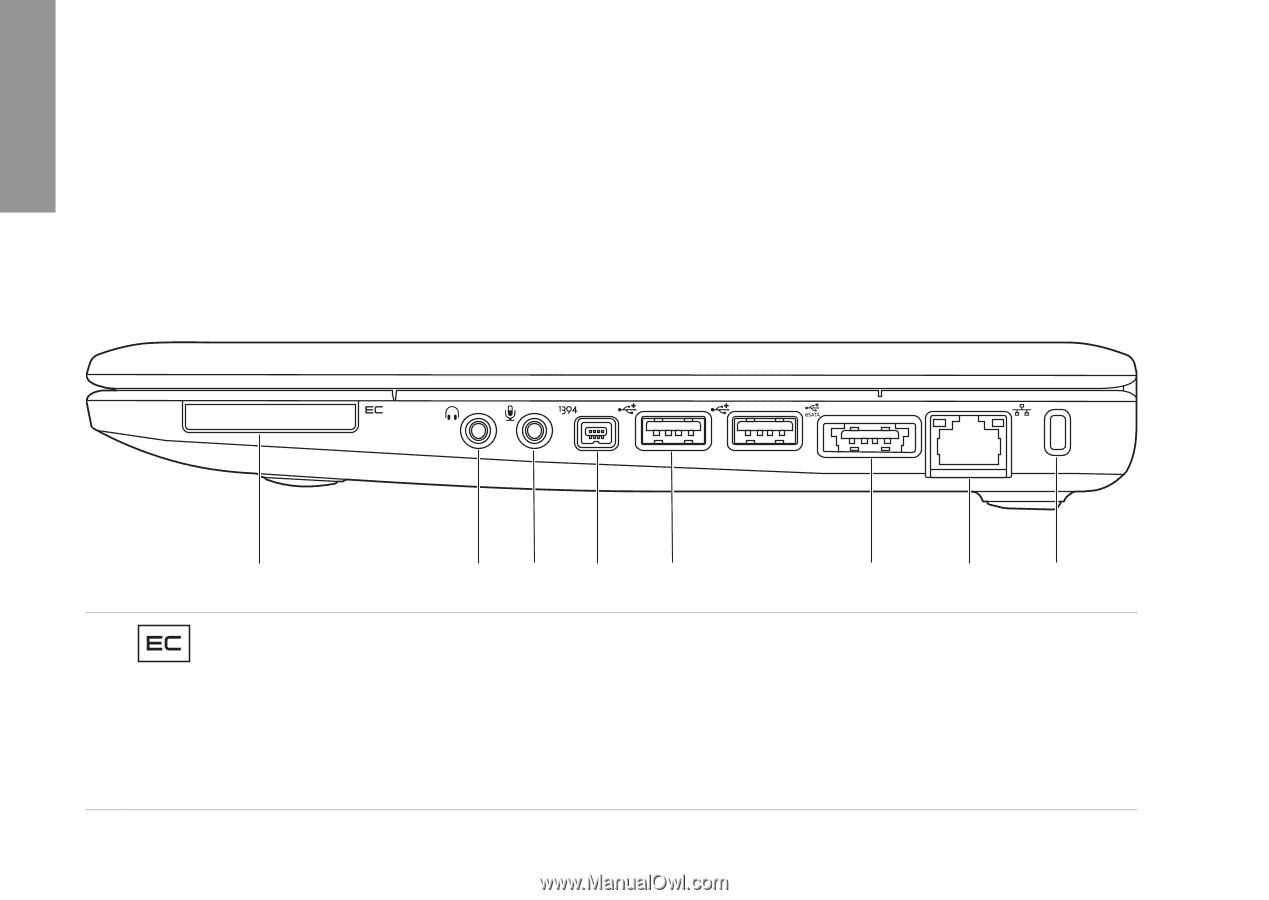
14
Using Your Inspiron Laptop
Your Inspiron 1320 laptop has indicators and buttons that provide information and enable you to
perform common tasks. The connectors on your computer provide the option of attaching additional
devices.
Right Side Features
1
2
3
4
5
6
7
8
1
ExpressCard slot
– Supports one ExpressCard. The computer ships with a plastic blank
installed in the slot.
NOTE:
Your computer ships with a plastic blank installed in the ExpressCard slot. Blanks
protect unused slots from dust and other particles. Save the blank for use when no
ExpressCard is installed in the slot; blanks from other computers may not fit your computer.
INSPIRON