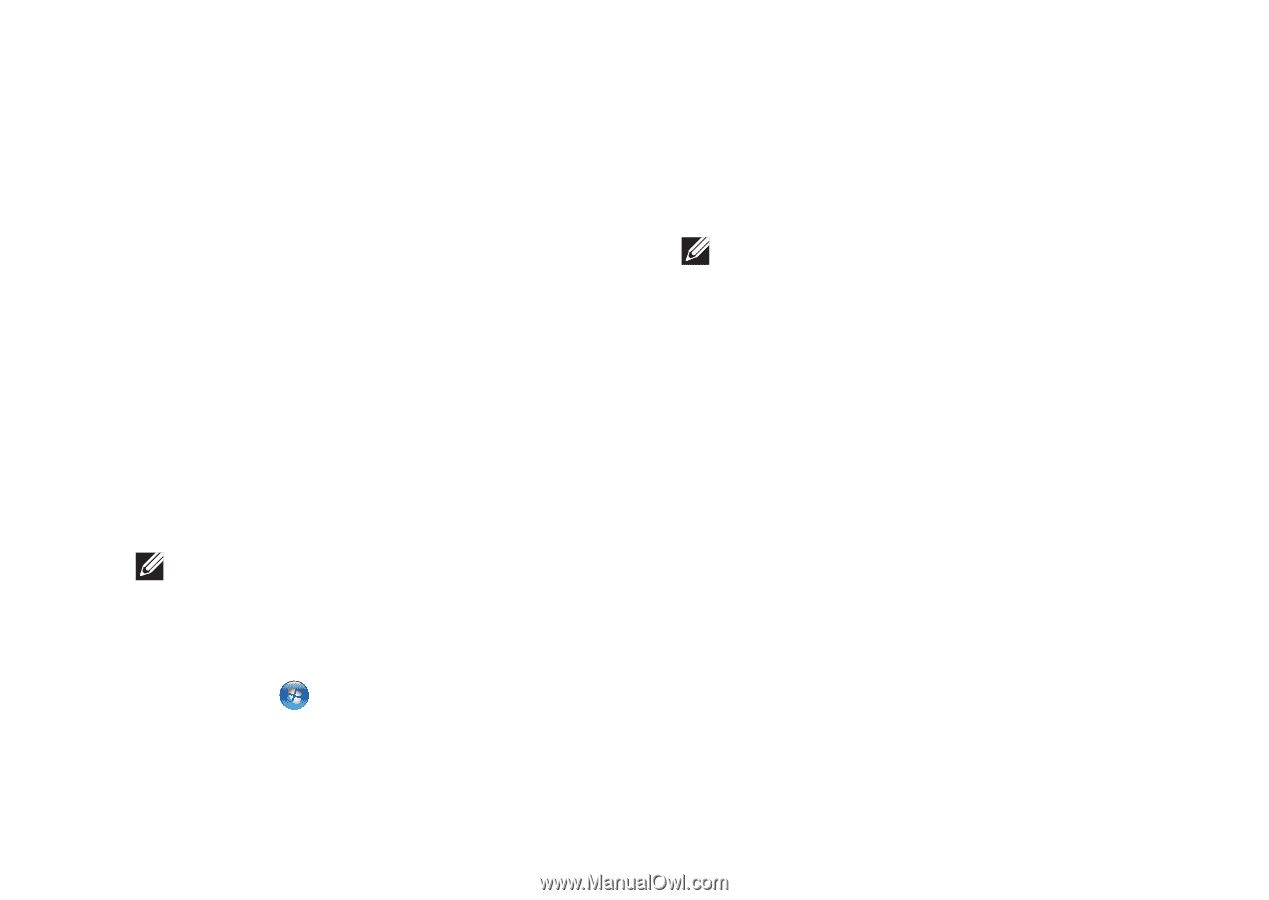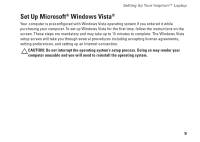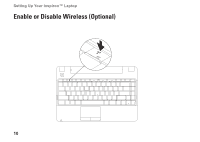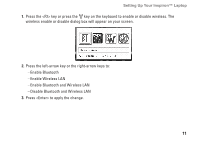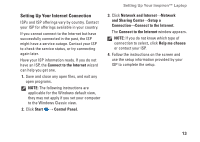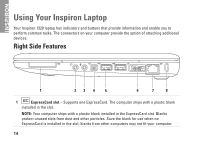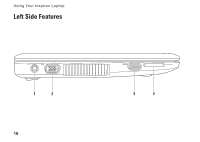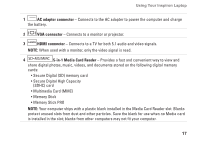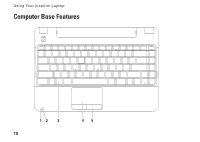Dell Inspiron 1320 Setup Guide - Page 15
Setting Up Your Internet Connection, Connect to the Internet, Start, Control Panel - 13
 |
View all Dell Inspiron 1320 manuals
Add to My Manuals
Save this manual to your list of manuals |
Page 15 highlights
Setting Up Your Internet Connection ISPs and ISP offerings vary by country. Contact your ISP for offerings available in your country. If you cannot connect to the Internet but have successfully connected in the past, the ISP might have a service outage. Contact your ISP to check the service status, or try connecting again later. Have your ISP information ready. If you do not have an ISP, the Connect to the Internet wizard can help you get one. 1. Save and close any open files, and exit any open programs. NOTE: The following instructions are applicable for the Windows default view, they may not apply if you set your computer to the Windows Classic view. 2. Click Start → Control Panel. Setting Up Your Inspiron™ Laptop 3. Click Network and Internet→Network and Sharing Center→Setup a Connection→Connect to the Internet. The Connect to the Internet window appears. NOTE: If you do not know which type of connection to select, click Help me choose or contact your ISP. 4. Follow the instructions on the screen and use the setup information provided by your ISP to complete the setup. 13