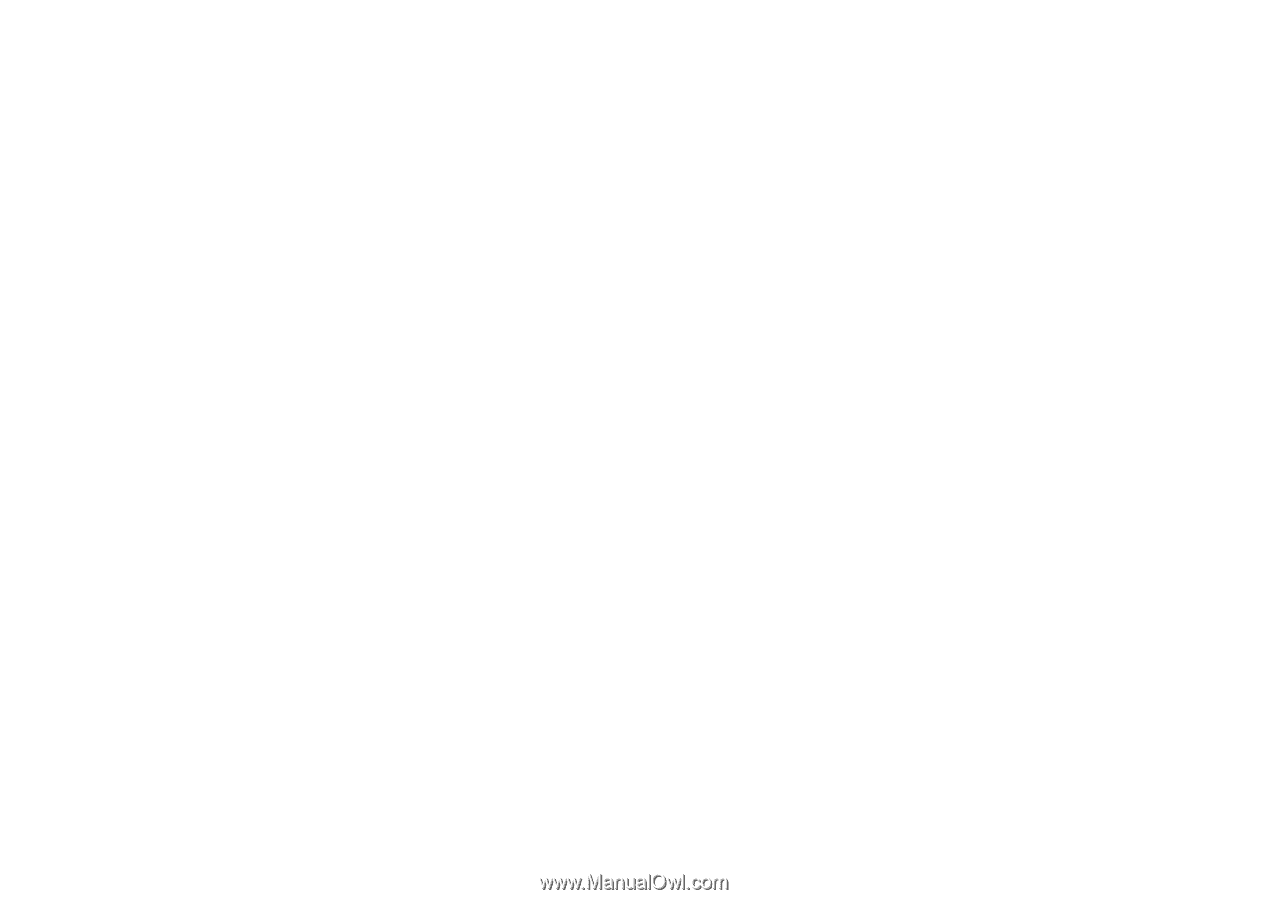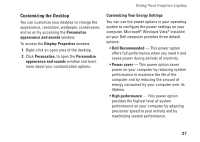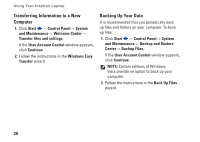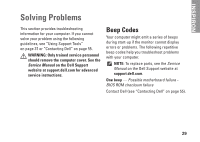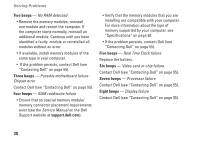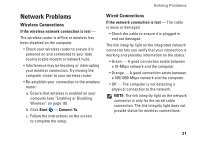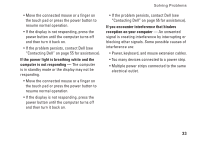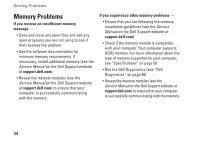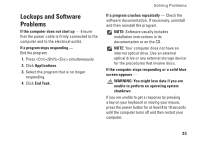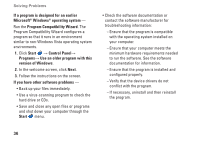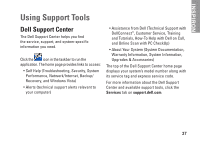Dell Inspiron 1320 Setup Guide - Page 34
Power Problems
 |
View all Dell Inspiron 1320 manuals
Add to My Manuals
Save this manual to your list of manuals |
Page 34 highlights
Solving Problems Power Problems If the power light is off - The computer is either turned off, in hibernate state or is not receiving power. • Reseat the power cable into both the power connector on the computer and the electrical outlet. • If the computer is plugged into a power strip, ensure that the power strip is plugged into an electrical outlet and that the power strip is turned on. Also bypass power protection devices, power strips, and power extension cables to verify that the computer turns on properly. • Ensure that the electrical outlet is working by testing it with another device, such as a lamp. • Check the AC adapter cable connections. If the AC adapter has a light, ensure that the light on the AC adapter is on. If the power light is solid white and the computer is not responding - The computer is either turned off, in hibernate state or the display may not be responding. • Press the power button. The computer resumes normal operation if it is off or in hibernate mode. • If the display is not responding, press the power button until the computer turns off and then turn it back on. • If the problem persists, contact Dell (see "Contacting Dell" on page 55 for assistance). If the power light is solid amber and the computer is not responding - The computer is in standby mode with low battery or the display may not be responding. • Connect the AC adapter to power the computer and charge the battery. 32