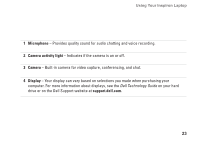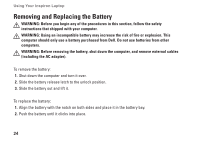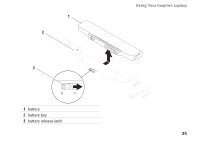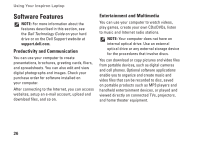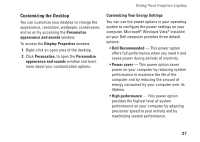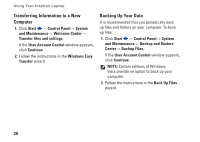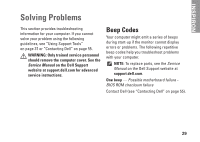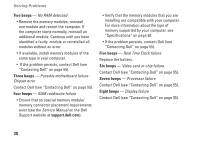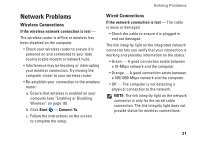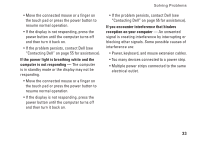Dell Inspiron 1320 Setup Guide - Page 30
Transferring Information to a New, Computer, Backing Up Your Data, Backup and Restore
 |
View all Dell Inspiron 1320 manuals
Add to My Manuals
Save this manual to your list of manuals |
Page 30 highlights
Using Your Inspiron Laptop Transferring Information to a New Computer 1. Click Start → Control Panel→ System and Maintenance→ Welcome Center→ Transfer files and settings. If the User Account Control window appears, click Continue. 2. Follow the instructions in the Windows Easy Transfer wizard. Backing Up Your Data It is recommended that you periodically back up files and folders on your computer. To back up files: 1. Click Start → Control Panel→ System and Maintenance→ Backup and Restore Center→ Backup Files. If the User Account Control window appears, click Continue. NOTE: Certain editions of Windows Vista provide an option to back up your computer. 2. Follow the instructions in the Back Up Files wizard. 28
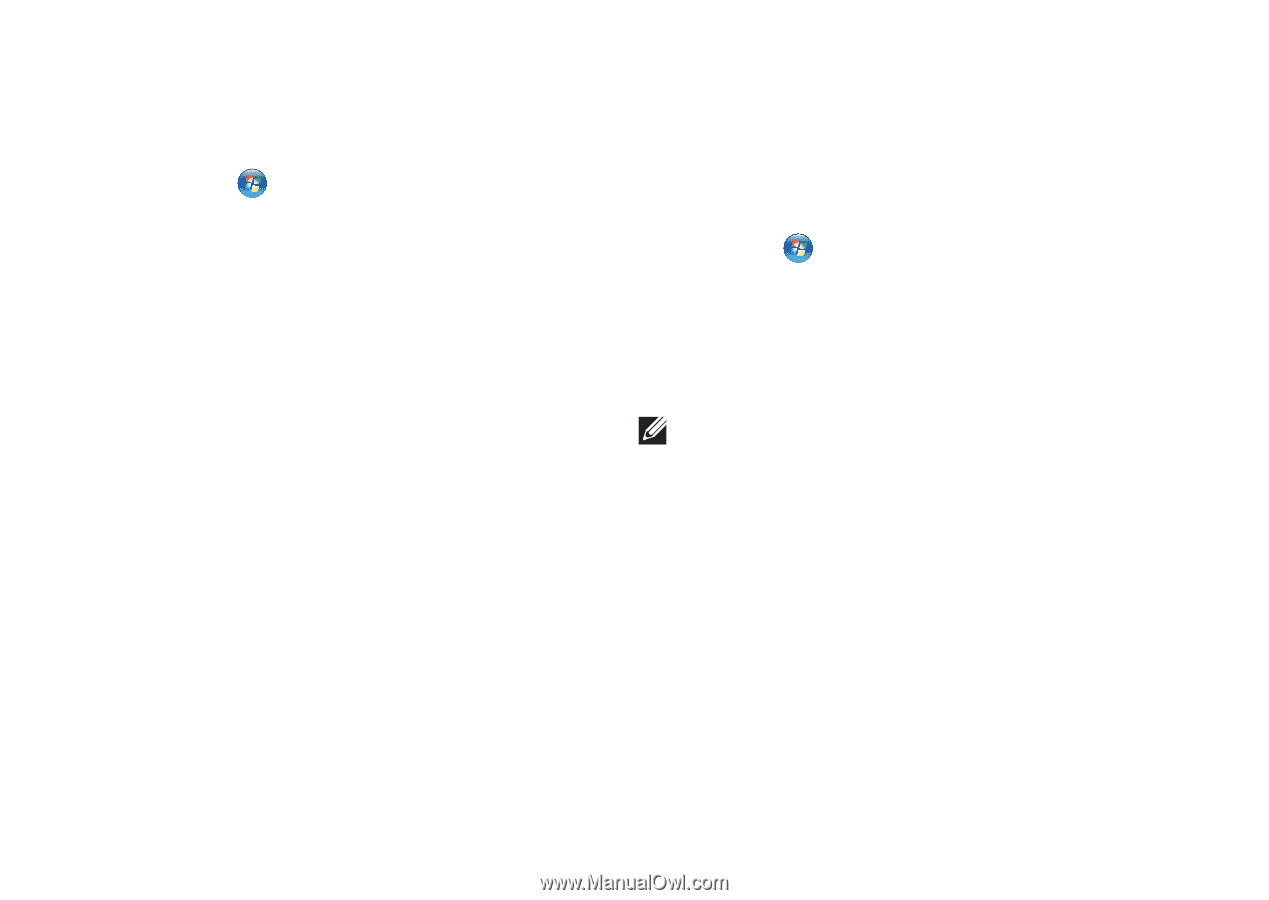
28
Using Your Inspiron Laptop
Transferring Information to a New
Computer
Click
1.
Start
→
Control Panel
→
System
and Maintenance
→
Welcome Center
→
Transfer files and settings
.
If the
User Account Control
window appears,
click
Continue
.
Follow the instructions in the
2.
Windows Easy
Transfer
wizard.
Backing Up Your Data
It is recommended that you periodically back
up files and folders on your computer. To back
up files:
Click
1.
Start
→
Control Panel
→
System
and Maintenance
→
Backup and Restore
Center
→
Backup Files.
If the
User Account Control
window appears,
click
Continue
.
NOTE:
Certain editions of Windows
Vista provide an option to back up your
computer.
Follow the instructions in the
2.
Back Up Files
wizard.