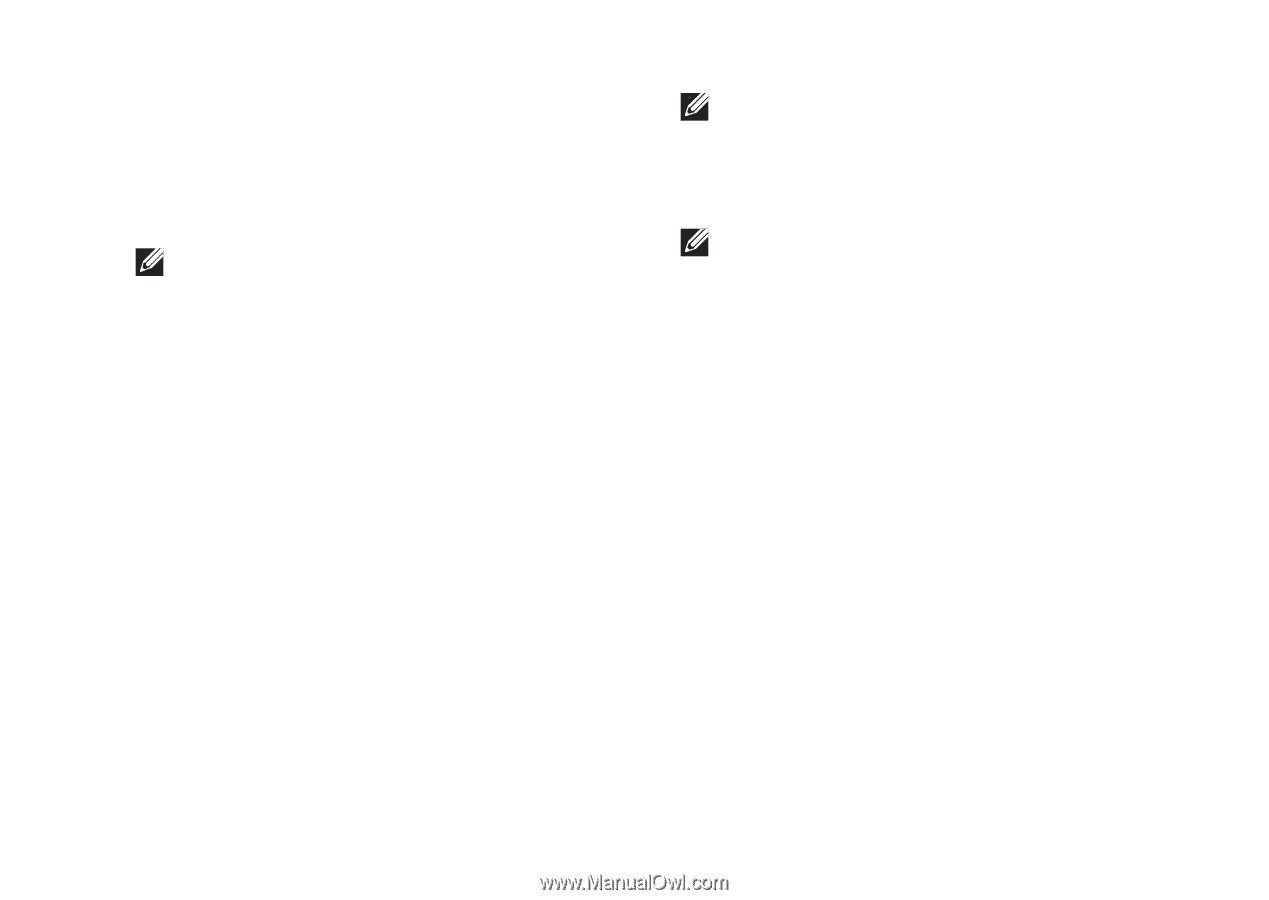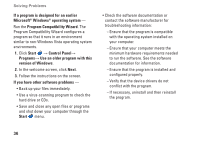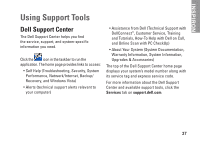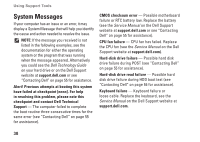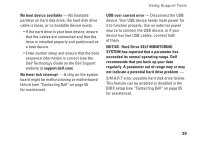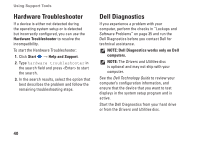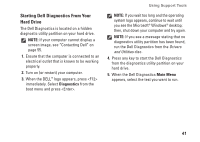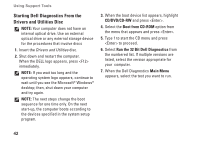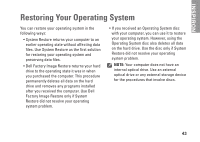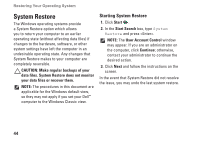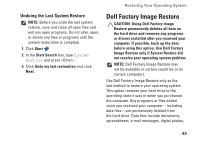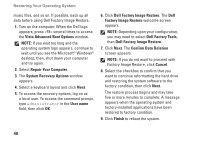Dell Inspiron 1320 Setup Guide - Page 43
Starting Dell Diagnostics From Your, Hard Drive, Diagnostics, Main Menu
 |
View all Dell Inspiron 1320 manuals
Add to My Manuals
Save this manual to your list of manuals |
Page 43 highlights
Starting Dell Diagnostics From Your Hard Drive The Dell Diagnostics is located on a hidden diagnostic utility partition on your hard drive. NOTE: If your computer cannot display a screen image, see "Contacting Dell" on page 55. 1. Ensure that the computer is connected to an electrical outlet that is known to be working properly. 2. Turn on (or restart) your computer. 3. When the DELL™ logo appears, press immediately. Select Diagnostics from the boot menu and press . Using Support Tools NOTE: If you wait too long and the operating system logo appears, continue to wait until you see the Microsoft® Windows® desktop; then, shut down your computer and try again. NOTE: If you see a message stating that no diagnostics utility partition has been found, run the Dell Diagnostics from the Drivers and Utilities disc. 4. Press any key to start the Dell Diagnostics from the diagnostics utility partition on your hard drive. 5. When the Dell Diagnostics Main Menu appears, select the test you want to run. 41