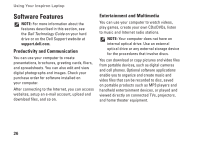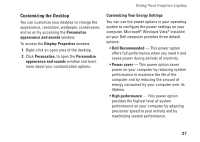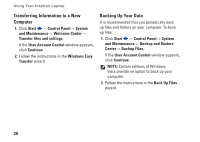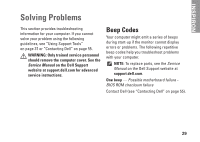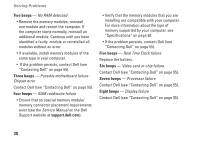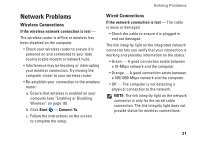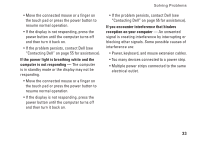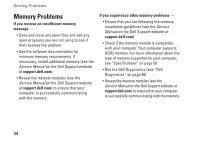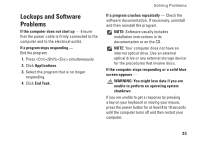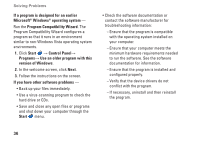Dell Inspiron 1320 Setup Guide - Page 33
Network Problems, Wireless Connections
 |
View all Dell Inspiron 1320 manuals
Add to My Manuals
Save this manual to your list of manuals |
Page 33 highlights
Solving Problems Network Problems Wireless Connections If the wireless network connection is lost - The wireless router is offline or wireless has been disabled on the computer. • Check your wireless router to ensure it is powered on and connected to your data source (cable modem or network hub). • Interference may be blocking or interrupting your wireless connection. Try moving the computer closer to your wireless router. • Re-establish your connection to the wireless router: a. Ensure that wireless is enabled on your computer (see "Enabling or Disabling Wireless" on page 10). b. Click Start → Connect To. c. Follow the instructions on the screen to complete the setup. Wired Connections If the network connection is lost - The cable is loose or damaged. • Check the cable to ensure it is plugged in and not damaged. The link integrity light on the integrated network connector lets you verify that your connection is working and provides information on the status: • Green - A good connection exists between a 10-Mbps network and the computer. • Orange - A good connection exists between a 100/1000-Mbps network and the computer. • Off - The computer is not detecting a physical connection to the network. NOTE: The link integrity light on the network connector is only for the wired cable connection. The link integrity light does not provide status for wireless connections. 31