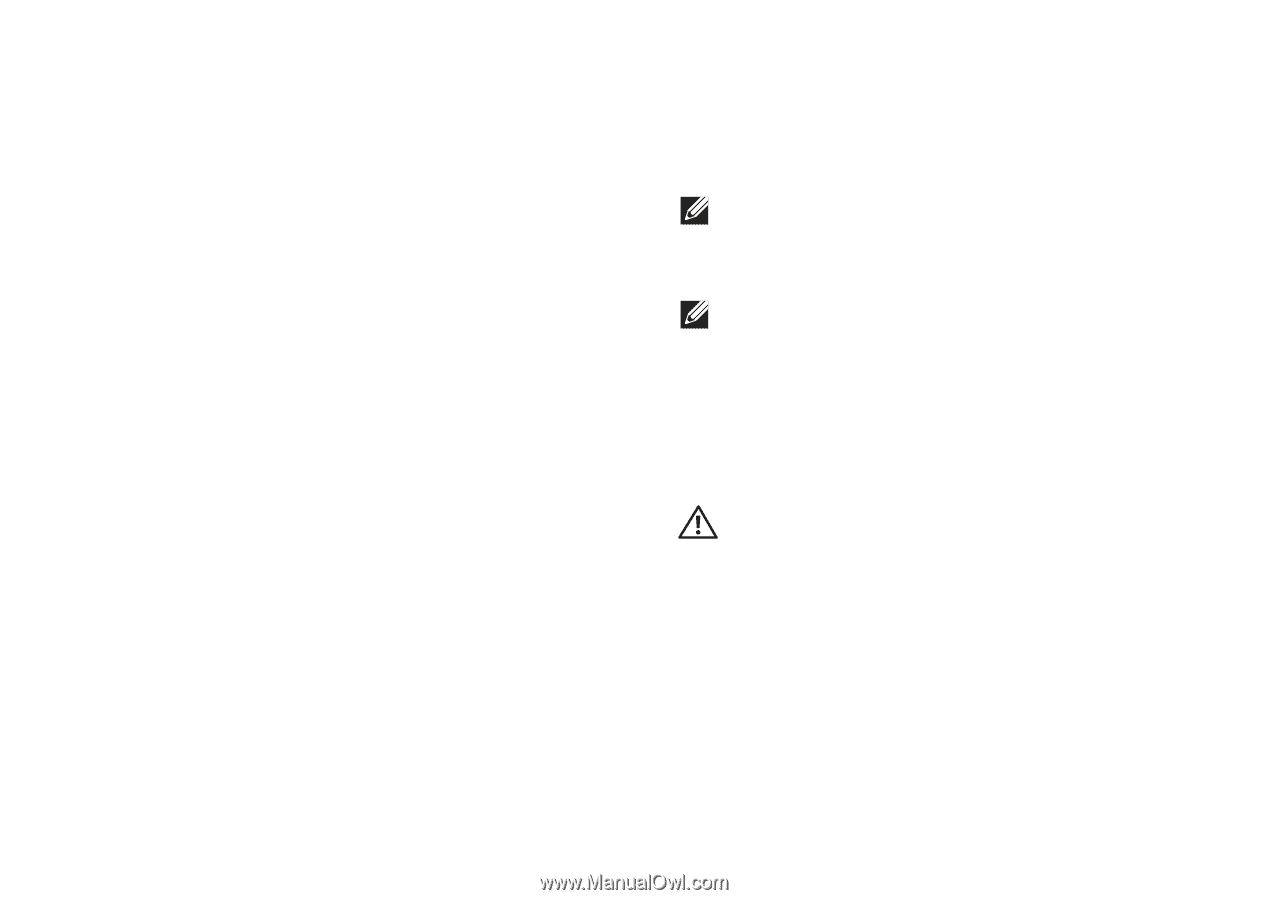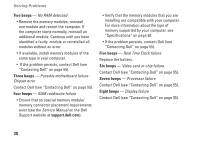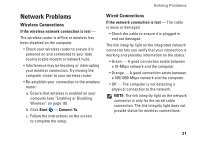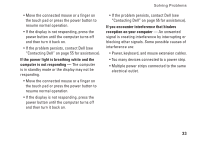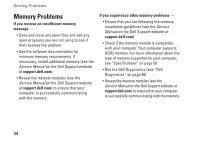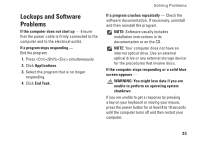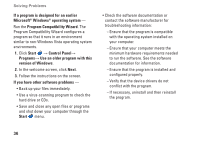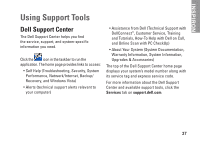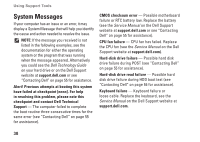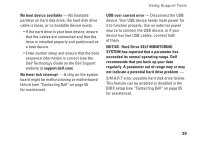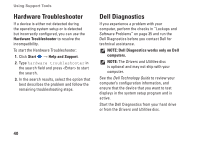Dell Inspiron 1320 Setup Guide - Page 37
Lockups and Software Problems
 |
View all Dell Inspiron 1320 manuals
Add to My Manuals
Save this manual to your list of manuals |
Page 37 highlights
Lockups and Software Problems If the computer does not start up - Ensure that the power cable is firmly connected to the computer and to the electrical outlet. If a program stops responding - End the program: 1. Press simultaneously. 2. Click Applications. 3. Select the program that is no longer responding. 4. Click End Task. Solving Problems If a program crashes repeatedly - Check the software documentation. If necessary, uninstall and then reinstall the program. NOTE: Software usually includes installation instructions in its documentation or on the CD. NOTE: Your computer does not have an internal optical drive. Use an external optical drive or any external storage device for the procedures that involve discs. If the computer stops responding or a solid blue screen appears - WARNING: You might lose data if you are unable to perform an operating system shutdown. If you are unable to get a response by pressing a key on your keyboard or moving your mouse, press the power button for at least 8 to 10 seconds until the computer turns off and then restart your computer. 35