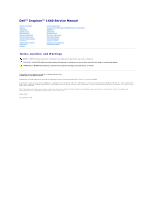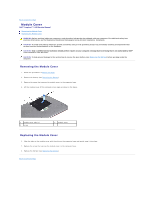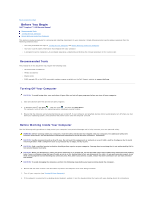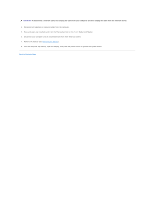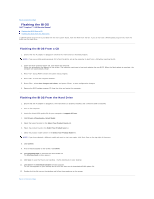Dell Inspiron 14 1440 Inspiron 14 1440 Service Manual
Dell Inspiron 14 1440 Manual
 |
View all Dell Inspiron 14 1440 manuals
Add to My Manuals
Save this manual to your list of manuals |
Dell Inspiron 14 1440 manual content summary:
- Dell Inspiron 14 1440 | Inspiron 14 1440 Service Manual - Page 1
Dell™ Inspiron™ 1440 Service Manual Before You Begin Battery Hard Drive Optical Drive Module Cover Memory avoid the problem. WARNING: A WARNING indicates a potential for property damage, personal injury, or death. Information in this document is subject to change without notice. © 2009 Dell Inc. - Dell Inspiron 14 1440 | Inspiron 14 1440 Service Manual - Page 2
Back to Contents Page Module Cover Dell™ Inspiron™ 1440 Service Manual Removing the Module Cover Replacing the Module servicing that is not authorized by Dell™ is not covered by your warranty. CAUTION: To help prevent damage to the system board, remove the main battery (see Removing the Battery) - Dell Inspiron 14 1440 | Inspiron 14 1440 Service Manual - Page 3
Page Before You Begin Dell™ Inspiron™ 1440 Service Manual Recommended Tools Turning Off upgrade CD or the BIOS executable update program available on the Dell Support website at support.dell.com Turning Off Your Computer CAUTION: To avoid losing data, with your docking device for instructions. - Dell Inspiron 14 1440 | Inspiron 14 1440 Service Manual - Page 4
ExpressCard slot or the 7-in-1 Media Card Reader. 6. Disconnect your computer and all attached devices from their electrical outlets. 7. Remove the battery (see Removing the Battery). 8. Turn the computer top-side up, open the display, and press the power button to ground the system board. Back to - Dell Inspiron 14 1440 | Inspiron 14 1440 Service Manual - Page 5
to Contents Page Flashing the BIOS Dell™ Inspiron™ 1440 Service Manual Flashing the BIOS From a CD Flashing main battery is properly installed, and a network cable is attached. 2. Turn on the computer. 3. Locate the latest BIOS update file for your computer at support.dell.com. 4. Click Drivers & - Dell Inspiron 14 1440 | Inspiron 14 1440 Service Manual - Page 6
- Dell Inspiron 14 1440 | Inspiron 14 1440 Service Manual - Page 7
Page Internal Card With Bluetooth® Wireless Technology Dell™ Inspiron™ 1440 Service Manual Removing the Bluetooth Card Replacing the Bluetooth 1. Follow the procedures in Before You Begin. 2. Remove the battery (see Removing the Battery). 3. Remove the module cover (see Removing the Module Cover). - Dell Inspiron 14 1440 | Inspiron 14 1440 Service Manual - Page 8
Replacing the Hard Drive). 8. Replace the memory module(s) (see Replacing the Memory Module(s)). 9. Replace the module cover (see Replacing the Module Cover). 10. Replace the battery (see Replacing the Battery). Back to Contents Page - Dell Inspiron 14 1440 | Inspiron 14 1440 Service Manual - Page 9
to Contents Page Camera (Optional) Dell™ Inspiron™ 1440 Service Manual Removing the Camera Replacing the Camera WARNING servicing that is not authorized by Dell™ is not covered by your warranty. CAUTION: To help prevent damage to the system board, remove the main battery (see Removing the Battery) - Dell Inspiron 14 1440 | Inspiron 14 1440 Service Manual - Page 10
3. Replace the display bezel (see Replacing the Display Bezel). 4. Replace the display assembly (see Replacing the Display Assembly). Back to Contents Page - Dell Inspiron 14 1440 | Inspiron 14 1440 Service Manual - Page 11
Back to Contents Page Center Control Cover Dell™ Inspiron™ 1440 Service Manual Removing the Center Control Cover Replacing the Control Cover 1. Follow the procedure in Before You Begin. 2. Remove the battery (see Removing the Battery). 3. Turn the computer top side up, and open the display as far - Dell Inspiron 14 1440 | Inspiron 14 1440 Service Manual - Page 12
Back to Contents Page Coin-Cell Battery Dell™ Inspiron™ 1440 Service Manual Removing the Coin-Cell Battery Replacing the Coin-Cell Battery WARNING: Before working inside your computer, read the safety information that shipped with your computer. For additional safety best practices information, see - Dell Inspiron 14 1440 | Inspiron 14 1440 Service Manual - Page 13
Back to Contents Page Processor Module Dell™ Inspiron™ 1440 Service Manual Removing the Processor Module Replacing the servicing that is not authorized by Dell™ is not covered by your warranty. CAUTION: To help prevent damage to the system board, remove the main battery (see Removing the Battery - Dell Inspiron 14 1440 | Inspiron 14 1440 Service Manual - Page 14
NOTE: If a new processor is installed, you will receive a new thermal-cooling assembly, which will include an affixed thermal pad, or you will receive a new thermal pad along with documentation to illustrate proper installation. 1. Follow the procedures in Before You Begin. 2. Align the pin-1 corner - Dell Inspiron 14 1440 | Inspiron 14 1440 Service Manual - Page 15
to Contents Page Processor Heat Sink Dell™ Inspiron™ 1440 Service Manual Removing the Processor Heat Sink Replacing the servicing that is not authorized by Dell™ is not covered by your warranty. CAUTION: To help prevent damage to the system board, remove the main battery (see Removing the Battery - Dell Inspiron 14 1440 | Inspiron 14 1440 Service Manual - Page 16
Back to Contents Page - Dell Inspiron 14 1440 | Inspiron 14 1440 Service Manual - Page 17
Back to Contents Page Daughter Board Dell™ Inspiron™ 1440 Service Manual Removing the Daughter Board Replacing the Daughter servicing that is not authorized by Dell™ is not covered by your warranty. CAUTION: To help prevent damage to the system board, remove the main battery (see Removing the Battery - Dell Inspiron 14 1440 | Inspiron 14 1440 Service Manual - Page 18
Back to Contents Page Display Dell™ Inspiron™ 1440 Service Manual Display Assembly Display Bezel Display 1. Follow the procedures in Before You Begin. 2. Remove the battery (see Removing the Battery). 3. Remove the module cover (see Removing the Module Cover). the cables from their routing guides. - Dell Inspiron 14 1440 | Inspiron 14 1440 Service Manual - Page 19
display cable 2 Mini-Card antenna cables 4 camera cable connector 14. Remove the two screws that secure the display assembly to the Mini-Card antenna cables, camera cable, and display cable through the routing guides. 3. Connect the camera cable to the system board connector. 4. Replace the palm - Dell Inspiron 14 1440 | Inspiron 14 1440 Service Manual - Page 20
memory module(s) (see Replacing the Memory Module(s)). 12. Replace the module cover (see Replacing the Module Cover). 13. Replace the battery (see Replacing the Battery). Display Bezel Removing the Display Bezel CAUTION: The display bezel is extremely fragile. Be careful when removing it to prevent - Dell Inspiron 14 1440 | Inspiron 14 1440 Service Manual - Page 21
5. Remove the display panel. 1 screws (6) 3 display cover 2 display panel 6. Remove the four screws that secure the display panel brackets to the display panel. 1 display panel brackets (2) 2 screws (4) Replacing the Display Panel 1. Replace the four screws that secure the display panel - Dell Inspiron 14 1440 | Inspiron 14 1440 Service Manual - Page 22
2. Remove the display assembly (see Removing the Display Assembly). 3. Remove the display bezel (see Removing the Display Bezel). 4. Remove the display panel (see Removing the Display Panel). 5. Turn over the display panel and place it on a clean surface. 6. Lift the conductive tape that secures the - Dell Inspiron 14 1440 | Inspiron 14 1440 Service Manual - Page 23
to Contents Page Hard Drive Dell™ Inspiron™ 1440 Service Manual Removing the Hard Drive Replacing the drivers, and utilities on the new hard drive (see the Dell Technology Guide). Removing the Hard Drive 1. Follow the procedures in Before You Begin. 2. Remove the battery (see Removing the Battery - Dell Inspiron 14 1440 | Inspiron 14 1440 Service Manual - Page 24
6. Replace the battery (see Replacing the Battery). 7. Install the operating system for your computer, as needed. See "Restoring Your Operating System" in the Setup Guide. 8. Install the drivers and utilities for your computer, as needed. For more information, see the Dell Technology Guide. Back to - Dell Inspiron 14 1440 | Inspiron 14 1440 Service Manual - Page 25
Back to Contents Page Keyboard Dell™ Inspiron™ 1440 Service Manual Removing the Keyboard Replacing the Keyboard the Keyboard 1. Follow the procedures in Before You Begin. 2. Remove the battery (see Removing the Battery). 3. Remove the center control cover (see Removing the Center Control Cover). - Dell Inspiron 14 1440 | Inspiron 14 1440 Service Manual - Page 26
. 4. Replace the two screws that secure the keyboard to the palm rest. 5. Replace the center control cover (see Replacing the Center Control Cover). 6. Replace the battery (see Replacing the Battery). Back to Contents Page - Dell Inspiron 14 1440 | Inspiron 14 1440 Service Manual - Page 27
Back to Contents Page Battery Latch Assembly Dell™ Inspiron™ 1440 Service Manual Removing the Battery Latch Assembly Replacing the Battery Latch Assembly WARNING: Before working inside your computer, read the safety information that shipped with your computer. For additional safety best practices - Dell Inspiron 14 1440 | Inspiron 14 1440 Service Manual - Page 28
a small screwdriver, place the latch spring over the hook on the computer base. 3. Push the plastic clips on the battery release latch into the hole on the battery latch assembly to secure the battery release latch. 4. Replace the system board (see Replacing the System Board). Back to Contents Page - Dell Inspiron 14 1440 | Inspiron 14 1440 Service Manual - Page 29
Back to Contents Page Memory Module(s) Dell™ Inspiron™ 1440 Service Manual Removing the Memory Module(s) Replacing the Memory Module(s) WARNING: Before working inside your computer, read the safety information that shipped with your computer. For additional - Dell Inspiron 14 1440 | Inspiron 14 1440 Service Manual - Page 30
notch 3. Replace the module cover (see Replacing the Module Cover). 4. Replace the battery (see Replacing the Battery), or connect the AC adapter to your computer and an electrical outlet. 5. Turn on in the computer, click Start ® Help and Support® Dell System Information. Back to Contents Page - Dell Inspiron 14 1440 | Inspiron 14 1440 Service Manual - Page 31
Dell™ Inspiron™ 1440 Service Manual instructions that shipped with your computer). NOTE: Dell does not guarantee compatibility or provide support for Mini-Cards from sources other than Dell in Before You Begin. 2. Remove the battery (see Removing the Battery). 3. Remove the module cover (see Removing - Dell Inspiron 14 1440 | Inspiron 14 1440 Service Manual - Page 32
table provides the antenna cable color scheme for the Mini-Card supported by your computer. Connectors on the Mini-Card Antenna Cable Color battery (see Replacing the Battery). 8. Install the drivers and utilities for your computer, as required. For more information, see the Dell Technology Guide - Dell Inspiron 14 1440 | Inspiron 14 1440 Service Manual - Page 33
Back to Contents Page Optical Drive Dell™ Inspiron™ 1440 Service Manual Removing the Optical Drive Replacing the Optical servicing that is not authorized by Dell™ is not covered by your warranty. CAUTION: To help prevent damage to the system board, remove the main battery (see Removing the Battery) - Dell Inspiron 14 1440 | Inspiron 14 1440 Service Manual - Page 34
to Contents Page Palm Rest Dell™ Inspiron™ 1440 Service Manual Removing the Palm Rest Replacing Rest 1. Follow the procedures in Before You Begin. 2. Remove the battery (see Removing the Battery). 3. Remove the module cover (see Removing the Module Cover). remove the cables from the routing guides. - Dell Inspiron 14 1440 | Inspiron 14 1440 Service Manual - Page 35
1 routing guides 10. Remove the center control cover (see Removing the Center Control Cover Board). 13. Disconnect the display cable and touch pad cable from their respective system board connectors. 14. Make note of the cable routing and carefully dislodge the antenna cables from the slot on the - Dell Inspiron 14 1440 | Inspiron 14 1440 Service Manual - Page 36
cable to their respective system board connectors. 4. Route the Mini-Card antenna cables, and guide the cables to the bottom of the computer through the slot on the computer. 5. hard drive (see Replacing the Hard Drive). 14. Replace the battery (see Replacing the Battery). Back to Contents Page - Dell Inspiron 14 1440 | Inspiron 14 1440 Service Manual - Page 37
Back to Contents Page Power Button Board Dell™ Inspiron™ 1440 Service Manual Removing the Power Button Board Replacing the Board 1. Follow the procedures in Before You Begin. 2. Remove the battery (see Removing the Battery). 3. Remove the center control cover (see Removing the Center Control Cover - Dell Inspiron 14 1440 | Inspiron 14 1440 Service Manual - Page 38
3. Replace the keyboard (see Replacing the Keyboard). 4. Replace the center control cover (see Replacing the Center Control Cover). 5. Replace the battery (see Replacing the Battery). Back to Contents Page - Dell Inspiron 14 1440 | Inspiron 14 1440 Service Manual - Page 39
Back to Contents Page Battery Dell™ Inspiron™ 1440 Service Manual Removing the Battery Replacing the Battery WARNING: Before working inside your computer, read the safety information that shipped with your computer. For additional safety best practices information, see the Regulatory Compliance - Dell Inspiron 14 1440 | Inspiron 14 1440 Service Manual - Page 40
Back to Contents Page Speakers Dell™ Inspiron™ 1440 Service Manual Removing the Speakers Replacing the Speakers WARNING: the Speakers 1. Follow the procedures in Before You Begin. 2. Remove the battery (see Removing the Battery). 3. Remove the module cover (see Removing the Module Cover). 4. Remove - Dell Inspiron 14 1440 | Inspiron 14 1440 Service Manual - Page 41
Center Control Cover). 9. Replace the memory module(s) (see Replacing the Memory Module(s)). 10. Replace the module cover (see Replacing the Module Cover). 11. Replace the battery (see Replacing the Battery). Back to Contents Page - Dell Inspiron 14 1440 | Inspiron 14 1440 Service Manual - Page 42
Dell™ Inspiron™ 1440 Service Manual Removing the System Board Replacing the System Board Entering the Service servicing that is not authorized by Dell™ is not covered by your warranty. CAUTION: To help prevent damage to the system board, remove the main battery (see Removing the Battery . 14. Remove - Dell Inspiron 14 1440 | Inspiron 14 1440 Service Manual - Page 43
Cover). 14. Battery). CAUTION: Before turning on the computer, replace all screws and ensure that no stray screws remain inside the computer. Failure to do so may result in damage to the computer. 20. Turn on the computer. NOTE: After you have replaced the system board, enter the computer's Service - Dell Inspiron 14 1440 | Inspiron 14 1440 Service Manual - Page 44
2. Turn on the computer. 3. Press during POST to enter the system setup program. 4. Navigate to the security tab and enter the service tag in the Set Service Tag field. Back to Contents Page - Dell Inspiron 14 1440 | Inspiron 14 1440 Service Manual - Page 45
to Contents Page Dell™ Inspiron™ 1440 Service Manual NOTE: A NOTE indicates important information that helps you make better use of your computer. CAUTION: A CAUTION indicates either potential damage to hardware or loss of data and tells you how to avoid the problem. WARNING: A WARNING indicates - Dell Inspiron 14 1440 | Inspiron 14 1440 Service Manual - Page 46
Board Dell™ Inspiron™ 1440 Service Manual Removing in Before You Begin. 2. Remove the battery (see Removing the Battery). 3. Remove the module cover (see Removing board till the routing guide on the computer base, angle the USB board to the right until it clears the routing guide, and lift the USB - Dell Inspiron 14 1440 | Inspiron 14 1440 Service Manual - Page 47
USB connector slot in the computer base. 2. Rotate the USB board to the left under the routing guide on the computer base and keep it in place. 3. Align the hole on the USB board with cover (see Replacing the Module Cover). 13. Replace the battery (see Replacing the Battery). Back to Contents Page

Dell™ Inspiron™ 1440 Service Manual
Notes, Cautions, and Warnings
Information in this document is subject to change without notice.
© 2009 Dell Inc. All rights reserved.
Reproduction of these materials in any manner whatsoever without the written permission of Dell Inc. is strictly forbidden.
Trademarks used in this text:
Dell
, the
DELL
logo, and
Inspiron
are trademarks of Dell Inc.;
Bluetooth
is a registered trademark owned by Bluetooth SIG, Inc. and is used by Dell
under license;
Microsoft,
Windows
,
Windows Vista
, and
Windows Vista
start button logo are either trademarks or registered trademarks of Microsoft Corporation in the United States
and/or other countries.
Other trademarks and trade names may be used in this document to refer to either the entities claiming the marks and names or their products. Dell Inc. disclaims any
proprietary interest in trademarks and trade names other than its own.
Model PP42L
June 2009 Rev. A00
Before You Begin
Battery
Hard Drive
Optical Drive
Module Cover
Memory Module(s)
Wireless Mini
-
Card
Center Control Cover
Keyboard
Power Button Board
Palm Rest
Display
Camera (Optional)
Internal Card With Bluetooth
®
Wireless Technology
Speakers
USB Board
System Board
Processor Heat Sink
Processor Module
Coin
-
Cell Battery
Daughter Board
Battery Latch Assembly
Flashing the BIOS
NOTE:
A NOTE indicates important information that helps you make better use of your computer.
CAUTION:
A CAUTION indicates either potential damage to hardware or loss of data and tells you how to avoid the problem.
WARNING:
A WARNING indicates a potential for property damage, personal injury, or death.