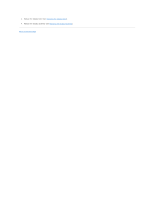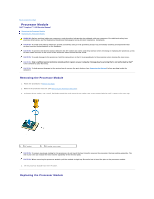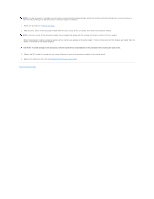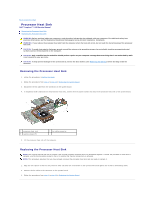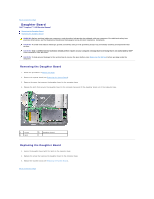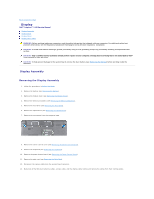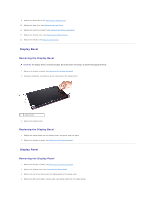Dell Inspiron 14 1440 Inspiron 14 1440 Service Manual - Page 15
Processor Heat Sink
 |
View all Dell Inspiron 14 1440 manuals
Add to My Manuals
Save this manual to your list of manuals |
Page 15 highlights
Back to Contents Page Processor Heat Sink Dell™ Inspiron™ 1440 Service Manual Removing the Processor Heat Sink Replacing the Processor Heat Sink WARNING: Before working inside your computer, read the safety information that shipped with your computer. For additional safety best practices information, see the Regulatory Compliance Homepage at www.dell.com/regulatory_compliance. WARNING: If you remove the processor heat sink from the computer when the heat sink is hot, do not touch the metal housing of the processor heat sink. CAUTION: To avoid electrostatic discharge, ground yourself by using a wrist grounding strap or by periodically touching an unpainted metal surface (such as the back panel) on the computer. CAUTION: Only a certified service technician should perform repairs on your computer. Damage due to servicing that is not authorized by Dell™ is not covered by your warranty. CAUTION: To help prevent damage to the system board, remove the main battery (see Removing the Battery) before working inside the computer. Removing the Processor Heat Sink 1. Follow the procedures in Before You Begin. 2. Follow the procedures from step 2 to step 16 in Removing the System Board. 3. Disconnect the fan cable from the connector on the system board. 4. In sequential order (indicated on the processor heat sink), loosen the five captive screws that secure the processor heat sink to the system board. 1 processor heat sink 3 captive screws (5) 2 fan cable connector 5. Lift the processor heat sink off the computer. Replacing the Processor Heat Sink NOTE: The original thermal pad can be reused if the original processor and heat sink are reinstalled together. If either the processor or heat sink is replaced, use the thermal pad provided in the kit to ensure that thermal conductivity is achieved. NOTE: This procedure assumes that you have already removed the processor heat sink and are ready to replace it. 1. Align the five captive screws on the processor heat sink with the screw holes on the system board and tighten the screws in descending order. 2. Connect the fan cable to the connector on the system board. 3. Follow the procedures from step 4 to step 19 in Replacing the System Board.