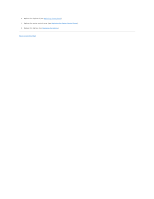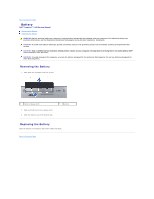Dell Inspiron 14 1440 Inspiron 14 1440 Service Manual - Page 43
Replacing the System Board, Entering the Service Tag in the BIOS
 |
View all Dell Inspiron 14 1440 manuals
Add to My Manuals
Save this manual to your list of manuals |
Page 43 highlights
16. Turn the system board over. 17. Remove the processor heat sink (see Removing the Processor Heat Sink). 18. Remove the processor module (see Removing the Processor Module). 19. Remove the coin-cell battery (see Removing the Coin-Cell Battery). Replacing the System Board 1. Replace the coin-cell battery (see Replacing the Coin-Cell Battery). 2. Replace the processor module (see Replacing the Processor Module). 3. Replace the processor heat sink (see Replacing the Processor Heat Sink). 4. Turn the system board over. 5. Align the screw holes on the system board with the screw holes on the computer base. 6. Connect the system board connector to the connector on the daughter board. 7. Replace the three screws that secure the system board to the computer base. 8. Connect the speakers cable and the USB board cable to their respective system board connectors. 9. Replace the Bluetooth card (see Replacing the Bluetooth Card). 10. Replace the palm rest (see Replacing the Palm Rest). 11. Replace the power button board (see Replacing the Power Button Board). 12. Replace the keyboard (see Replacing the Keyboard). 13. Replace the center control cover (see Replacing the Center Control Cover). 14. Replace the Mini-Card (see Replacing the Mini-Card). 15. Replace the optical drive (see Replacing the Optical Drive). 16. Replace the hard drive (see Replacing the Hard Drive). 17. Replace the memory module(s) (see Replacing the Memory Module(s)). 18. Replace the module cover (see Replacing the Module Cover). 19. Replace the battery (see Replacing the Battery). CAUTION: Before turning on the computer, replace all screws and ensure that no stray screws remain inside the computer. Failure to do so may result in damage to the computer. 20. Turn on the computer. NOTE: After you have replaced the system board, enter the computer's Service Tag into the BIOS of the replacement system board. 21. Enter the service tag (see Entering the Service Tag in the BIOS). Entering the Service Tag in the BIOS 1. Ensure that the AC adapter is plugged in and that the main battery is installed properly.