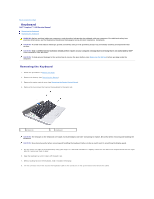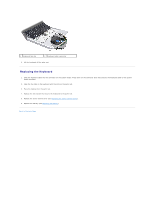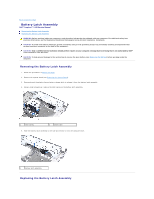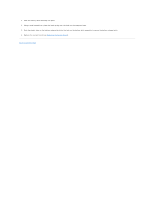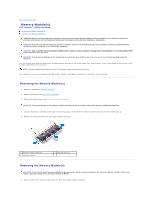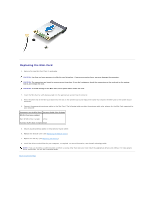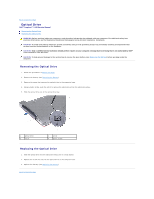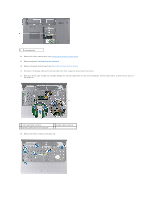Dell Inspiron 14 1440 Inspiron 14 1440 Service Manual - Page 30
Start, Help and Support, Dell System Information
 |
View all Dell Inspiron 14 1440 manuals
Add to My Manuals
Save this manual to your list of manuals |
Page 30 highlights
2. Slide the memory module firmly into the slot at a 45-degree angle, and press the memory module down until it clicks into place. If you do not hear the click, remove the memory module and reinstall it. NOTE: If the memory module is not installed properly, the computer may not boot. 1 tab 2 notch 3. Replace the module cover (see Replacing the Module Cover). 4. Replace the battery (see Replacing the Battery), or connect the AC adapter to your computer and an electrical outlet. 5. Turn on the computer. As the computer boots, it detects the memory module(s) and automatically updates the system configuration information. To confirm the amount of memory installed in the computer, click Start ® Help and Support® Dell System Information. Back to Contents Page