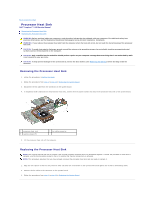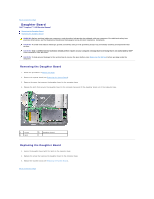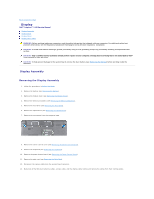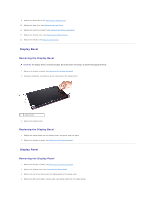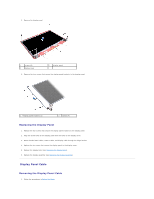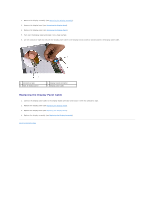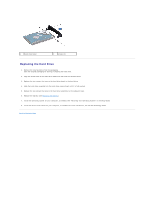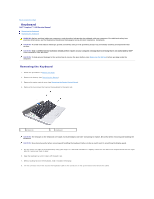Dell Inspiron 14 1440 Inspiron 14 1440 Service Manual - Page 20
Display Bezel, Display Panel
 |
View all Dell Inspiron 14 1440 manuals
Add to My Manuals
Save this manual to your list of manuals |
Page 20 highlights
9. Replace the optical drive (see Replacing the Optical Drive). 10. Replace the hard drive (see Replacing the Hard Drive). 11. Replace the memory module(s) (see Replacing the Memory Module(s)). 12. Replace the module cover (see Replacing the Module Cover). 13. Replace the battery (see Replacing the Battery). Display Bezel Removing the Display Bezel CAUTION: The display bezel is extremely fragile. Be careful when removing it to prevent damaging the bezel. 1. Remove the display assembly (see Removing the Display Assembly). 2. Using your fingertips, carefully pry up the inside edge of the display bezel. 1 display bezel 3. Remove the display bezel. Replacing the Display Bezel 1. Realign the display bezel over the display panel, and gently snap into place. 2. Replace the display assembly (see Replacing the Display Assembly). Display Panel Removing the Display Panel 1. Remove the display assembly (see Removing the Display Assembly). 2. Remove the display bezel (see Removing the Display Bezel). 3. Remove the six screws that secure the display panel to the display cover. 4. Remove the Mini-Card cables, camera cable, and display cable from the hinge latches.