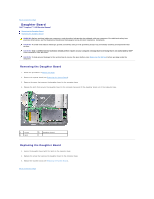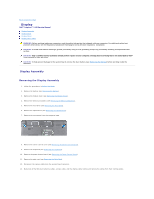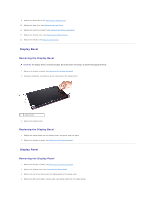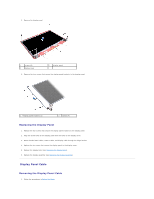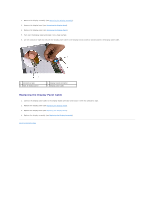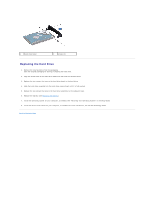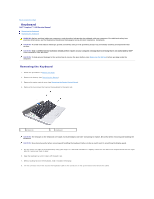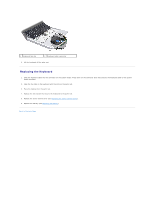Dell Inspiron 14 1440 Inspiron 14 1440 Service Manual - Page 21
Display Panel Cable
 |
View all Dell Inspiron 14 1440 manuals
Add to My Manuals
Save this manual to your list of manuals |
Page 21 highlights
5. Remove the display panel. 1 screws (6) 3 display cover 2 display panel 6. Remove the four screws that secure the display panel brackets to the display panel. 1 display panel brackets (2) 2 screws (4) Replacing the Display Panel 1. Replace the four screws that secure the display panel brackets to the display panel. 2. Align the screw holes on the display panel with the holes on the display cover. 3. Route the Mini-Card cables, camera cable, and display cable through the hinge latches. 4. Replace the six screws that secure the display panel to the display cover. 5. Replace the display bezel (see Replacing the Display Bezel). 6. Replace the display assembly (see Replacing the Display Assembly). Display Panel Cable Removing the Display Panel Cable 1. Follow the procedures in Before You Begin.