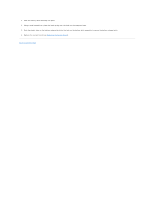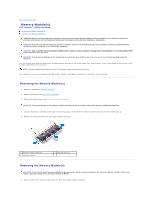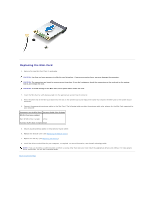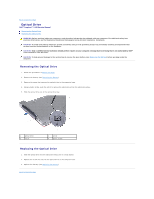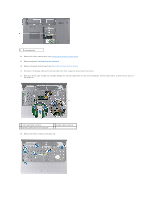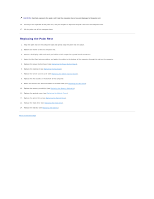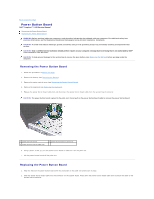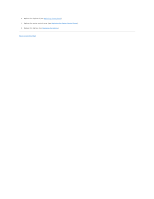Dell Inspiron 14 1440 Inspiron 14 1440 Service Manual - Page 33
Optical Drive
 |
View all Dell Inspiron 14 1440 manuals
Add to My Manuals
Save this manual to your list of manuals |
Page 33 highlights
Back to Contents Page Optical Drive Dell™ Inspiron™ 1440 Service Manual Removing the Optical Drive Replacing the Optical Drive WARNING: Before working inside your computer, read the safety information that shipped with your computer. For additional safety best practices information, see the Regulatory Compliance Homepage at www.dell.com/regulatory_compliance. CAUTION: To avoid electrostatic discharge, ground yourself by using a wrist grounding strap or by periodically touching an unpainted metal surface (such as the back panel) on the computer. CAUTION: Only a certified service technician should perform repairs on your computer. Damage due to servicing that is not authorized by Dell™ is not covered by your warranty. CAUTION: To help prevent damage to the system board, remove the main battery (see Removing the Battery) before working inside the computer. Removing the Optical Drive 1. Follow the procedures in Before You Begin. 2. Remove the battery (see Removing the Battery). 3. Remove the screw that secures the optical drive to the computer base. 4. Using a plastic scribe, push the notch to remove the optical drive from the optical drive bay. 5. Slide the optical drive out of the optical drive bay. 1 optical drive 3 notch 2 screw 4 plastic scribe Replacing the Optical Drive 1. Slide the optical drive into the optical drive bay until it is fully seated. 2. Replace the screw that secures the optical drive to the computer base. 3. Replace the battery (see Replacing the Battery). Back to Contents Page