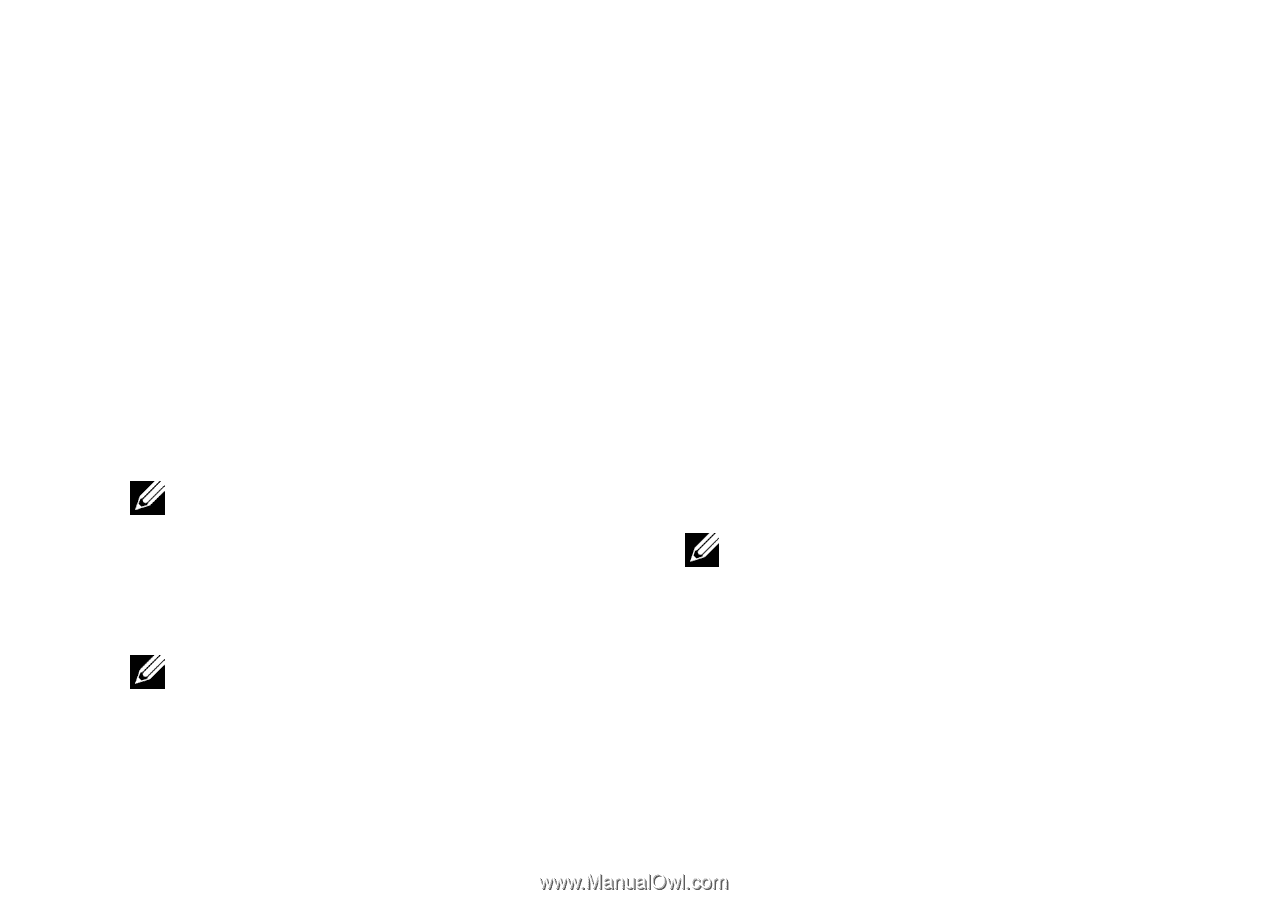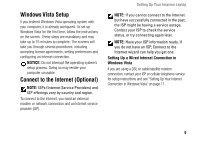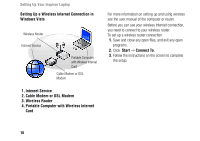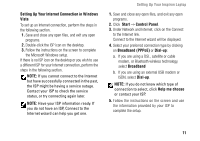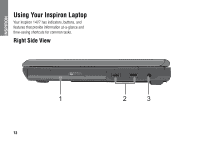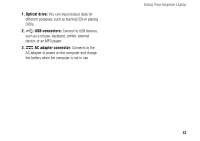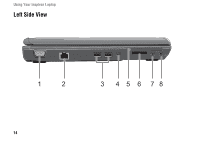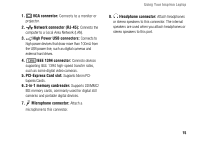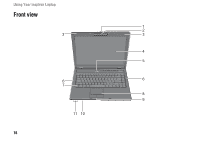Dell Inspiron 1427 Setup Guide - Page 13
Setting Up Your Internet Connection in Windows, Vista, Start, Control Panel, Broadband PPPoE, Dial-up
 |
View all Dell Inspiron 1427 manuals
Add to My Manuals
Save this manual to your list of manuals |
Page 13 highlights
Setting Up Your Internet Connection in Windows Vista To set up an Internet connection, perform the steps in the following section. 1. Save and close any open files, and exit any open programs. 2. Double-click the ISP icon on the desktop. 3. Follow the instructions on the screen to complete the Microsoft Windows setup. If there is no ISP icon on the desktop or you wish to use a different ISP for your Internet connection, perform the steps in the following section. NOTE: If you cannot connect to the Internet but have successfully connected in the past, the ISP might be having a service outage. Contact your ISP to check the service status, or try connecting again later. NOTE: Have your ISP information ready. If you do not have an ISP, Connect to the Internet wizard can help you get one. Setting Up Your Inspiron Laptop 1. Save and close any open files, and exit any open programs. 2. Click Start → Control Panel. 3. Under Network and Internet, click on the Connect to the Internet link. Connect to the Internet wizard will be displayed. 4. Select your preferred connection type by clicking on Broadband (PPPoE) or Dial-up: a. If you are using a DSL, satellite or cable modem, or Bluetooth wireless technology, select Broadband. b. If you are using an external USB modem or ISDN, select Dial-up. NOTE: If you do not know which type of connection to select, click Help me choose or contact your ISP. 5. Follow the instructions on the screen and use the information provided by your ISP to complete the setup. 11