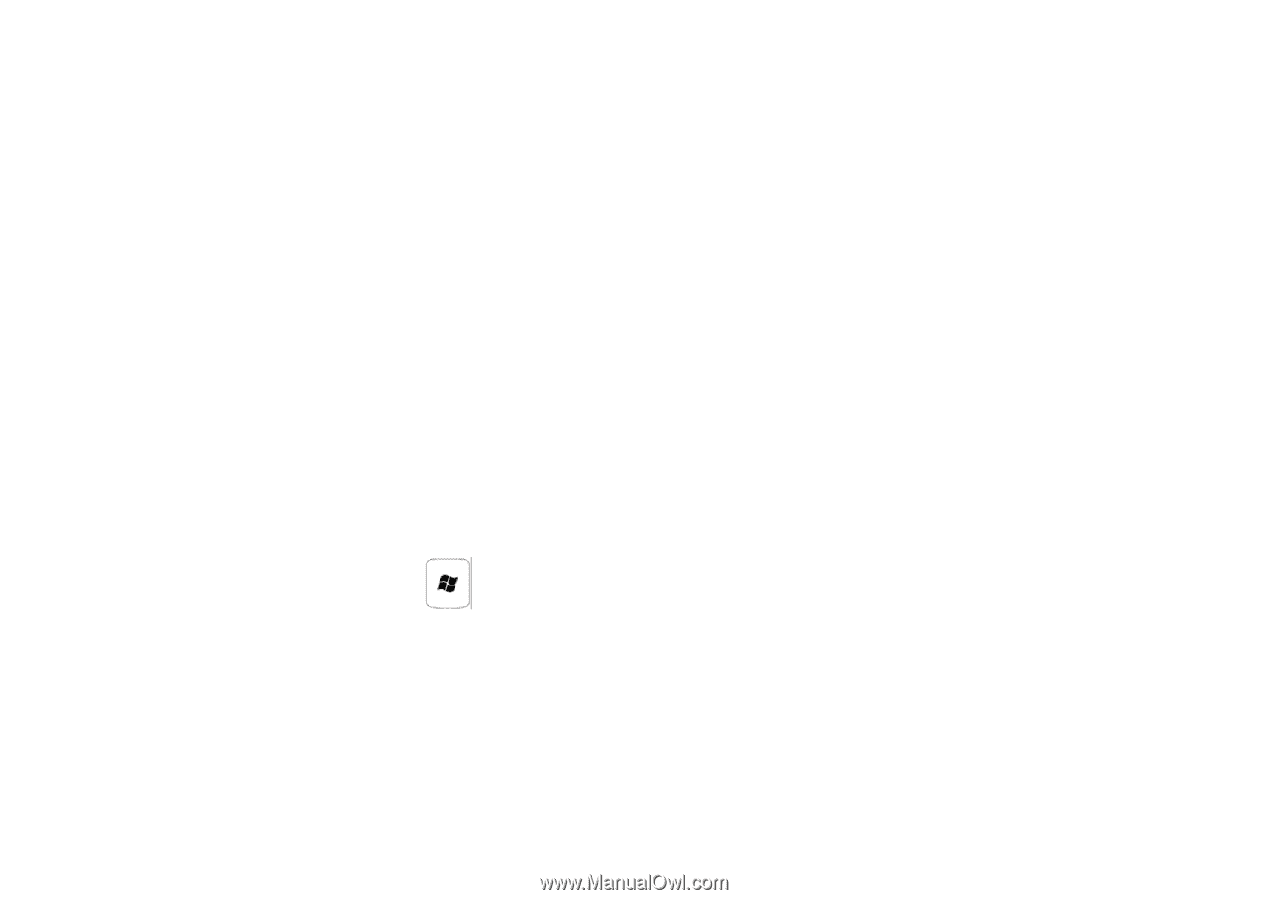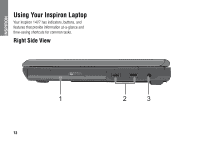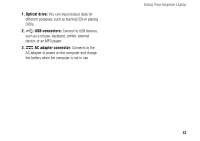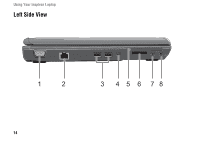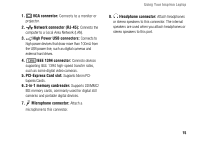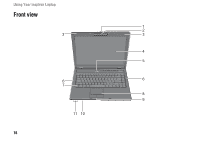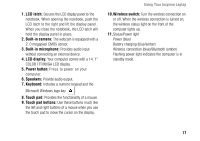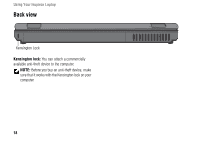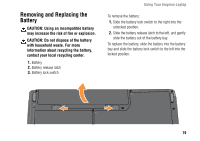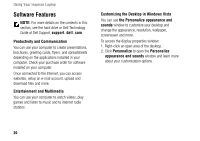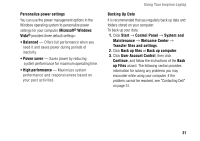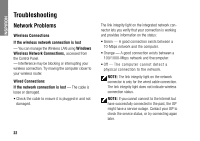Dell Inspiron 1427 Setup Guide - Page 19
COLOR TFT/WXGA LCD display., latch, Built-in camera, Built-in microphone, LCD display, Power button - battery
 |
View all Dell Inspiron 1427 manuals
Add to My Manuals
Save this manual to your list of manuals |
Page 19 highlights
1. LCD latch: Secures the LCD display panel to the notebook. When opening the notebook, push the LCD latch to the right and lift the display panel. When you close the notebook, the LCD latch will hold the display panel in place. 2. Built-in camera: The webcam is equipped with a 2. 0 megapixel CMOS sensor. 3. Built-in microphone: Provides audio input without connecting an external device. 4. LCD display: Your computer comes with a 14. 1" COLOR TFT/WXGA LCD display. 5. Power button: Press to power on your computer. 6. Speakers: Provide audio output. 7. Keyboard: Includes a numeric keypad and the Microsoft Windows logo key . 8. Touch pad: Provides the functionality of a mouse. 9. Touch pad buttons: Use these buttons much like the left and right buttons of a mouse when you use the touch pad to move the cursor on the display. Using Your Inspiron Laptop 10.Wireless switch: Turn the wireless connection on or off. When the wireless connection is turned on, the wireless status light on the front of the computer lights up. 11.Status/Power light Power (blue) Battery charging (blue/amber) Wireless connection (blue)/Bluetooth (amber) Flashing power light indicates the computer is in standby mode. 17