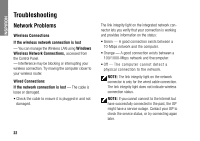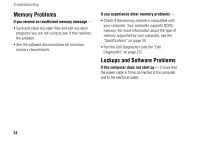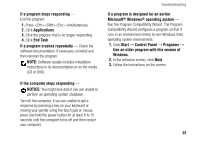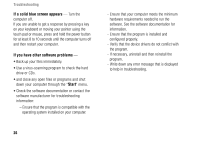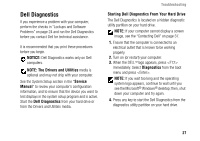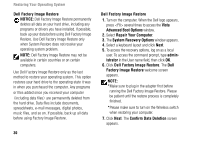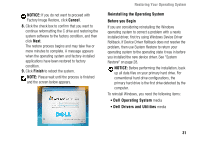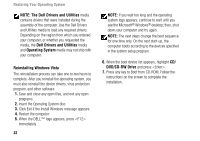Dell Inspiron 1427 Setup Guide - Page 29
Dell Diagnostics, Service, Manual, Starting Dell Diagnostics From Your Hard Drive, Diagnostics, NOTICE - review
 |
View all Dell Inspiron 1427 manuals
Add to My Manuals
Save this manual to your list of manuals |
Page 29 highlights
Dell Diagnostics If you experience a problem with your computer, perform the checks in "Lockups and Software Problems" on page 24 and run the Dell Diagnostics before you contact Dell for technical assistance. It is recommended that you print these procedures before you begin. NOTICE: Dell Diagnostics works only on Dell computers. NOTE: The Drivers and Utilities media is optional and may not ship with your computer. See the System Setup section in the "Service Manual" to review your computer's configuration information, and to ensure that the device you want to test displays in the system setup program and is active. Start the Dell Diagnostics from your hard drive or from the Drivers and Utilities media. Troubleshooting Starting Dell Diagnostics From Your Hard Drive The Dell Diagnostics is located on a hidden diagnostic utility partition on your hard drive. NOTE: If your computer cannot display a screen image, see the "Contacting Dell" on page 37. 1. Ensure that the computer is connected to an electrical outlet that is known to be working properly. 2. Turn on (or restart) your computer. 3. When the DELLTM logo appears, press immediately. Select Diagnostics from the boot menu and press . NOTE: If you wait too long and the operating system logo appears, continue to wait until you see the Microsoft® Windows® desktop; then, shut down your computer and try again. 4. Press any key to start the Dell Diagnostics from the diagnostics utility partition on your hard drive. 27