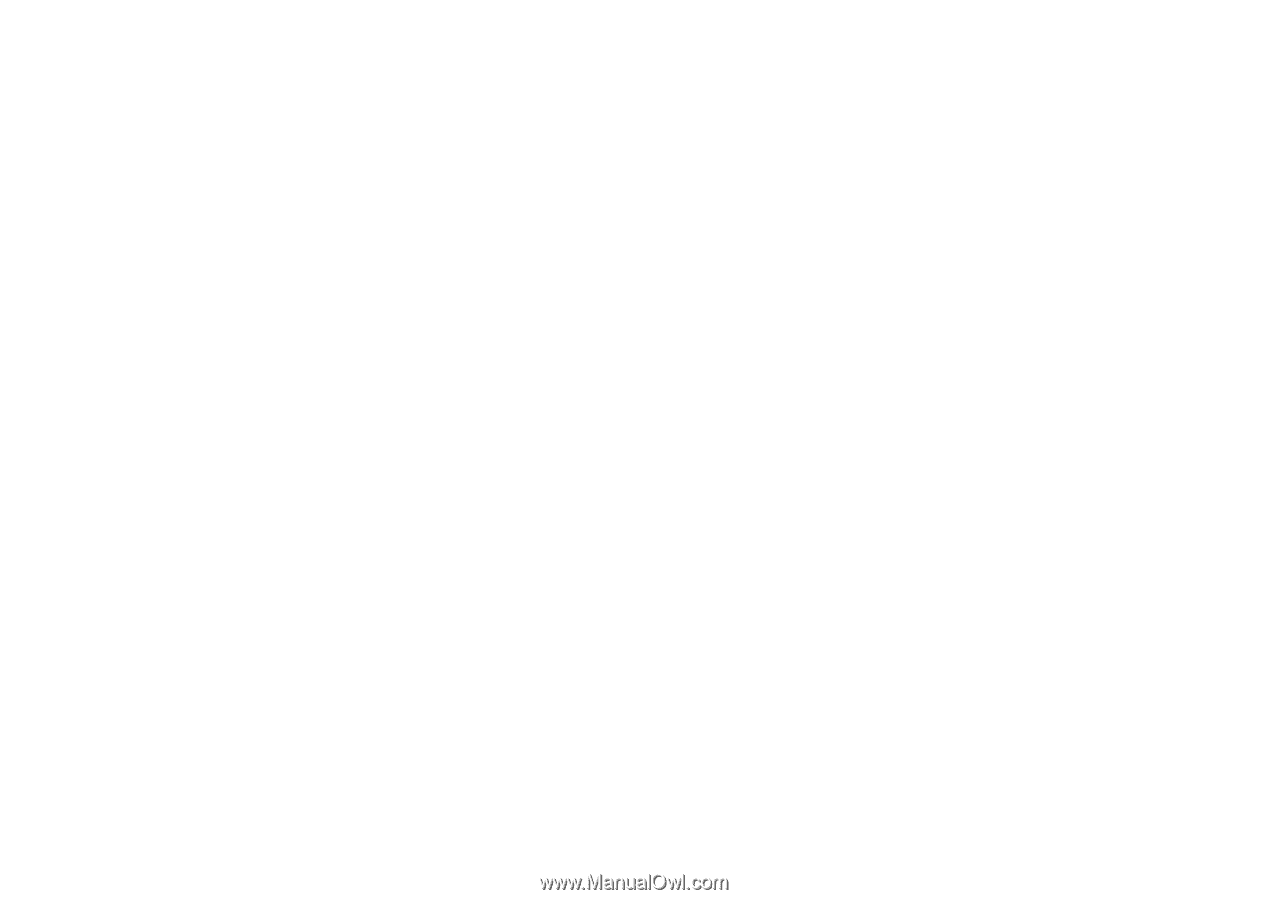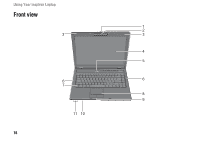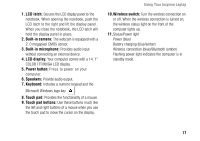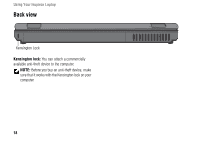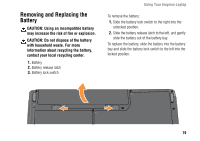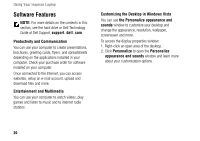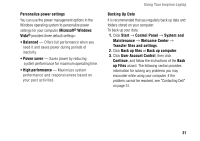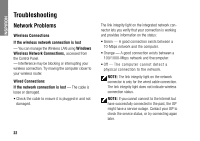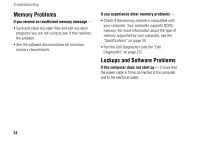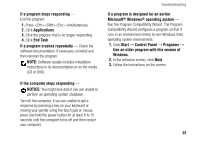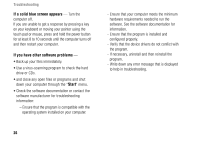Dell Inspiron 1427 Setup Guide - Page 23
Backing Up Data, User Account Control
 |
View all Dell Inspiron 1427 manuals
Add to My Manuals
Save this manual to your list of manuals |
Page 23 highlights
Personalize power settings You can use the power management options in the Windows operating system to personalize power settings for your computer. Microsoft® Windows Vista® provides three default settings: • Balanced - Offers full performance when you need it and saves power during periods of inactivity. • Power saver - Saves power by reducing system performance for maximum operating time. • High performance - Maximizes system performance and responsiveness based on your past activities. Using Your Inspiron Laptop Backing Up Data It is recommended that you regularly back up data and folders stored on your computer. To back up your data: 1. Click Start → Control Panel → System and Maintenance → Welcome Center → Transfer files and settings. 2. Click Back up files or Back up computer. 3. Click User Account Control, then click Continue, and follow the instructions of the Back up Files wizard. The following section provides information for solving any problems you may encounter while using your computer. If the problem cannot be resolved, see "Contacting Dell" on page 37. 21