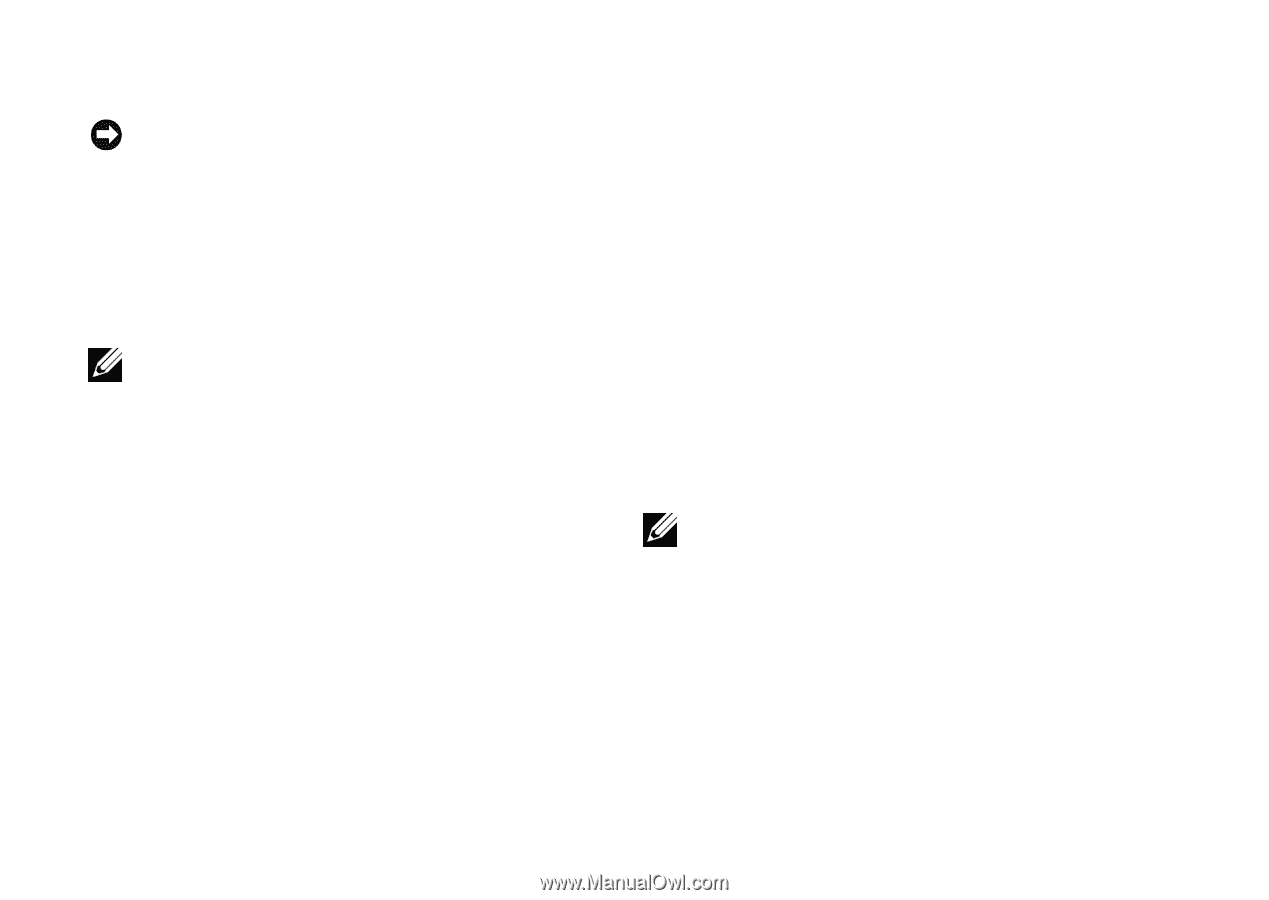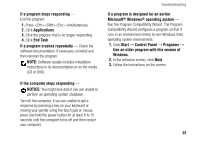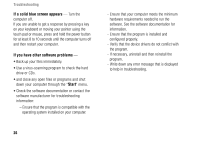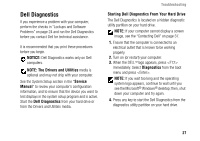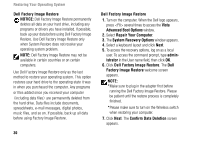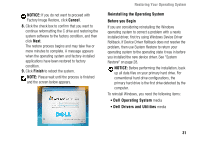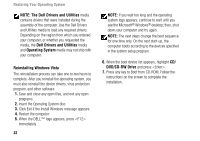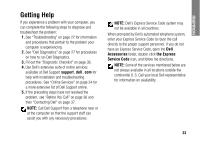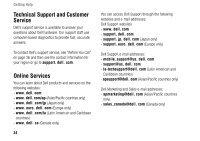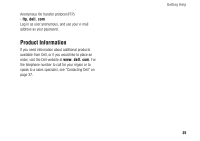Dell Inspiron 1427 Setup Guide - Page 32
Dell Factory Image Restore, System Recovery Options - driver
 |
View all Dell Inspiron 1427 manuals
Add to My Manuals
Save this manual to your list of manuals |
Page 32 highlights
Restoring Your Operating System Dell Factory Image Restore NOTICE: Dell Factory Image Restore permanently deletes all data on your hard drive, including any programs or drivers you have installed. If possible, back up your data before using Dell Factory Image Restore. Use Dell Factory Image Restore only when System Restore does not resolve your operating system problem. NOTE: Dell Factory Image Restore may not be available in certain countries or on certain computers. Use Dell Factory Image Restore only as the last method to restore your operating system. This option restores your hard drive to the operating state it was in when you purchased the computer. Any programs or files added since you received your computer (including data files) are permanently deleted from the hard drive. Data files include documents, spreadsheets, e-mail messages, digital photos, music files, and so on. If possible, back up all data before using Factory Image Restore. 30 Dell Factory Image Restore 1. Turn on the computer. When the Dell logo appears, press several times to access the Vista Advanced Boot Options window. 2. Select Repair Your Computer. 3. The System Recovery Options window appears. 4. Select a keyboard layout and click Next. 5. To access the recovery options, log on as a local user. To access the command prompt, type administrator in the User name field, then click OK. 6. Click Dell Factory Image Restore. The Dell Factory Image Restore welcome screen appears. NOTE: *Make sure to plug in the adapter first before running the Dell Factory Image Restore. Please be patient until the restore process is completely finished. *Please make sure to turn on the Wireless switch when restoring your computer. 7. Click Next. The Confirm Data Deletion screen appears.