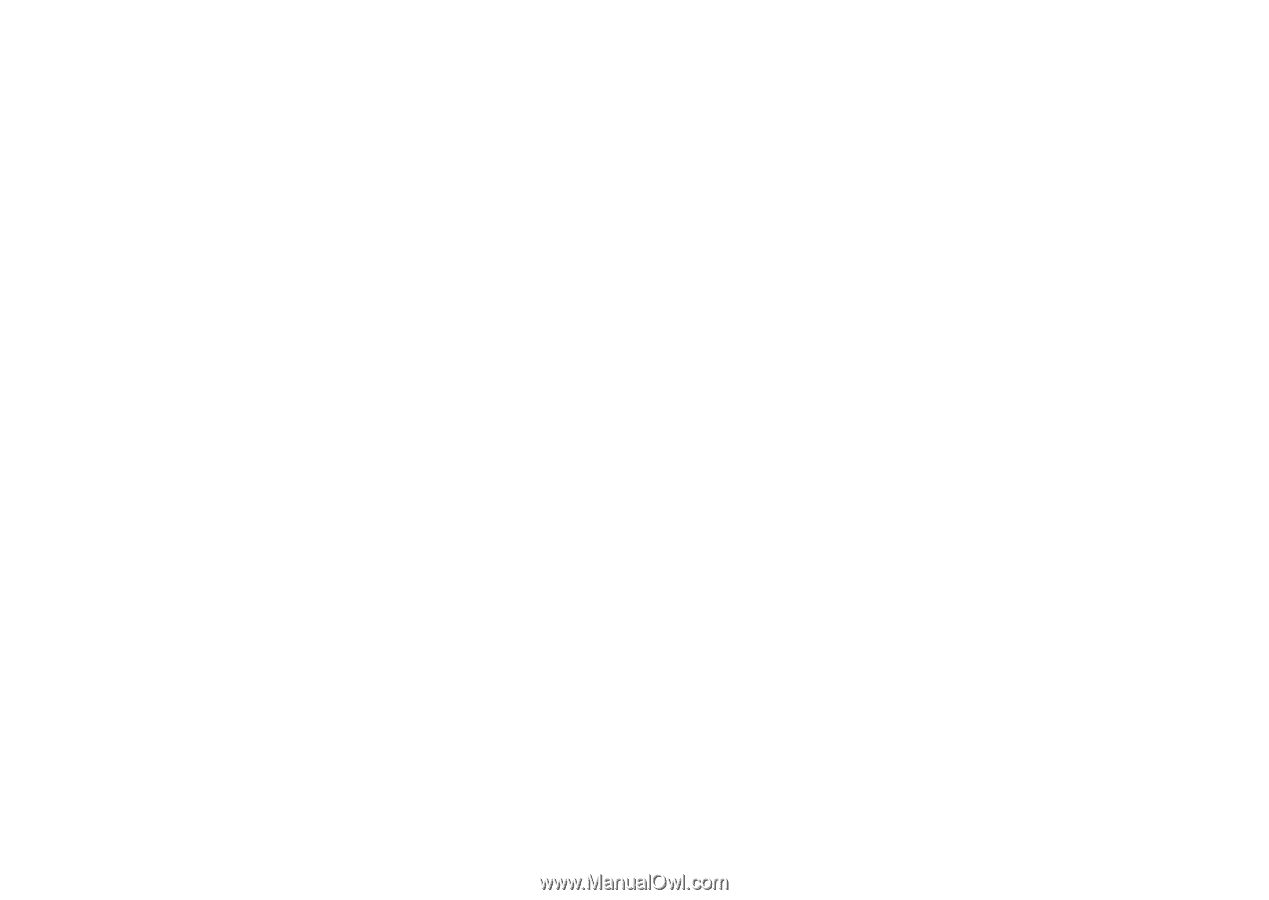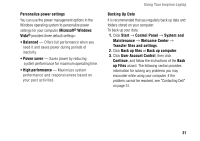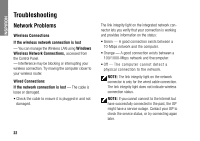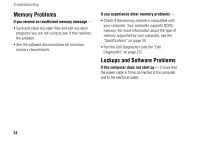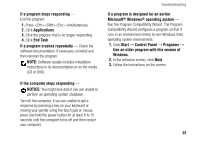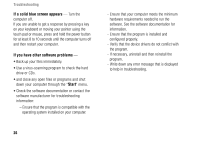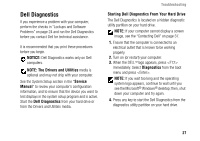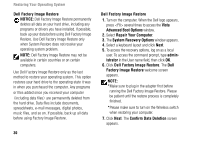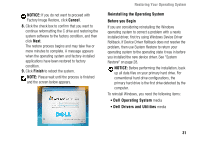Dell Inspiron 1427 Setup Guide - Page 28
If a solid blue screen appears, If you have other software problems, Start - drivers
 |
View all Dell Inspiron 1427 manuals
Add to My Manuals
Save this manual to your list of manuals |
Page 28 highlights
Troubleshooting If a solid blue screen appears - Turn the computer off. If you are unable to get a response by pressing a key on your keyboard or moving your pointer using the touch pad or mouse, press and hold the power button for at least 8 to 10 seconds until the computer turns off and then restart your computer. If you have other software problems - • Back up your files immediately. • Use a virus-scanning program to check the hard drive or CDs. • and close any open files or programs and shut down your computer through the "Start" menu. • Check the software documentation or contact the software manufacturer for troubleshooting information: - Ensure that the program is compatible with the operating system installed on your computer. - Ensure that your computer meets the minimum hardware requirements needed to run the software. See the software documentation for information. - Ensure that the program is installed and configured properly. - Verify that the device drivers do not conflict with the program. - If necessary, uninstall and then reinstall the program. - Write down any error message that is displayed to help in troubleshooting. 26