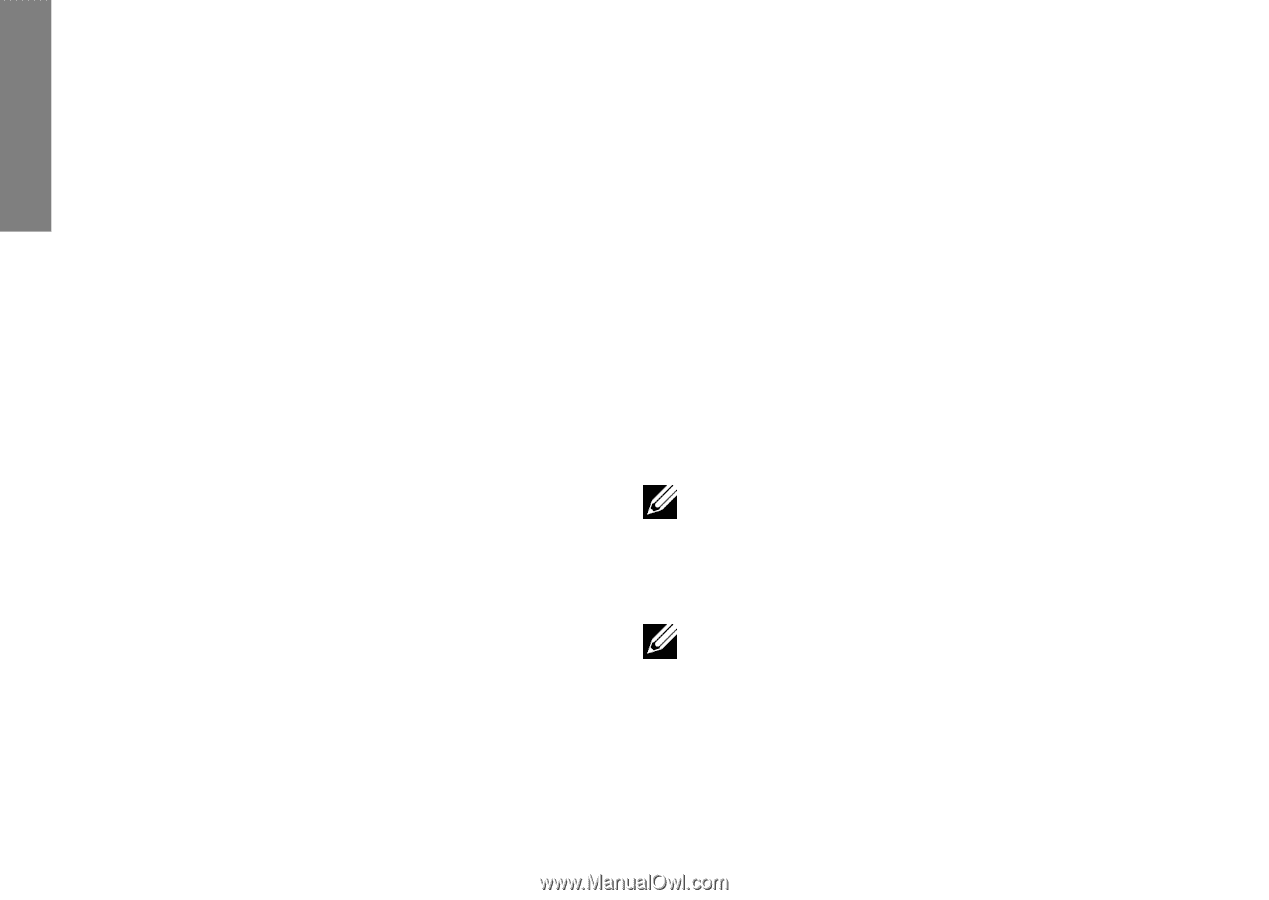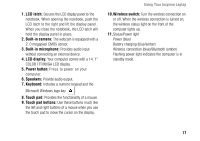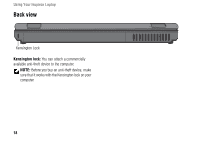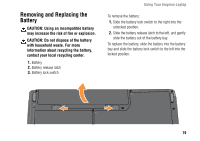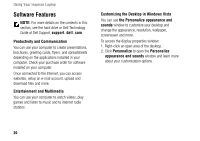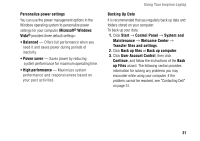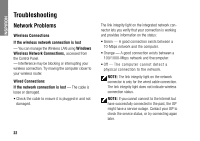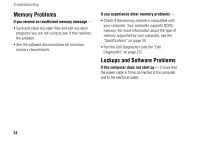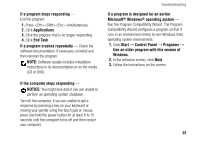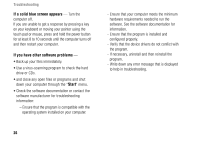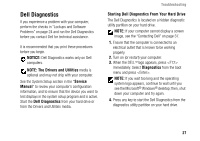Dell Inspiron 1427 Setup Guide - Page 24
Troubleshooting, Network Problems
 |
View all Dell Inspiron 1427 manuals
Add to My Manuals
Save this manual to your list of manuals |
Page 24 highlights
INSPIRON Troubleshooting Network Problems Wireless Connections If the wireless network connection is lost - You can manage the Wireless LAN using Windows Wireless Network Connections, accessed from the Control Panel. - Interference may be blocking or interrupting your wireless connection. Try moving the computer closer to your wireless router. Wired Connections If the network connection is lost - The cable is loose or damaged. • Check the cable to ensure it is plugged in and not damaged. The link integrity light on the integrated network connector lets you verify that your connection is working and provides information on the status: • Green - A good connection exists between a 10-Mbps network and the computer. • Orange - A good connection exists between a 100/1000-Mbps network and thecomputer. • Off - The computer cannot detect a physical connection to the network. NOTE: The link integrity light on the network connector is only for the wired cable connection. The link integrity light does not indicate wireless connection status. NOTE: If you cannot connect to the Internet but have successfully connected in the past, the ISP might have a service outage. Contact your ISP to check the service status, or try connecting again later. 22