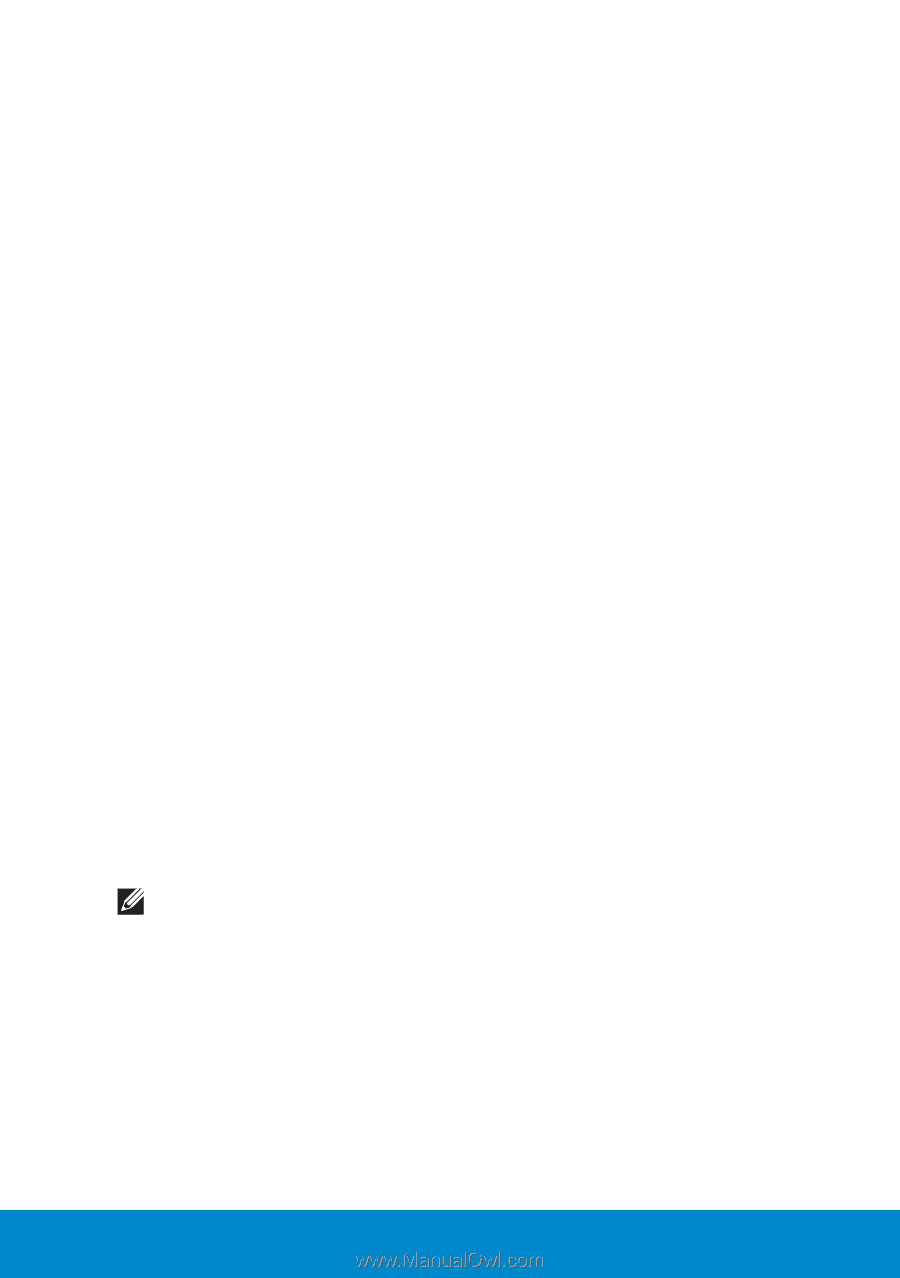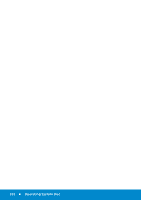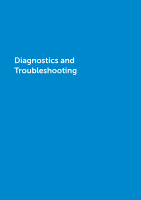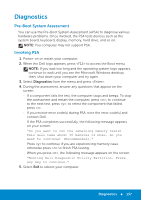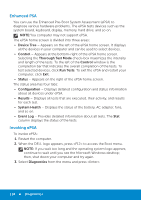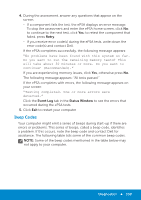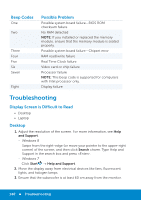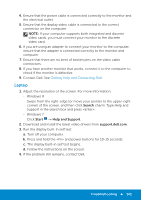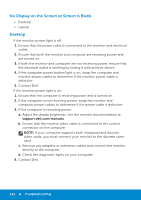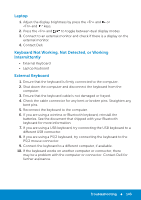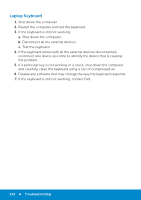Dell Inspiron 15 3521 Me and My Dell - Page 139
Beep Codes, Retry, Event Log, Status Window
 |
View all Dell Inspiron 15 3521 manuals
Add to My Manuals
Save this manual to your list of manuals |
Page 139 highlights
4. During the assessment, answer any questions that appear on the screen. -- If a component fails the test, the ePSA displays an error message. To stop the assessment and enter the ePSA home screen, click No; to continue to the next test, click Yes; to retest the component that failed, press Retry. -- If you receive error code(s) during the ePSA tests, write down the error code(s) and contact Dell. If the ePSA completes successfully, the following message appears: "No problems have been found with this system so far. Do you want to run the remaining memory tests? This will take about 30 minutes or more. Do you want to continue? (Recommended)." If you are experiencing memory issues, click Yes, otherwise press No. The following message appears: "All tests passed." If the ePSA completes with errors, the following message appears on your screen: "Testing completed. One or more errors were detected." Click the Event Log tab in the Status Window to see the errors that occurred during the ePSA tests. 5. Click Exit to restart your computer Beep Codes Your computer might emit a series of beeps during start-up if there are errors or problems. This series of beeps, called a beep code, identifies a problem. If this occurs, note the beep code and contact Dell for assistance. The following table lists some of the common beep codes. NOTE: Some of the beep codes mentioned in the table below may not apply to your computer. Diagnostics 139