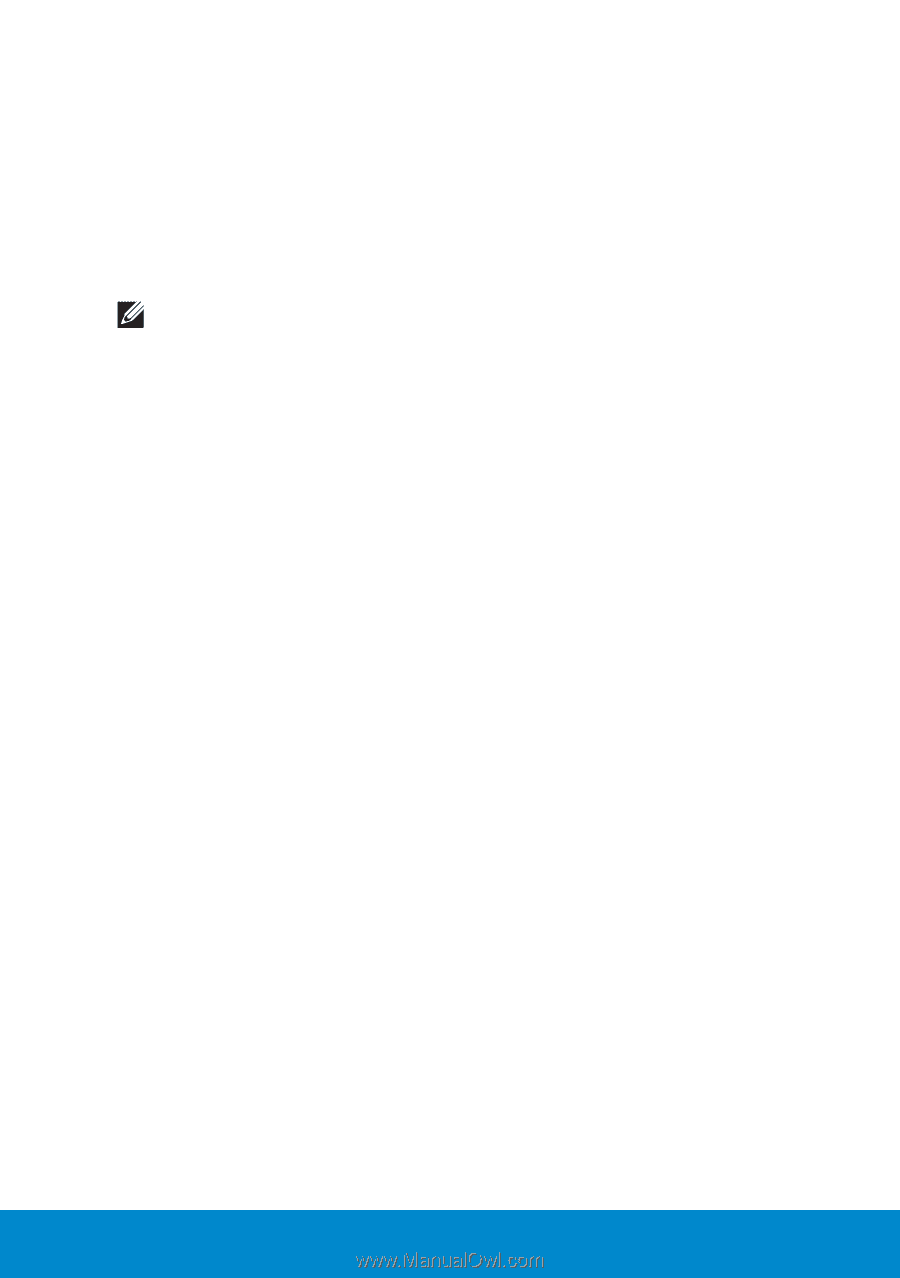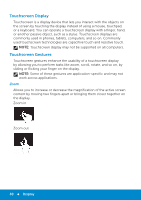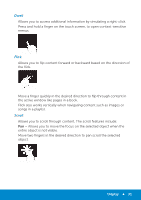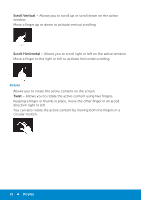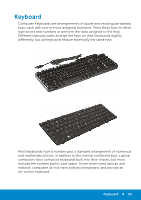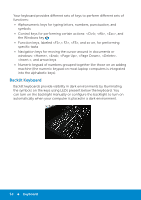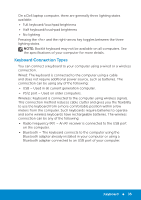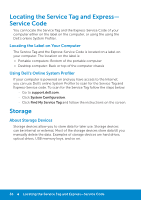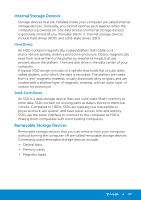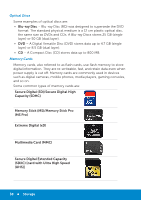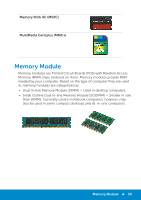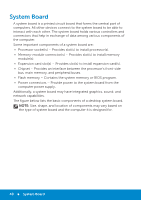Dell Inspiron 15 3521 Me and My Dell - Page 35
Keyboard Connection Types, to use the keyboard from a more comfortable position within a few - battery
 |
View all Dell Inspiron 15 3521 manuals
Add to My Manuals
Save this manual to your list of manuals |
Page 35 highlights
On a Dell laptop computer, there are generally three lighting states available: • Full keyboard/touchpad brightness • Half keyboard/touchpad brightness • No lighting Pressing the and the right-arrow key toggles between the three lighting states. NOTE: Backlit keyboard may not be available on all computers. See the specifications of your computer for more details. Keyboard Connection Types You can connect a keyboard to your computer using a wired or a wireless connection. Wired: The keyboard is connected to the computer using a cable and does not require additional power source, such as batteries. The connection can be using any of the following: • USB - Used in all current generation computer. • PS/2 port - Used on older computers. Wireless: Keyboard is connected to the computer using wireless signals. This connection method reduces cable clutter and gives you the flexibility to use the keyboard from a more comfortable position within a few meters from the computer. Such keyboards require batteries to operate and some wireless keyboards have rechargeable batteries. The wireless connection can be any of the following: • Radio Frequency (RF) - An RF receiver is connected to the USB port on the computer. • Bluetooth - The keyboard connects to the computer using the Bluetooth adapter already installed in your computer or using a Bluetooth adapter connected to an USB port of your computer. Keyboard 35