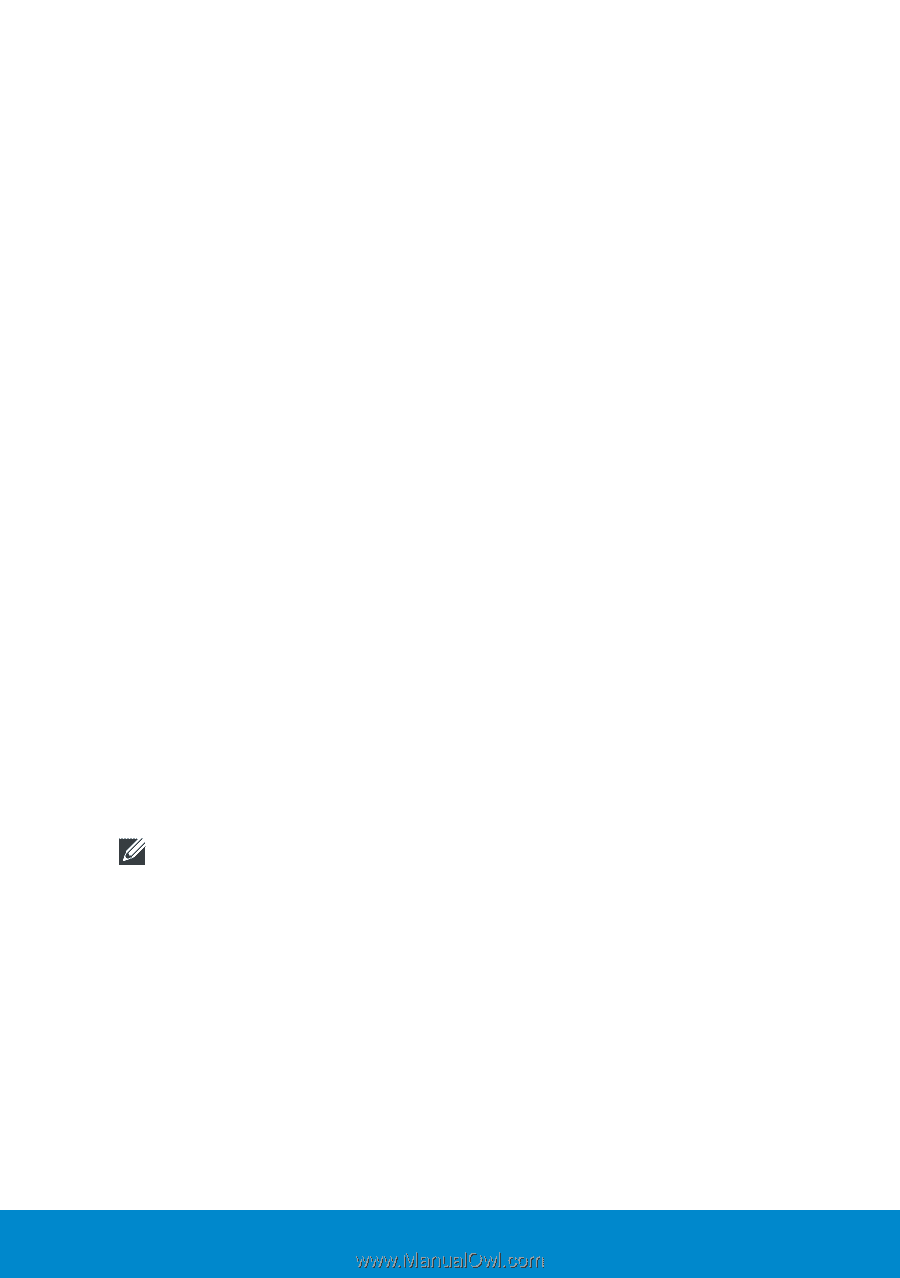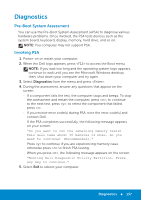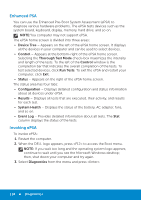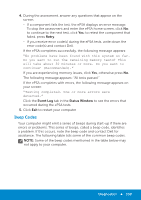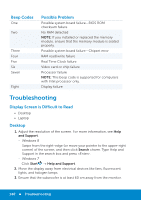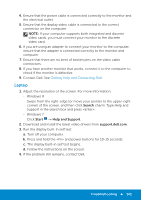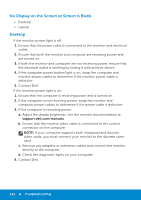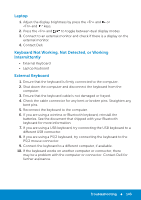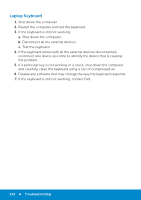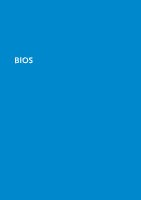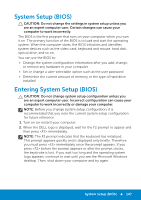Dell Inspiron 15 3521 Me and My Dell - Page 142
No Display on the Screen or Screen is Blank, Desktop, Contact Dell.
 |
View all Dell Inspiron 15 3521 manuals
Add to My Manuals
Save this manual to your list of manuals |
Page 142 highlights
No Display on the Screen or Screen is Blank • Desktop • Laptop Desktop If the monitor power light is off: 1. Ensure that the power cable is connected to the monitor and electrical outlet. 2. Ensure that both the monitor and computer are receiving power and are turned on. 3. If both the monitor and computer are not receiving power, ensure that the electrical outlet is working by testing it with another device. 4. If the computer power button/light is on, swap the computer and monitor power cables to determine if the monitor power cable is defective. 5. Contact Dell. If the monitor power light is on: 1. Ensure that the computer is receiving power and is turned on. 2. If the computer is not receiving power, swap the monitor and computer power cables to determine if the power cable is defective. 3. If the computer is receiving power: a. Adjust the display brightness. See the monitor documentation at support.dell.com/manuals. b. Ensure that the monitor video cable is connected to the correct connector on the computer. NOTE: If your computer supports both integrated and discrete video cards, you must connect your monitor to the discrete video card. c. Remove any adapters or extension cables and connect the monitor directly to the computer. d. Check the diagnostic lights on your computer. 4. Contact Dell. 142 Troubleshooting