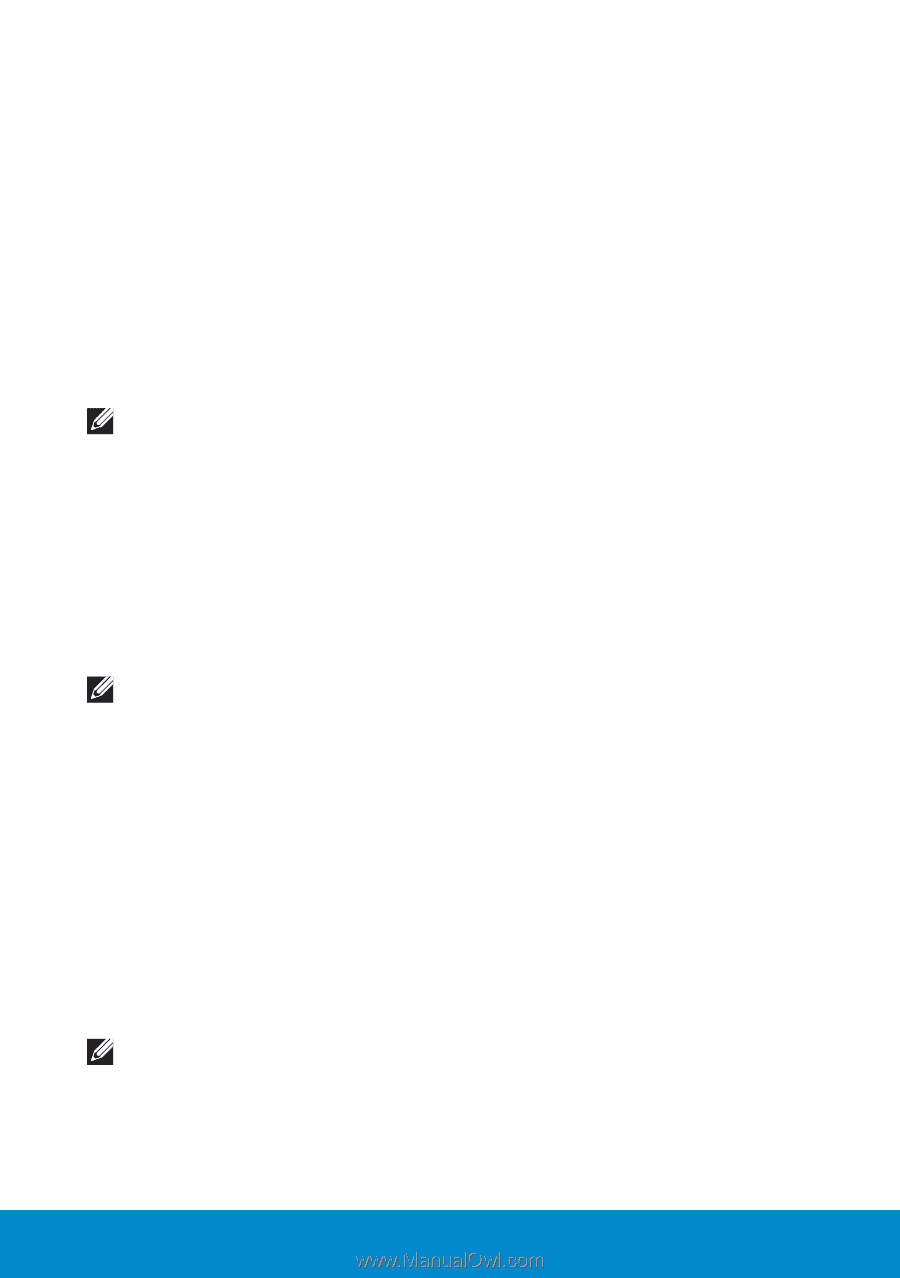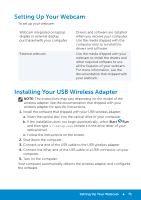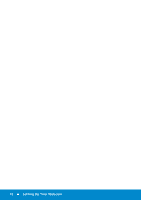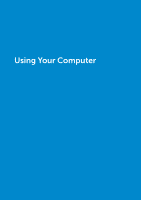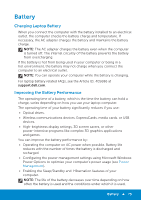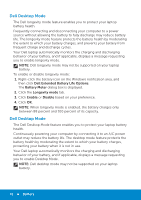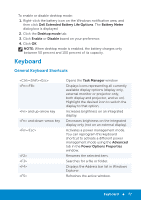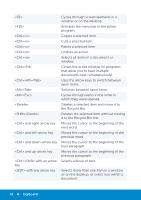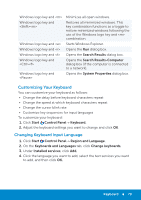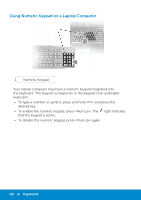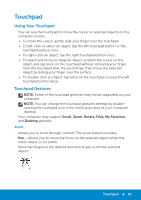Dell Inspiron 15 3521 Me and My Dell - Page 76
Dell Desktop Mode, Dell Extended Battery Life Options, Battery Meter, Longevity mode, Enable, Disable
 |
View all Dell Inspiron 15 3521 manuals
Add to My Manuals
Save this manual to your list of manuals |
Page 76 highlights
Dell Desktop Mode The Dell longevity mode feature enables you to protect your laptop battery health. Frequently connecting and disconnecting your computer to a power source without allowing the battery to fully discharge may reduce battery life. The longevity mode feature protects the battery health by moderating the extent to which your battery charges, and prevents your battery from frequent charge and discharge cycles. Your Dell laptop automatically monitors the charging and discharging behavior of your battery, and if applicable, displays a message requesting you to enable longevity mode. NOTE: Dell longevity mode may not be supported on your laptop battery. To enable or disable longevity mode: 1. Right-click the battery icon on the Windows notification area, and then click Dell Extended Battery Life Options. The Battery Meter dialog box is displayed. 2. Click the Longevity mode tab. 3. Click Enable or Disable based on your preference. 4. Click OK. NOTE: When longevity mode is enabled, the battery charges only between 88 percent and 100 percent of its capacity. Dell Desktop Mode The Dell Desktop Mode feature enables you to protect your laptop battery health. Continuously powering your computer by connecting it to an A/C power outlet may reduce the battery life. The desktop mode feature protects the battery health by moderating the extent to which your battery charges, protecting your battery when it is not in use. Your Dell laptop automatically monitors the charging and discharging behavior of your battery, and if applicable, displays a message requesting you to enable Desktop Mode. NOTE: Dell desktop mode may not be supported on your laptop battery. 76 Battery