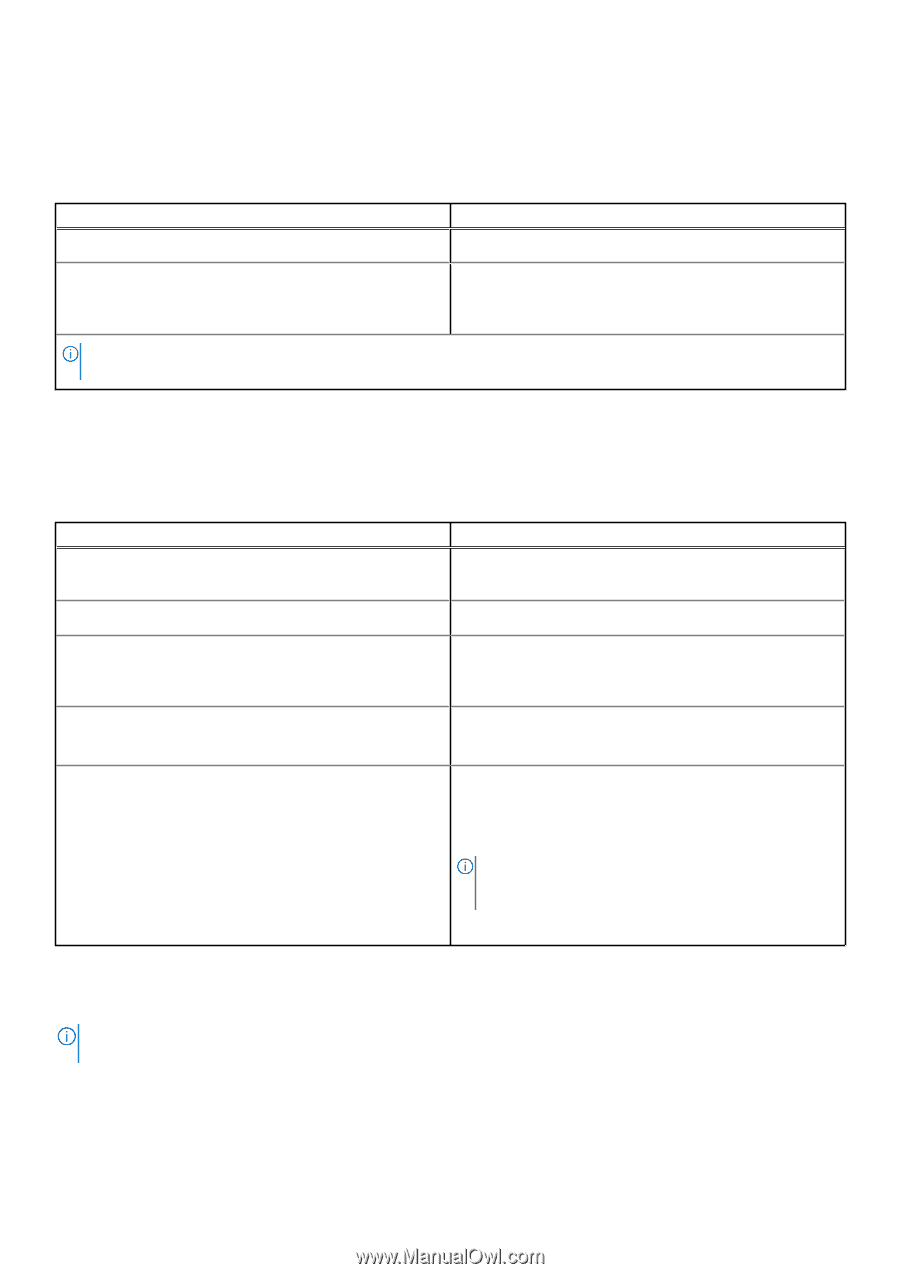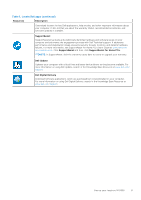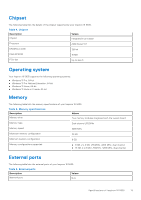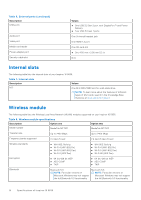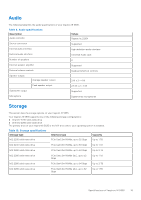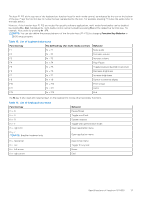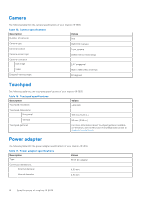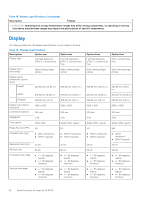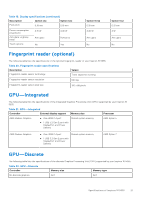Dell Inspiron 16 5635 Owners Manual - Page 16
Media-card reader, Keyboard, Keyboard shortcuts
 |
View all Dell Inspiron 16 5635 manuals
Add to My Manuals
Save this manual to your list of manuals |
Page 16 highlights
Media-card reader The following table lists the media cards supported by your Inspiron 16 5635. Table 11. Media-card reader specifications Description Media-card type Values One SD card slot Media-cards supported ● Secure Digital (SD) ● Secure Digital High Capacity (SDHC) ● Secure Digital Extended Capacity (SDXC) NOTE: The maximum capacity supported by the media-card reader varies depending on the standard of the media card installed in your computer. Keyboard The following table lists the keyboard specifications of your Inspiron 16 5635. Table 12. Keyboard specifications Description Keyboard type Values ● Backlit keyboard ● Standard keyboard Keyboard layout QWERTY Number of keys ● United States and Canada: 79 keys ● United Kingdom: 80 keys ● Japan: 83 keys Keyboard size X=19.05 mm key pitch Y=18.05 mm key pitch Keyboard shortcuts Some keys on your keyboard have two symbols on them. These keys can be used to type alternate characters or to perform secondary functions. To type the alternate character, press Shift and the desired key. To perform secondary functions, press Fn and the desired key. NOTE: You can define the primary behavior of the function keys (F1-F12) changing Function Key Behavior in BIOS setup program. For more information, see Keyboard shortcuts. Keyboard shortcuts NOTE: Keyboard characters may differ depending on the keyboard language configuration. Keys used for shortcuts remain the same across all language configurations. Some keys on your keyboard have two symbols on them. These keys can be used to type alternate characters or to perform secondary functions. The symbol shown on the lower part of the key refers to the character that is typed out when the key is pressed. If you press shift and the key, the symbol shown on the upper part of the key is typed out. For example, if you press 2, 2 is typed out; if you press Shift + 2, @ is typed out. 16 Specifications of Inspiron 16 5635